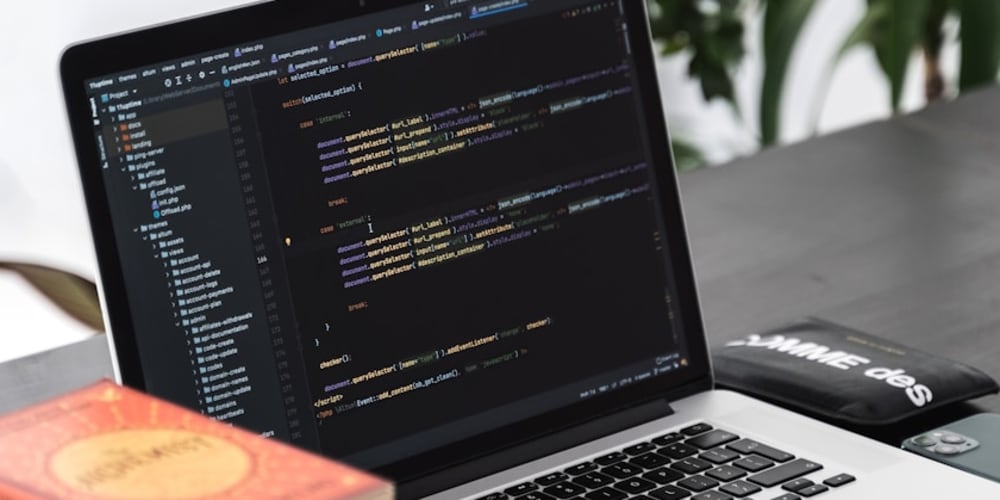Once in a while, I want to test some NixOS configuration without affecting my main system or launching new hosts on the cloud.
Running NixOS on a virtual machine (VM) is a safe and reproducible way to test such configurations. As for VMs, I have used VirtualBox, Vagrant and lxd in the past. However, I have found QEMU to be the simplest and most flexible solution for my needs.
This guide is a quick reference to create and run NixOS guests on QEMU.
For further information, you may refer to the Official NixOS Manual and nix.dev tutorial “NixOS Virtual Machines”.
Creating Virtual Machine
First, we start with a relatively simple configuration:
## file: ./configuration.nix
{ pkgs, ... }:
{
boot.loader.systemd-boot.enable = true;
boot.loader.efi.canTouchEfiVariables = true;
networking.firewall.allowedTCPPorts = [ 22 80 ];
users.users.root = {
initialPassword = "hebele-hubele";
openssh.authorizedKeys.keys = [
"ssh-ed25519 AAAAC3NzaC1lZDI1NTE5AAAAIJIQtEmoHu44pUDwX5GEw20JLmfZaI+xVXin74GI396z"
"ssh-ed25519 AAAAC3NzaC1lZDI1NTE5AAAAILdd2ubdTn5LPsN0zaxylrpkQTW+1Vr/uWQaEQXoGkd3"
];
};
services.openssh.enable = true;
services.nginx = {
enable = true;
virtualHosts."localhost" = {
default = true;
locations."/" = {
return = "200 'Hello World!'";
};
};
};
environment.systemPackages = with pkgs; [
vim
];
system.stateVersion = "24.05";
}
Note that I have used my own SSH public keys in the configuration. You should use your own keys.
Then, given above ./configuration.nix file, we can create a virtual machine with the following command:
nix-build '<nixpkgs/nixos>' -A vm -I nixpkgs=channel:nixos-24.05 -I nixos-config=./configuration.nix
The built artifact can be found in the result symlink.
Launching Virtual Machine
We want to use our terminal to interact with the virtual machine. Therefore, we will use the -nographic option to disable the graphical interface and use ttyS0 as our console.
Furthermore, we want to be able to connect to the virtual machine via SSH. We will use the -net option to forward the host port 2222 to the guest port 22. Likewise, we will forward the host port 24680 to the guest port 80 to access the web server running on the virtual machine.
Finally, we will use the run-nixos-vm script to launch the virtual machine:
export QEMU_KERNEL_PARAMS="console=ttyS0"
export QEMU_NET_OPTS="hostfwd=tcp:127.0.0.1:2222-:22,hostfwd=tcp:127.0.0.1:24680-:80"
./result/bin/run-nixos-vm -nographic; reset
We can login to the root account. We can also SSH into the virtual machine:
ssh -p 2222 root@127.0.0.1 hostname
… or access the web server running on the virtual machine:
curl -D - http://localhost:24680
Stopping Virtual Machine
If you are logged in to the root account, you can issue poweroff command to stop the virtual machine.
Alternatively, you can kill the qemu process.
Finally, if you want to remove the state persisted by the virtual machine, you can delete the nixos.qcow2 file generated by the run-nixos-vm script.