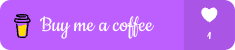Introduction
In this article, we’ll walk through how to create a "Next" and "Back" button functionality in a React component. The goal is to add elements to an array on the "Next" button click and remove the last element on the "Back" button click, while managing state efficiently. This approach is useful in scenarios where you need to navigate through steps or stages in your React app, such as in a multi-step form or a wizard.
The Challenge
We aim to:
Add elements to an array in state each time the "Next" button is clicked.
Remove the last element from the array each time the "Back" button is clicked.
Manage the state of a currentScreen variable that updates based on the array index.
Ensure that the index resets upon reload and that the array updates dynamically with each button click.
The Implementation
import React, { useState, useEffect } from "react";
function MyComponent() {
const [index, setIndex] = useState(0);
const [nextArray, setNextArray] = useState([]);
const [currentScreen, setCurrentScreen] = useState("");
const [showTable, setShowTable] = useState(false);
// Reset index to 0 on page reload
useEffect(() => {
setIndex(0);
}, []);
const handleNextClick = () => {
setShowTable(true);
setCurrentScreen(`showTable${index}`);
console.log("Current Screen:", `showTable${index}`);
setNextArray((prevArray) => [...prevArray, index + 1]);
setIndex((prevIndex) => prevIndex + 1);
};
const handleBackClick = () => {
// Remove the last element from the nextArray
setNextArray((prevArray) => prevArray.slice(0, -1));
// Decrease the index
setIndex((prevIndex) => (prevIndex > 0 ? prevIndex - 1 : 0));
// Adjust currentScreen accordingly
if (index > 1) {
setCurrentScreen(`showTable${index - 2}`);
} else {
setShowTable(false);
setCurrentScreen("");
}
};
return (
<div style={styles.container}>
<div style={styles.buttonContainer}>
<button style={styles.button} onClick={handleNextClick}>
Next
</button>
<button
style={{ ...styles.button, ...styles.backButton }}
onClick={handleBackClick}
disabled={nextArray.length === 0}
>
Back
</button>
</div>
<div style={styles.screenContainer}>
{showTable && (
<p style={styles.screenText}>Showing Table {currentScreen}</p>
)}
</div>
<ul style={styles.list}>
{nextArray.map((item, i) => (
<li key={i} style={styles.listItem}>
Element: {item}
</li>
))}
</ul>
</div>
);
}
const styles = {
container: {
fontFamily: "'Arial', sans-serif",
background: "linear-gradient(135deg, #667eea, #8859b8)",
padding: "20px",
borderRadius: "8px",
width: "300px",
margin: "10rem auto",
boxShadow: "0 2px 8px rgba(0, 0, 0, 0.1)",
},
buttonContainer: {
display: "flex",
justifyContent: "space-between",
marginBottom: "20px",
},
button: {
padding: "10px 20px",
fontSize: "16px",
color: "#000",
backgroundColor: "#ddc8ffd6",
border: "none",
borderRadius: "4px",
cursor: "pointer",
transition: "background-color 0.3s",
},
backButton: {
backgroundColor: "#6c757d",
color: "#fff",
},
buttonHover: {
backgroundColor: "#0056b3",
},
screenContainer: {
textAlign: "center",
marginBottom: "20px",
},
screenText: {
fontSize: "18px",
color: "#333",
},
list: {
listStyleType: "none",
padding: 0,
},
listItem: {
padding: "10px",
backgroundColor: "#fff",
borderRadius: "4px",
marginBottom: "10px",
boxShadow: "0 1px 4px rgba(0, 0, 0, 0.1)",
},
};
export default MyComponent;
Step-by-Step Breakdown
1. Initializing State
We use the useState hook to define and manage our state variables:
index: Keeps track of the current index.
nextArray: Holds the elements added by the "Next" button.
currentScreen: Stores the current screen based on the index.
showTable: Controls whether the table is shown.
2. Resetting Index on Reload
Using useEffect, we ensure the index resets to 0 every time the component mounts, such as on a page reload.
3. Adding Elements with handleNextClick
When the "Next" button is clicked:
We set showTable to true.
Update currentScreen with "showTable" + index.
Add the current index to nextArray and increment the index for the next click.
4. Removing Elements with handleBackClick
When the "Back" button is clicked:
We remove the last element from nextArray using slice(0, -1).
Decrement the index if it’s greater than 0.
Adjust currentScreen to reflect the updated index or hide the table if the array is empty.
Handling Edge Cases
We disable the "Back" button when there are no elements left in nextArray. This prevents trying to remove elements from an empty array.
Conclusion
This implementation allows for smooth management of a state array in React, enabling dynamic addition and removal of elements based on button clicks. The useState and useEffect hooks help manage state and side effects effectively, ensuring a seamless user experience.
shop Link : https://buymeacoffee.com/pratik1110r/extras
LinkedIn : https://www.linkedin.com/in/pratik-tamhane-583023217/
Behance : https://www.behance.net/pratiktamhane