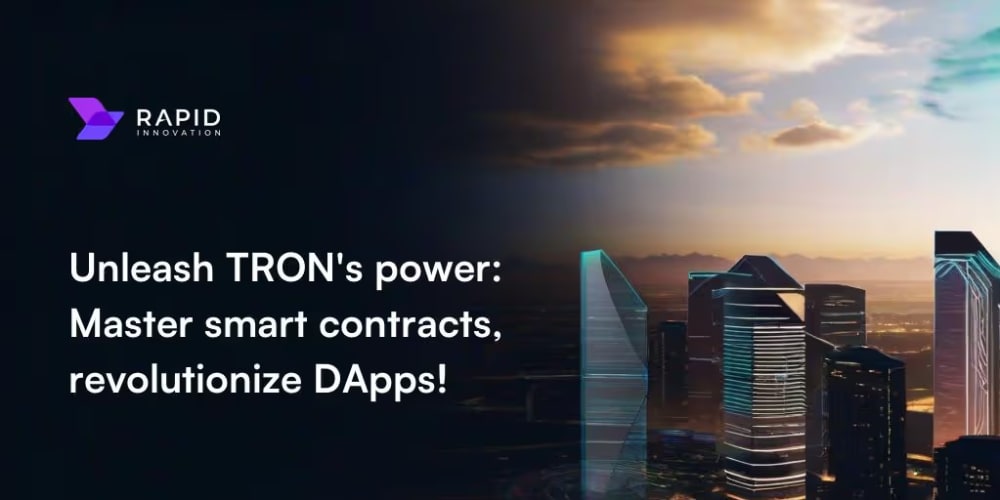<!DOCTYPE html>
Upload Docker Images to GitHub: A Simple Guide with GitHub Actions
<br> body {<br> font-family: sans-serif;<br> }<br> h1, h2, h3 {<br> color: #333;<br> }<br> code {<br> background-color: #eee;<br> padding: 5px;<br> border-radius: 3px;<br> }<br> pre {<br> background-color: #eee;<br> padding: 10px;<br> border-radius: 3px;<br> overflow-x: auto;<br> }<br> img {<br> max-width: 100%;<br> }<br>
Upload Docker Images to GitHub: A Simple Guide with GitHub Actions
Introduction
In the world of software development, Docker has become an indispensable tool for building, deploying, and managing applications. Docker enables developers to package their applications with all dependencies into containers, ensuring consistent and reproducible environments. However, the process of distributing and sharing Docker images can be cumbersome. This is where GitHub and its powerful automation tool, GitHub Actions, come into play.
This article will guide you through the process of uploading your Docker images to GitHub, leveraging the efficiency and convenience of GitHub Actions. You will learn how to automate the building, tagging, and pushing of your images, making your development workflow seamless and efficient.
Why Upload Docker Images to GitHub?
Storing your Docker images on GitHub offers numerous benefits:
-
Centralized Repository:
GitHub provides a centralized location for storing and managing all your Docker images, making them easily accessible to your team. -
Version Control:
Docker images are treated as assets and can be versioned using Git, enabling you to track changes and revert to previous versions. -
Collaboration:
GitHub facilitates team collaboration, allowing multiple developers to contribute to the same image repository. -
Continuous Integration and Deployment (CI/CD):
GitHub Actions integrates seamlessly with Docker, enabling you to automate the building, testing, and deployment of your applications. -
Security and Access Control:
GitHub offers robust security features and access control mechanisms to protect your Docker images.
Key Concepts and Tools
Docker
Docker is an open-source platform for containerizing applications. It allows you to package your application code, dependencies, and configurations into self-contained units called containers. These containers can run consistently across different environments, ensuring portability and reproducibility.

GitHub Actions
GitHub Actions is a continuous integration and continuous delivery (CI/CD) platform built into GitHub. It allows you to automate workflows based on events, such as code pushes or pull requests. GitHub Actions can be used to build, test, and deploy your code, including Docker images.

Docker Hub
Docker Hub is a cloud-based registry for storing and distributing Docker images. It provides a central location for developers to share their images, access pre-built images, and manage image versions.

GitHub Packages
GitHub Packages is a feature that allows you to host and publish your software packages, including Docker images, directly within GitHub. This eliminates the need for separate registries and simplifies the management of your packages.
Step-by-Step Guide
- Creating a Dockerfile
The first step is to create a Dockerfile that defines how to build your Docker image. The Dockerfile contains a set of instructions that Docker will use to create the image. For example, a simple Dockerfile for a Node.js application might look like this:
# Use a Node.js base image
FROM node:16
# Set the working directory
WORKDIR /app
# Copy package.json and package-lock.json to the container
COPY package*.json ./
# Install dependencies
RUN npm install
# Copy the application code to the container
COPY . .
# Expose port 3000 for the application
EXPOSE 3000
# Run the application
CMD ["npm", "start"]
- Creating a GitHub Actions Workflow
Next, you need to create a GitHub Actions workflow that will automate the building, tagging, and pushing of your Docker image. Here's an example workflow for pushing an image to Docker Hub:
name: Build and Push Docker Image
on:
push:
branches:
- main
jobs:
build-and-push:
runs-on: ubuntu-latest
steps:
- name: Checkout code
uses: actions/checkout@v3
- name: Login to Docker Hub
uses: docker/login-action@v1
with:
username: ${{ secrets.DOCKER_USERNAME }}
password: ${{ secrets.DOCKER_PASSWORD }}
- name: Build Docker image
run: docker build -t ${{ secrets.DOCKER_USERNAME }}/my-app:latest .
- name: Push Docker image
run: docker push ${{ secrets.DOCKER_USERNAME }}/my-app:latest
This workflow defines a job called "build-and-push" that runs on the "ubuntu-latest" runner. The workflow consists of the following steps:
- Checkout code: This step checks out the code from your repository.
- Login to Docker Hub: This step authenticates with Docker Hub using the Docker username and password stored in your GitHub secrets.
- Build Docker image: This step builds the Docker image using the Dockerfile and tags it with the Docker Hub username and a version.
- Push Docker image: This step pushes the built Docker image to your Docker Hub repository.
- Storing Secrets
In the workflow, you need to store your Docker Hub username and password securely as secrets within your GitHub repository. To do this, follow these steps:
- Go to your repository on GitHub.
- Click on "Settings" and then "Secrets" in the left-hand sidebar.
- Click on "New repository secret".
- Enter the name "DOCKER_USERNAME" and the value of your Docker Hub username.
- Click on "Add secret".
- Repeat the process for the password with the name "DOCKER_PASSWORD".
Once you have created your workflow, you can trigger it by pushing changes to your repository. GitHub will automatically detect the workflow and run it based on your defined event (e.g., push to the "main" branch).
Using GitHub Packages
If you want to store your Docker images directly within GitHub, you can use GitHub Packages. This eliminates the need for separate registries and provides a more integrated solution. Here's an example workflow for publishing an image to GitHub Packages:
name: Build and Publish Docker Image
on:
push:
branches:
- main
jobs:
build-and-publish:
runs-on: ubuntu-latest
steps:
- name: Checkout code
uses: actions/checkout@v3
- name: Login to GitHub Packages
uses: actions/login@v1
with:
token: ${{ secrets.GITHUB_TOKEN }}
- name: Build Docker image
run: docker build -t ${{ secrets.GITHUB_REPOSITORY }}/my-app:latest .
- name: Publish Docker image
run: docker push ${{ secrets.GITHUB_REPOSITORY }}/my-app:latest
This workflow is similar to the Docker Hub workflow, but it uses the GITHUB_TOKEN secret provided by GitHub Actions to authenticate with GitHub Packages. You also need to update the image tag to include the GitHub repository name.
Best Practices
Here are some best practices for uploading Docker images to GitHub:
-
Use a consistent naming scheme for your images.
-
Tag your images with meaningful versions.
-
Store your Dockerfile in your repository.
-
Use multiple stages in your Dockerfile to optimize builds.
-
Limit the size of your images by using multi-stage builds and excluding unnecessary files.
-
Scan your images for vulnerabilities using tools like Docker Bench for Security.
-
Use a container registry like Docker Hub or GitHub Packages to store and distribute your images.
Conclusion
Uploading Docker images to GitHub using GitHub Actions provides a powerful and efficient way to manage and distribute your containers. By leveraging automation and the benefits of GitHub, you can streamline your development workflow, ensure consistency, and foster collaboration among your team. Following the best practices outlined in this article will help you build and share Docker images effectively and securely.