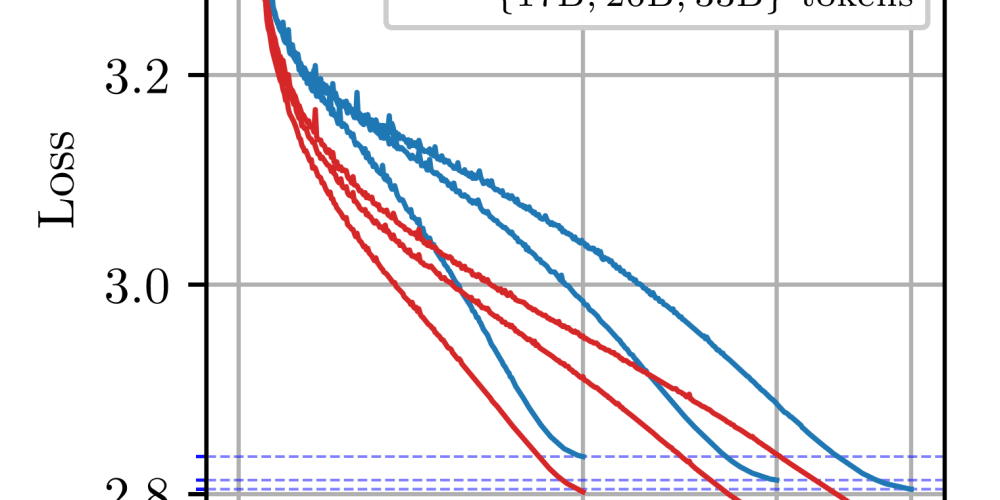<!DOCTYPE html>
Introducing DevOps Toolkit CLI 🐳
<br>
body {<br>
font-family: sans-serif;<br>
margin: 0;<br>
padding: 20px;<br>
}</p>
<div class="highlight"><pre class="highlight plaintext"><code> h1, h2, h3 {
margin-top: 2em;
}
pre {
background-color: #f0f0f0;
padding: 10px;
overflow-x: auto;
}
code {
font-family: monospace;
}
img {
max-width: 100%;
display: block;
margin: 10px auto;
}
.container {
display: flex;
align-items: center;
}
.icon {
margin-right: 10px;
width: 32px;
height: 32px;
}
</code></pre></div>
<p>
Introducing DevOps Toolkit CLI 🐳
Introduction
In the modern software development landscape, the need for speed, efficiency, and agility is paramount. DevOps principles and practices have emerged as a powerful solution to meet these demands. However, managing the intricate tools and workflows of a DevOps pipeline can be complex. This is where the DevOps Toolkit CLI comes in, offering a powerful command-line interface (CLI) that streamlines and simplifies your DevOps journey.
DevOps Toolkit CLI is an open-source project designed to provide a unified interface for managing various DevOps tasks, from container orchestration to infrastructure provisioning and CI/CD pipelines. It aims to simplify the adoption and utilization of DevOps technologies, making them accessible to developers and system administrators alike.
Key Features of DevOps Toolkit CLI
DevOps Toolkit CLI boasts a wide range of features that enhance your DevOps experience:
-
Container Management:
Effortlessly build, deploy, and manage Docker containers using intuitive commands. The CLI seamlessly integrates with Docker, enabling you to pull, push, and run container images with ease. -
Infrastructure Provisioning:
Provision and manage cloud resources using tools like Terraform and Ansible. Define infrastructure as code and deploy it consistently across different environments. -
CI/CD Pipelines:
Create and manage automated CI/CD pipelines using tools like Jenkins, GitLab CI/CD, and CircleCI. Define build, test, and deployment stages within your pipeline, ensuring seamless code delivery. -
Configuration Management:
Use tools like Ansible or Chef to manage configurations across your infrastructure. Define desired states for your systems and automatically enforce them. -
Monitoring and Logging:
Integrate with monitoring tools like Prometheus and Grafana to gain insights into your application's health and performance. Centralize logs and analyze them for troubleshooting. -
Security:
Implement security best practices within your DevOps workflows, including vulnerability scanning, security audits, and compliance checks. -
Extensibility:
DevOps Toolkit CLI supports the integration of various other tools and services, allowing you to customize your workflow and optimize for your specific needs.
Getting Started with DevOps Toolkit CLI
Installation
The first step is to install the DevOps Toolkit CLI on your system. The installation process is straightforward and depends on your operating system:
Linux and macOS
curl -fsSL https://raw.githubusercontent.com/devops-toolkit/cli/master/install.sh | bash
Windows
Download the appropriate installer from the official DevOps Toolkit CLI website and follow the on-screen instructions. (Refer to the official documentation for the specific steps.)
Basic Usage
Once installed, you can access the DevOps Toolkit CLI through your terminal or command prompt. Let's explore some basic commands:
Help Command
devops-toolkit --help
This command displays a comprehensive list of available commands and their usage details.
Version Command
devops-toolkit --version
This command shows the currently installed version of the DevOps Toolkit CLI.
Example: Container Management
Let's illustrate how to use the DevOps Toolkit CLI to manage Docker containers:
Pulling a Docker Image
devops-toolkit container pull nginx:latest
This command downloads the latest version of the Nginx Docker image.
Running a Container
devops-toolkit container run -d -p 80:80 nginx:latest
This command runs the Nginx container in detached mode, exposing port 80 on your host machine. The "-d" flag specifies detached mode, and "-p" maps the host port 80 to the container's port 80.
Listing Running Containers
devops-toolkit container ps
This command lists all running Docker containers.
Advanced Usage
Integrating with Cloud Providers
DevOps Toolkit CLI seamlessly integrates with popular cloud providers such as AWS, Azure, and Google Cloud. You can use the CLI to provision resources, manage deployments, and automate tasks in your cloud environments.
Example: AWS Resource Provisioning
devops-toolkit cloud aws create-ec2-instance --ami ami-00000000 --instance-type t2.micro --key-name your-key-pair-name
This command creates an EC2 instance in AWS using a specified AMI, instance type, and key pair. The CLI simplifies cloud resource management by providing user-friendly commands.
CI/CD Pipeline Automation
DevOps Toolkit CLI empowers you to build and automate CI/CD pipelines for continuous integration and delivery. You can define pipeline stages, trigger builds, and manage deployments using the CLI's commands.
Example: Jenkins Pipeline
devops-toolkit ci jenkins create-pipeline --name my-pipeline --source-code-repo git@github.com:user/repo.git
This command creates a Jenkins pipeline named "my-pipeline" and automatically links it to the specified Git repository. The CLI streamlines the pipeline creation process and integrates with popular CI/CD platforms.
Configuration Management
DevOps Toolkit CLI supports configuration management tools like Ansible and Chef to enforce desired configurations across your infrastructure. You can use the CLI to automate configuration tasks, ensuring consistency and reducing manual errors.
Example: Ansible Playbook Execution
devops-toolkit config ansible run-playbook --playbook-path playbook.yml
This command executes the specified Ansible playbook, applying configurations to your target hosts based on the playbook's instructions.
Benefits of DevOps Toolkit CLI
Using DevOps Toolkit CLI brings several benefits to your DevOps workflow:
-
Simplified Tooling:
Provides a unified interface for managing diverse DevOps tools and technologies. -
Enhanced Efficiency:
Automates repetitive tasks and simplifies complex workflows, saving time and effort. -
Improved Collaboration:
Offers a consistent and intuitive way for teams to interact with DevOps tools and processes. -
Increased Agility:
Enables faster deployments, shorter feedback loops, and quicker responses to change requests. -
Reduced Errors:
Minimizes human error by automating tasks and enforcing best practices.
Conclusion
DevOps Toolkit CLI revolutionizes how you approach DevOps by providing a user-friendly and powerful command-line interface for managing a wide range of tasks. From container orchestration and infrastructure provisioning to CI/CD pipeline automation and configuration management, the CLI streamlines your workflow and enhances your productivity.
By embracing the DevOps Toolkit CLI, you can unlock the full potential of DevOps practices, enabling faster development cycles, improved collaboration, and greater agility for your organization. As the DevOps landscape continues to evolve, DevOps Toolkit CLI remains at the forefront, empowering teams to navigate the complexities of modern software development and achieve their DevOps goals effectively.