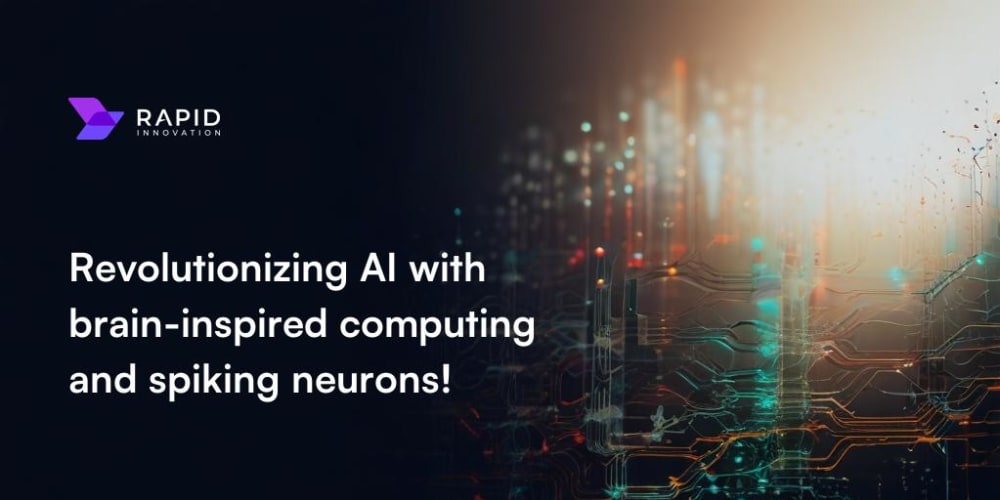<!DOCTYPE html>
How to Create and Publish Your First NPM Package: A Complete Guide
<br> body {<br> font-family: sans-serif;<br> line-height: 1.6;<br> margin: 0;<br> padding: 20px;<br> }<br> h1, h2, h3 {<br> margin-top: 30px;<br> }<br> pre {<br> background-color: #f5f5f5;<br> padding: 10px;<br> border-radius: 5px;<br> overflow-x: auto;<br> margin-top: 10px;<br> margin-bottom: 10px;<br> }<br> code {<br> font-family: monospace;<br> }<br> img {<br> max-width: 100%;<br> height: auto;<br> margin-top: 10px;<br> margin-bottom: 10px;<br> }<br> .table-container {<br> margin-top: 20px;<br> margin-bottom: 20px;<br> border: 1px solid #ddd;<br> border-collapse: collapse;<br> }<br> .table-container th, .table-container td {<br> padding: 10px;<br> text-align: left;<br> border: 1px solid #ddd;<br> }<br>
How to Create and Publish Your First NPM Package: A Complete Guide
In the world of software development, sharing and reusing code is essential for efficiency and collaboration. Node Package Manager (NPM) is a powerful tool that allows developers to share their code as packages, making it readily accessible to others. Publishing your own NPM package can be a rewarding experience, opening up opportunities to contribute to the open-source community and reach a wider audience.
This comprehensive guide will walk you through the process of creating and publishing your first NPM package, covering everything from project setup to deployment. Whether you're a seasoned developer or just starting out, this guide will provide you with the knowledge and tools you need to succeed.
Why Publish an NPM Package?
Publishing an NPM package offers several benefits:
-
Code Reusability:
Share your code with others and leverage it in multiple projects. -
Community Contribution:
Contribute to the open-source ecosystem and make a positive impact. -
Increased Visibility:
Showcase your skills and gain recognition within the developer community. -
Simplified Dependency Management:
Easily manage and update your project dependencies with npm. -
Collaboration and Sharing:
Encourage collaboration and knowledge sharing within your team or the broader community.
Steps to Create and Publish an NPM Package
- Project Setup
Start by creating a new directory for your package and initialize a Node.js project within it.
mkdir my-package
cd my-package
npm init -y
This command initializes a new npm project and creates a package.json file. This file serves as a manifest for your package, storing essential information such as its name, version, description, and dependencies.
Now it's time to create the actual code that constitutes your package. This can be a JavaScript library, a command-line tool, or anything else you want to share. For this example, let's create a simple JavaScript function that converts a string to uppercase.
// index.js
function toUpper(str) {
return str.toUpperCase();
}module.exports = toUpper;
In this example, index.js is the main file of your package. It contains the function toUpper and exports it using module.exports. The name index.js is important because it will be the default entry point for your package.
- Write Your
package.json File
package.json File
The package.json file is crucial for your package. It defines its metadata and dependencies.
{
"name": "my-upper-case",
"version": "1.0.0",
"description": "A simple package that converts a string to uppercase.",
"main": "index.js",
"scripts": {
"test": "echo \"Error: no test specified\" && exit 1"
},
"author": "Your Name",
"license": "MIT"
}
Here's a breakdown of the key fields in the package.json file:
-
name:
The unique name of your package (e.g.,
my-upper-case). It's how users will install your package. - version: The version number of your package. Use semantic versioning (e.g., 1.0.0, 2.0.1, 1.1.0).
- description: A brief description of what your package does.
-
main:
The main entry point for your package. In this example, it's set to
index.js. -
scripts:
Scripts that can be run with
npm run [script-name]. For example,npm run testexecutes the "test" script. - author: The author of the package.
- license: The license under which your package is released (e.g., MIT, GPL). This specifies how users can use and distribute your code.
If your package relies on other npm packages, list them as dependencies in your package.json file. To add a dependency, use the npm install command.
npm install lodash --save
This command installs the Lodash library as a dependency and updates your package.json file accordingly.
Clear and comprehensive documentation makes your package more user-friendly and encourages adoption. You can add documentation directly to your code using comments or create separate documentation files.
// index.js
/**
- Converts a string to uppercase.
- @param {string} str - The string to convert.
- @returns {string} The uppercase string.
*/
function toUpper(str) {
return str.toUpperCase();
}
module.exports = toUpper;
You can also use documentation generators like JSDoc to create more structured documentation.
- Test Your Package
Before publishing, it's essential to test your package to ensure it works as expected. You can use various testing frameworks like Jest, Mocha, or Jasmine.
// my-package/test.js
const toUpper = require('./index.js');
test('toUpper function converts a string to uppercase', () => {
expect(toUpper('hello')).toBe('HELLO');
});
You can run tests by adding a test script to your package.json file:
"scripts": {
"test": "jest"
}
And running the command npm run test will execute your tests using Jest.
7. Publish to the NPM Registry
Once you're satisfied with your package, it's time to publish it to the NPM registry.
First, make sure you're logged into the NPM registry. You can do this using the npm login command. Enter your NPM username, password, and email address when prompted.
To publish your package, use the npm publish command.
npm publish
If your package name is already taken, you might need to choose a different name or contact the owner of the existing package.

8. (Optional) Create a GitHub Repository
Creating a GitHub repository for your package can make it easier for others to contribute to its development and track updates. Create a new repository on GitHub and then push your local code to the remote repository.

9. Share Your Package with the World
Once your package is published, you can share it with the world by adding links to your website, social media, or other relevant platforms.
You can also promote your package through online forums, communities, and blogs dedicated to Node.js development.
10. Maintain and Update Your Package
After publishing, it's important to keep your package up-to-date, address bugs, and improve its functionality. Regular updates ensure that your package remains compatible with the latest versions of Node.js and other dependencies.
To update your package, follow these steps:
- Make the necessary changes to your package code and documentation.
-
Increase the version number in your
package.jsonfile. -
Run
npm publishto publish the updated version of your package.
By maintaining your package and addressing user feedback, you'll create a valuable resource for the developer community.
Best Practices for Creating NPM Packages
Here are some best practices to make your NPM package more effective and user-friendly:
-
Use Semantic Versioning:
Stick to semantic versioning (SemVer) to clearly indicate changes between versions. -
Write Clear and Concise Documentation:
Make it easy for users to understand how to install, use, and integrate your package. -
Follow Code Style Guidelines:
Adhere to industry-standard code style guidelines for consistency and readability. -
Test Thoroughly:
Write comprehensive unit tests to ensure your package works as intended. -
Minimize Dependencies:
Keep your dependencies to a minimum to reduce complexity and potential conflicts. -
Handle Errors Gracefully:
Implement proper error handling to prevent unexpected crashes or issues. -
Consider Security:
Be mindful of potential security vulnerabilities and take appropriate measures to mitigate them.
Tools and Resources
Here are some useful tools and resources to help you create and publish NPM packages:
-
NPM Website:
https://www.npmjs.com/ (documentation, package search, and publishing tools) -
NPM CLI:
https://www.npmjs.com/cli (command-line interface for managing packages and publishing) -
JSDoc:
https://jsdoc.app/ (documentation generator for JavaScript code) -
Jest:
https://jestjs.io/ (popular JavaScript testing framework) -
GitHub:
https://github.com/ (code hosting platform for version control and collaboration)
Conclusion
Publishing your first NPM package is a rewarding experience that allows you to share your code with the world, contribute to the open-source community, and gain valuable experience in software development. By following the steps outlined in this guide and adopting best practices, you can create high-quality packages that will be valuable to other developers. Remember to write clear documentation, test thoroughly, and continuously maintain and improve your package to make it a valuable resource for the community.