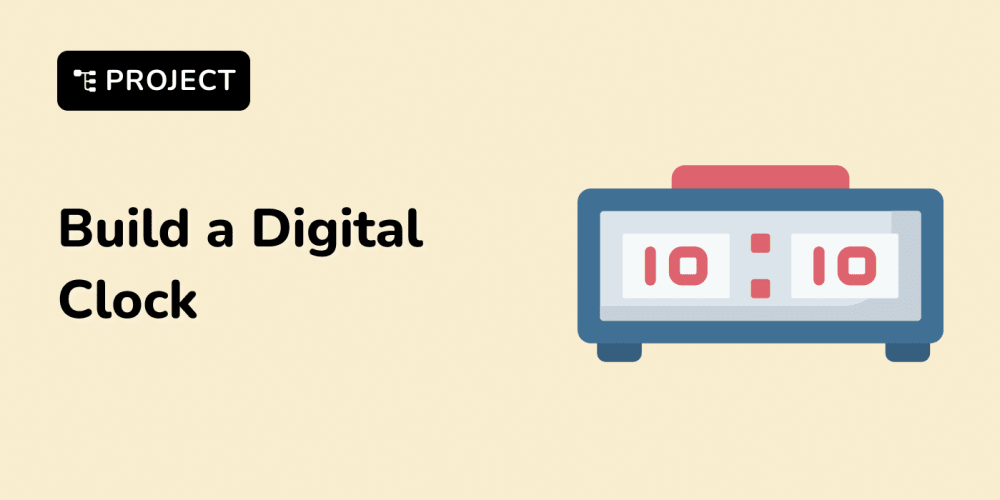<!DOCTYPE html>
Easiest Way to Set-Up Cloud Cost-Effective Environment for a Small Tech Startup and How AWS Budgets Makes It Easy
<br> body {<br> font-family: sans-serif;<br> margin: 0;<br> padding: 20px;<br> }</p> <div class="highlight"><pre class="highlight plaintext"><code>h1, h2, h3 { margin-top: 30px; } img { max-width: 100%; height: auto; display: block; margin: 20px auto; } pre { background-color: #f0f0f0; padding: 10px; border-radius: 5px; overflow-x: auto; } code { font-family: monospace; } .table-container { margin-top: 20px; } .table-container table { width: 100%; border-collapse: collapse; margin-bottom: 20px; } .table-container th, .table-container td { text-align: left; padding: 8px; border-bottom: 1px solid #ddd; } .table-container th { background-color: #f0f0f0; } </code></pre></div> <p>
The Easiest Way to Set-Up a Cost-Effective Cloud Environment for a Small Tech Startup: Leveraging AWS Budgets
Introduction
In today's technology-driven world, cloud computing has become an indispensable tool for businesses of all sizes, especially startups. The cloud offers scalability, flexibility, and cost-effectiveness, making it an ideal platform for launching and growing a tech venture. However, navigating the complexities of cloud costs can be daunting, particularly for small startups with limited resources. This article will explore how Amazon Web Services (AWS) offers a simple yet powerful solution to this challenge – AWS Budgets. We'll break down the key concepts, provide step-by-step guidance, and illustrate how budgets can empower your startup to optimize cloud spending and maximize your resources.
Why Choose AWS?
AWS is a leading cloud provider, offering a vast array of services that cater to various needs, from web hosting and data storage to machine learning and artificial intelligence. Key advantages of using AWS for your startup include:
- Global Infrastructure: AWS boasts a global network of data centers, ensuring low latency and high availability for your applications.
- Comprehensive Services: AWS offers a comprehensive suite of services that cover all aspects of your tech stack, eliminating the need for multiple vendors.
- Scalability and Flexibility: AWS allows you to scale your resources up or down on demand, enabling you to adapt to fluctuating workloads.
- Pay-as-you-go Model: AWS operates on a pay-as-you-go model, allowing you to only pay for the resources you use, minimizing unnecessary expenses.
- Strong Security Features: AWS prioritizes security, providing robust tools and measures to protect your data and applications.
Understanding AWS Budgets
AWS Budgets provide a simple and powerful way to manage your cloud costs. They act as alarms, notifying you when your spending reaches predefined thresholds. This allows you to:
-
Monitor Your Spending:
Gain real-time visibility into your cloud costs, allowing you to make informed decisions about resource allocation. -
Set Spending Limits:
Define maximum spending limits for specific services or overall cloud usage, preventing unexpected cost overruns. -
Receive Alerts:
Configure notifications via email or SNS (Simple Notification Service) when your spending exceeds specified thresholds. This proactive approach enables you to take timely corrective actions. -
Analyze Cost Trends:
Understand cost patterns over time, identify cost drivers, and optimize resource utilization. -
Improve Financial Planning:
Create budgets for different departments or projects, facilitating better financial planning and resource allocation.

Step-by-Step Guide to Setting Up AWS Budgets
Here's a step-by-step guide to setting up AWS Budgets for your startup:
- Access the AWS Console
Log in to your AWS account and navigate to the AWS Management Console: https://console.aws.amazon.com/
In the AWS Management Console, search for "Budgets" and select the "Budgets" service:

Click on the "Create Budget" button to initiate the budget creation process:
Provide a descriptive name for your budget and select the relevant time period for cost calculations (e.g., monthly, daily, quarterly):
Select the cost type (e.g., "Actual Cost" or "Forecasted Cost") and apply filters to specify the scope of the budget (e.g., specific services, resource types, or accounts):
Set the budget thresholds for cost limits and configure notifications to alert you via email or SNS when these thresholds are reached:
Review the budget details and activate the budget. You can view and manage your budgets from the "Budgets" page in the AWS console.
Example: Monitoring EC2 Instance Usage
Imagine your startup uses Amazon EC2 instances for your web server. You want to ensure that EC2 costs don't exceed a certain threshold. Here's how you can create an AWS Budget to monitor and control EC2 spending:
- Create a Budget: Navigate to the "Budgets" service and create a new budget. Give it a name like "EC2 Spending Limit."
- Set Time Period: Choose "Monthly" as the time period.
- Select Cost Type: Choose "Actual Cost."
- Apply Filter: Select "Service" as the filter, and specify "Amazon Elastic Compute Cloud (EC2)."
- Set Threshold: Set the budget limit to your desired spending threshold, for example, $500 per month.
- Configure Notifications: Set up email or SNS notifications to be alerted when your EC2 spending reaches 80% and 100% of your budget limit.
- Activate the Budget: Review the budget settings and activate it. You will now receive notifications when your EC2 spending approaches or exceeds your budget.
Cost Optimization Strategies with AWS Budgets
AWS Budgets are powerful for monitoring and managing costs. However, they're even more effective when combined with proactive cost optimization strategies. Here are some key approaches:
Ensure your EC2 instances are appropriately sized for your workload. Oversized instances result in unnecessary expenses. Use AWS tools like the "EC2 Instance Recommendation" feature to optimize instance sizing based on your application's needs.
For consistent workloads, explore reserved instances. These provide discounted rates for dedicated EC2 capacity, offering significant cost savings compared to on-demand pricing.
For flexible workloads, spot instances offer significant cost savings. They use spare EC2 capacity at discounted prices. However, be prepared for potential interruptions if Amazon needs the capacity back.
Leverage the AWS Free Tier to minimize initial expenses. This provides free usage for a limited period, allowing you to experiment and develop your application without incurring immediate costs.
AWS Cost Explorer is a valuable tool for understanding your spending patterns. It provides detailed cost breakdowns by service, resource, and time period. Use this data to identify cost drivers and areas for optimization.
Implement auto scaling to adjust your EC2 instance capacity automatically based on workload demands. This eliminates manual intervention and optimizes resource utilization, reducing unnecessary costs during periods of low activity.
AWS Trusted Advisor provides recommendations for improving your cloud performance, security, and cost-effectiveness. It identifies areas where you can save costs by optimizing resource utilization, configuring security best practices, and more.
Best Practices for Cost Management with AWS Budgets
To maximize the benefits of AWS Budgets and cost optimization, follow these best practices:
- Set Specific and Measurable Goals: Define clear objectives for your budget and cost optimization initiatives. This will guide your efforts and ensure you're making progress towards your financial targets.
- Regularly Monitor and Analyze Costs: Review your spending regularly using AWS Cost Explorer and other tools. Identify cost drivers, analyze trends, and take corrective actions as needed.
- Automate Cost Control: Utilize features like AWS Budgets and AWS Lambda to automate cost-control measures. This ensures consistent monitoring and proactive adjustments.
- Utilize AWS Tools and Services: Take advantage of AWS tools like Trusted Advisor, Cost Explorer, and the "EC2 Instance Recommendation" feature to optimize resource utilization and reduce costs.
- Collaborate with Your Team: Foster communication and collaboration among developers, operations, and finance teams to ensure cost awareness and optimization efforts are integrated into all phases of your application lifecycle.
Conclusion
Setting up a cost-effective cloud environment is crucial for any startup, especially those with limited resources. AWS Budgets provide an invaluable tool for monitoring and managing cloud spending. By leveraging budgets in conjunction with proactive cost optimization strategies, startups can ensure their cloud costs remain under control while maximizing the value they derive from AWS resources.
Remember, cost management is an ongoing process that requires consistent attention and adaptation. By adopting best practices and utilizing the powerful tools provided by AWS, your startup can achieve a balance between innovation, scalability, and financial prudence, paving the way for sustainable growth in the cloud era.