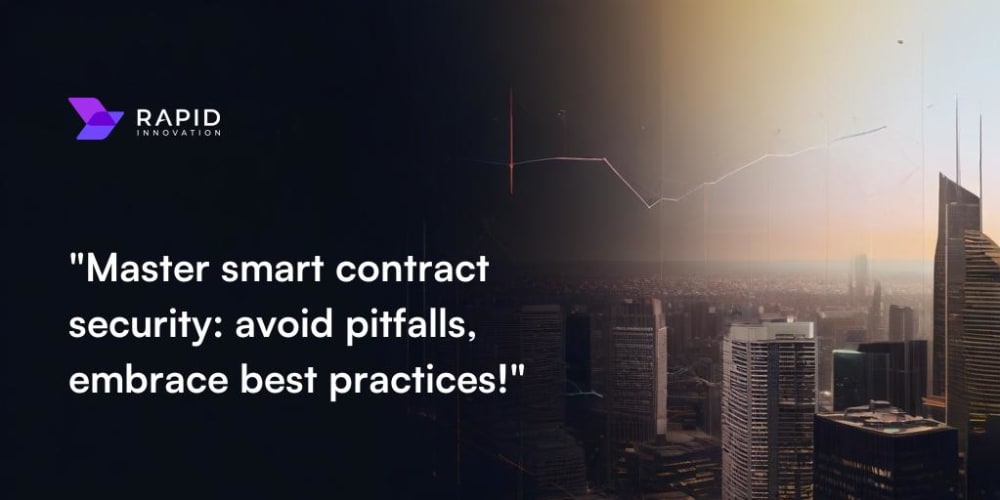<!DOCTYPE html>
Introducing DevOps Toolkit CLI 🐳
Introducing DevOps Toolkit CLI 🐳
In the fast-paced world of software development, efficient and streamlined workflows are crucial. DevOps Toolkit CLI emerges as a powerful command-line tool that empowers developers and operations teams to automate various aspects of the development lifecycle, fostering collaboration and accelerating delivery.
What is DevOps Toolkit CLI?
DevOps Toolkit CLI, often referred to as "dtk," is an open-source command-line interface that simplifies and automates common DevOps tasks. It's designed to be a comprehensive tool, offering a wide range of functionalities that span the entire development process, from code management to deployment and infrastructure provisioning.
The tool is built on top of popular technologies like Docker, Kubernetes, and Terraform, allowing users to leverage the power of these technologies through a user-friendly interface. It provides a consistent and standardized approach to managing these technologies, regardless of the underlying platform or infrastructure.

Key Features and Benefits
DevOps Toolkit CLI offers a rich set of features that cater to various needs in the DevOps landscape. Some of its key highlights include:
-
Simplified Container Management:
dtk streamlines Docker operations. You can easily build, push, and pull Docker images, manage Dockerfiles, and interact with Docker registries directly from the command line. This eliminates the need for complex scripts and streamlines containerization. -
Kubernetes Deployment:
dtk facilitates seamless deployment to Kubernetes clusters. It simplifies the process of creating and deploying applications, managing pods, services, deployments, and other Kubernetes resources through intuitive commands. -
Infrastructure Provisioning:
With its Terraform integration, dtk empowers users to define and manage infrastructure as code. You can provision virtual machines, networks, and other resources across various cloud providers using Terraform configurations, all within the dtk framework. -
CI/CD Integration:
dtk seamlessly integrates with popular CI/CD tools like Jenkins, GitLab CI, and CircleCI. This allows you to build and deploy applications automatically as part of your CI/CD pipeline, further automating the development workflow. -
Version Control and Collaboration:
dtk promotes best practices by encouraging the use of version control systems for all configurations and scripts. This allows for easy tracking of changes, collaboration among team members, and seamless rollback mechanisms. -
Cross-Platform Support:
dtk is designed to work seamlessly across various operating systems, including macOS, Linux, and Windows. This ensures that developers can utilize the tool irrespective of their development environment. -
Extensible and Customizable:
dtk provides a flexible architecture that allows users to extend its functionality with custom plugins and modules. This empowers developers to tailor the tool to specific needs and integrate it into existing workflows.
Getting Started with DevOps Toolkit CLI
Here's a step-by-step guide to getting started with DevOps Toolkit CLI:
Installation
-
Download the latest version:
Visit the official DevOps Toolkit CLI website (
https://www.devops-toolkit.com ) and download the appropriate installation package for your operating system. -
Extract the package:
Once downloaded, extract the contents of the package to a desired location on your system.
-
Add to your PATH:
To use dtk from anywhere in your terminal, add the directory containing thedtkexecutable to your system's PATH environment variable. This allows you to access the command directly without specifying its full path.
Basic Usage
Once installed, you can use dtk from your terminal. Here are some basic commands:
-
dtk version
-
dtk help
-
dtk init
-
dtk config
-
dtk deploy
-
dtk logs
Practical Examples
Let's illustrate how to use dtk for common DevOps tasks:
1. Building a Docker Image
Suppose you have a simple Node.js application in a directory named "my-app." To build a Docker image for it, use the following commands:
dtk docker build -t my-app .
dtk docker push my-app
This will build an image named "my-app" and tag it with the current directory. Then, it pushes the image to your Docker registry.
2. Deploying to Kubernetes
Assume you have a Kubernetes cluster configured. To deploy the "my-app" image to this cluster, use these commands:
dtk kubernetes deploy -f deployment.yaml
Replace deployment.yaml with the path to your Kubernetes deployment file. This command will deploy your application according to the specifications in the YAML file.
3. Provisioning AWS Resources
To provision a new EC2 instance on AWS using Terraform, create a Terraform configuration file (e.g., main.tf) and use:
dtk terraform apply -f main.tf
This command will read the Terraform configuration, create the necessary AWS resources, and provision the EC2 instance as described in the configuration.
Advantages of using DevOps Toolkit CLI
Using DevOps Toolkit CLI offers several advantages over traditional approaches:
-
Increased Productivity:
dtk automates repetitive tasks, freeing up developers and operations teams to focus on higher-level activities like innovation and problem-solving. -
Consistency and Standardization:
By providing a standardized way to perform tasks, dtk ensures consistency across projects and teams, minimizing errors and improving overall efficiency. -
Simplified Tooling:
dtk consolidates various tools and technologies into a single, unified interface, reducing the learning curve and simplifying the overall development process. -
Enhanced Collaboration:
dtk promotes collaboration by providing a shared platform for managing code, configurations, and deployments, fostering communication and understanding across teams. -
Improved Agility:
The automated workflows and streamlined processes enabled by dtk contribute to faster release cycles and improved agility in responding to market demands.
Conclusion
DevOps Toolkit CLI is a powerful and versatile command-line tool that simplifies and automates common DevOps tasks. Its comprehensive features, seamless integration with popular technologies, and user-friendly interface make it a valuable asset for developers and operations teams looking to streamline their workflows and accelerate software delivery. By embracing automation and embracing best practices, DevOps Toolkit CLI empowers organizations to achieve greater efficiency, consistency, and agility in their software development process.
<br>
<br>
<br>