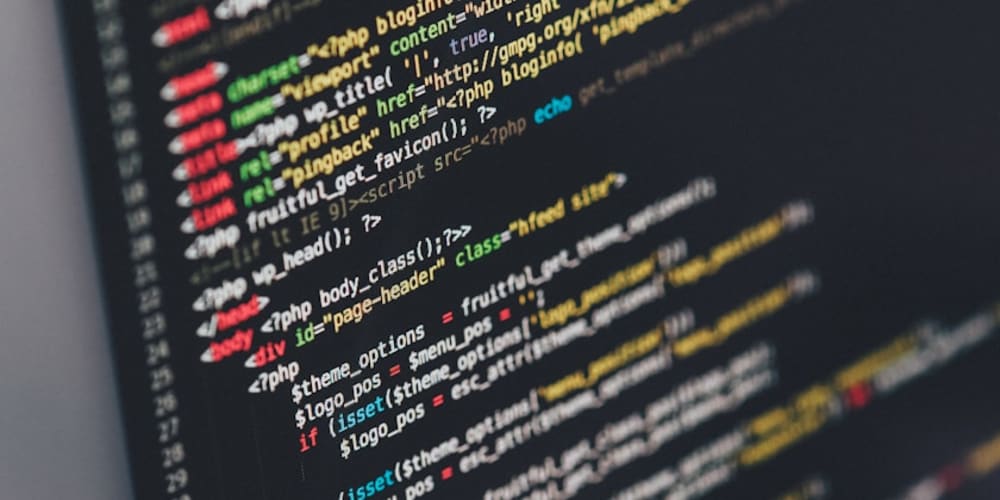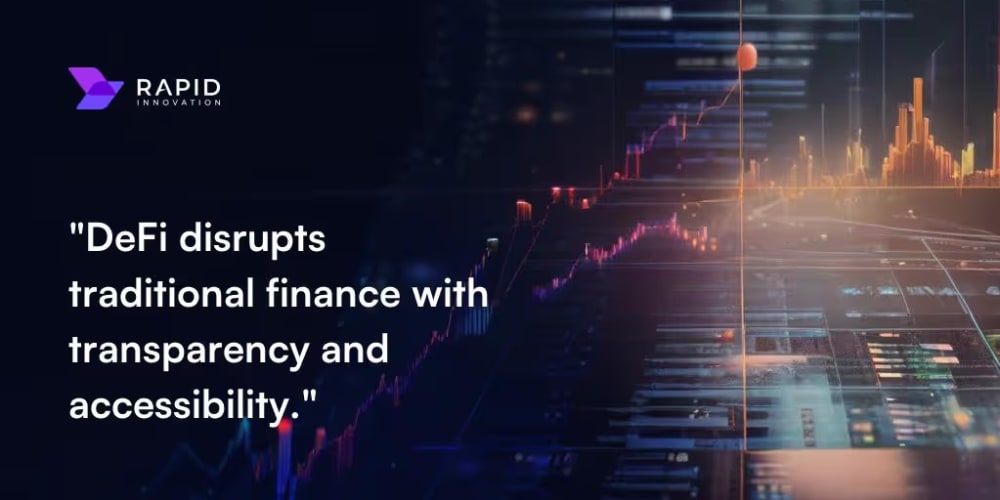<!DOCTYPE html>
Dockerizing Node.js Applications: A Comprehensive Guide
<br> body {<br> font-family: sans-serif;<br> }<br> h1, h2, h3 {<br> color: #333;<br> }<br> pre {<br> background-color: #f0f0f0;<br> padding: 10px;<br> border-radius: 5px;<br> overflow-x: auto;<br> }<br> img {<br> display: block;<br> margin: 10px auto;<br> max-width: 100%;<br> }<br> code {<br> background-color: #eee;<br> padding: 2px 5px;<br> border-radius: 3px;<br> }<br>
Dockerizing Node.js Applications: A Comprehensive Guide
In the dynamic world of software development, Node.js has emerged as a leading platform for building robust and scalable applications. However, deploying and managing Node.js applications can pose challenges, especially when dealing with dependencies, environment inconsistencies, and deployment complexities. This is where Docker comes in, providing a powerful and elegant solution to streamline the development, deployment, and management of Node.js applications.
This comprehensive guide will delve into the realm of Dockerizing Node.js applications, equipping you with the knowledge and tools necessary to build, deploy, and manage your applications with ease. From fundamental concepts to practical examples, this article will serve as your ultimate resource for mastering the art of Docker and Node.js integration.
Understanding Docker and Node.js: A Synergistic Partnership
Docker: The Foundation for Consistent Environments
Docker is a revolutionary technology that enables developers to package and run applications within isolated containers. These containers encapsulate all the necessary dependencies, libraries, and configurations, ensuring that the application runs consistently across different environments, regardless of the host machine's underlying operating system or configurations. This consistency is crucial for avoiding "it works on my machine" scenarios, ensuring smooth deployments and minimizing compatibility issues.

Node.js: Powering Modern Applications
Node.js, built on the V8 JavaScript engine, has become a cornerstone of modern web development. Its asynchronous, event-driven architecture makes it ideal for creating fast, scalable, and real-time applications. From web servers and APIs to command-line tools and microservices, Node.js empowers developers to build a wide range of applications with a single language and framework.
The Synergy: Docker + Node.js = Seamless Deployment
When you combine the power of Docker with Node.js, you unlock a powerful synergy that simplifies the entire application lifecycle. Docker containers provide a consistent and isolated environment for your Node.js application, eliminating dependency conflicts and ensuring predictable behavior. This allows you to:
-
Develop consistently:
Work on your Node.js application knowing that it will run the same way on your local machine, your CI/CD pipeline, and in production. -
Deploy easily:
Package your application and its dependencies into a Docker image, making deployment a simple matter of running a single command. -
Scale effortlessly:
Spin up as many containers as needed, distributing your Node.js application across multiple hosts, enabling horizontal scaling for increased performance and availability. -
Isolate dependencies:
Avoid conflicting versions of Node.js, libraries, and system dependencies across different projects and environments.
Dockerizing Your Node.js Application: A Step-by-Step Guide
Now, let's dive into the practical aspects of Dockerizing your Node.js application. We'll cover the essential steps involved, including:
-
Writing a Dockerfile
-
Building the Docker Image
-
Running the Container
- Writing the Dockerfile: Defining Your Container's Blueprint
The Dockerfile is the heart of your containerization process. It's a simple text file that contains instructions for Docker to build your image. Let's create a basic Dockerfile for a typical Node.js application:
FROM node:18-alpineSet the working directory
WORKDIR /app
Copy package.json and package-lock.json to the working directory
COPY package*.json ./
Install dependencies
RUN npm install
Copy the rest of the application code
COPY . .
Expose the port that your application listens on
EXPOSE 3000
Define the command to run your application
CMD ["npm", "start"]
Let's break down the Dockerfile instructions:
-
FROM node:18-alpine
:
This line specifies the base image for your container. Here, we're using the official Node.js image (version 18) with the Alpine Linux distribution, which is lightweight and efficient. You can choose other base images based on your specific needs. -
WORKDIR /app
:
This instruction sets the working directory inside the container. All subsequent commands will operate within this directory. -
COPY package*.json ./
:
Copy the
package.json
package-lock.json
-
RUN npm install
:
This instruction executes the
npm install
package.json
-
COPY . .
:
Copy all remaining files and folders from your project directory to the container's working directory. This brings your entire application code into the container. -
EXPOSE 3000
:
This line exposes port 3000 within the container. This allows you to access your Node.js application running within the container from the outside world. -
CMD ["npm", "start"]
:
This defines the default command to run when the container starts. In this case, it starts your Node.js application using the
npm start
package.json
start
- Building the Docker Image: Packaging Your Application
Now that you have your Dockerfile ready, it's time to build the Docker image. This process takes the instructions in the Dockerfile and creates a self-contained package that represents your application.
docker build -t my-node-app .
This command does the following:
-
docker build: Initiates the image building process. -
-t my-node-app: Specifies a tag for your image. Here, we tag it asmy-node-app, which makes it easy to refer to and manage. -
.: Indicates the context for building the image, which is the current directory where your Dockerfile is located.
Docker will execute the instructions in the Dockerfile, creating layers for each step and ultimately building a complete Docker image.
With the Docker image built, you're ready to run your Node.js application. You can achieve this using the
docker run
command:
docker run -p 3000:3000 -d my-node-app
Here's a breakdown of the command:
-
docker run: This command instructs Docker to run a container. -
-p 3000:3000: This option maps port 3000 on your host machine to port 3000 inside the container. This allows you to access your running application by visitinghttp://localhost:3000in your web browser. -
-d: This flag runs the container in detached mode, meaning it will run in the background. -
my-node-app: This specifies the name of the Docker image to run.
Once the command completes, Docker will create a new container based on the
my-node-app
image and start running your Node.js application. You can now access it by opening your web browser and navigating to
http://localhost:3000
.
Advanced Techniques for Dockerizing Node.js Applications
The basic Dockerization workflow we've covered provides a solid foundation. However, as your applications become more complex, you might need to explore advanced techniques for managing dependencies, optimizing your containers, and improving security.
Node.js applications often have a large number of dependencies. Efficiently managing these dependencies is crucial for ensuring smooth deployments and security. Here are some best practices:
- Use a dependency manager: npm and yarn are the most widely used package managers for Node.js. These tools help you install, update, and manage dependencies with ease. Choose one that best suits your project needs.
-
Lock down dependencies:
Always use
package-lock.jsonoryarn.lockto lock down specific versions of dependencies. This prevents unexpected behavior during deployment due to version conflicts. - Minimize dependencies: Keep your dependency list lean. Analyze your project and remove any unused dependencies. This reduces image size, improves build time, and enhances security.
Optimizing Container Size
Large Docker images can slow down builds, deployments, and container startup times. Here are some strategies for reducing image size:
-
Use multi-stage builds:
Multi-stage builds allow you to separate build steps and copy only the necessary artifacts into the final image. This significantly reduces the final image size.
FROM node:18-alpine AS builder WORKDIR /app COPY package*.json ./ RUN npm install FROM node:18-alpine WORKDIR /app COPY --from=builder /app/node_modules ./node_modules COPY . . EXPOSE 3000 CMD ["npm", "start"]
- Use smaller base images: Consider using a minimal Linux distribution like Alpine Linux as your base image. Alpine is very lightweight, reducing your image size considerably.
-
Clean up temporary files:
Use the
RUNcommand with cleanup steps after installing dependencies to remove temporary files and directories that are not needed in the final image.
Implementing Security Best Practices
Security is paramount in any production environment. Here are some measures to improve the security of your Dockerized Node.js applications:
- Use official base images: Always use official base images from trusted repositories like Docker Hub. These images are regularly updated with security patches.
- Scan for vulnerabilities: Regularly scan your images for known vulnerabilities using tools like Docker Bench for Security or Snyk.
- Minimize attack surface: Only expose the necessary ports and limit access to specific services within the container.
- Run as a non-root user: Avoid running your application as the root user within the container. This limits potential damage in case of a security breach.
Integrating Docker with Your Development Workflow
Docker seamlessly integrates with various development tools and workflows, streamlining your development process:
Docker Compose: Orchestrating Multi-Container Applications
Docker Compose is a powerful tool for defining and managing multi-container applications. It uses a YAML file (
docker-compose.yml
) to describe your application's services, dependencies, and configuration.
version: "3.9"
services:
web:
build: .
ports:
- "3000:3000"
depends_on:
- db
db:
image: mongo:latest
environment:
MONGO_INITDB_ROOT_USERNAME: root
MONGO_INITDB_ROOT_PASSWORD: example
Docker Compose allows you to:
-
Define multiple services:
Define separate services for your Node.js application, databases, message queues, and other components. -
Define dependencies:
Specify dependencies between services, ensuring that they start in the correct order. -
Configure environment variables:
Define environment variables for your services, such as database connection strings or API keys. -
Start, stop, and restart:
Use simple commands like
docker-compose up
docker-compose down
- CI/CD Pipelines: Automating Builds and Deployments
CI/CD pipelines are essential for automating the build, test, and deployment process. Docker integrates seamlessly with CI/CD platforms like Jenkins, GitLab CI, CircleCI, and Travis CI.
By incorporating Docker into your CI/CD pipeline, you can:
- Build images automatically: Trigger Docker image builds on code changes.
- Run tests in isolated environments: Use Docker containers to create consistent and isolated environments for running tests.
- Deploy to different environments: Deploy your containerized applications to different environments (development, staging, production) with ease.
Conclusion: Embracing Docker for Node.js Development
Dockerizing your Node.js applications provides numerous benefits, streamlining development, deployment, and management. By leveraging the power of containers, you can:
- Create consistent environments: Ensure that your application behaves the same way across development, testing, and production.
- Simplify deployment: Package your application into a Docker image for easy deployment to any platform.
- Scale effortlessly: Spin up multiple containers to distribute your application across multiple hosts for improved performance and availability.
- Improve security: Implement security best practices by isolating dependencies and running your application in a secure container environment.
This comprehensive guide has provided a foundational understanding of Dockerizing Node.js applications, covering the key steps, advanced techniques, and integrations with popular tools. By embracing Docker, you can unlock a new level of efficiency, scalability, and reliability in your Node.js development journey.