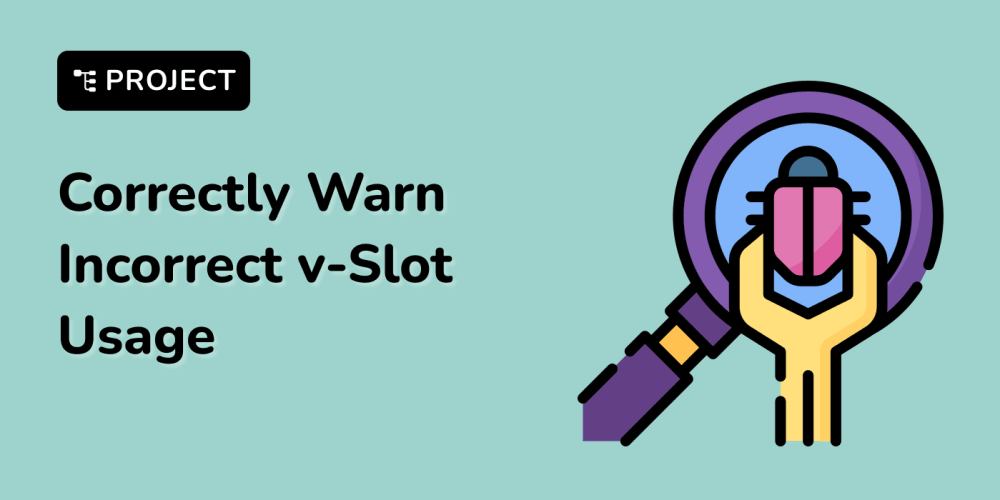Introduction
GitHub is the world's leading software development platform, where millions of developers, engineers, and innovators collaborate, share, and build on each other's work. Founded in 2008, GitHub has transformed the way we develop, manage, and deploy software. With over 100 million repositories and 40 million users, GitHub is the go-to destination for open-source and private projects, from small startups to large enterprises.
GitHub's collaborative platform enables users to:
Host and manage code repositories.
Track changes and collaborate on projects.
Share knowledge and learn from others.
Build and deploy software with ease.
Table of Contents
Differences Between Git and GitHub
Git and GitHub are often used interchangeably, but they're not the same thing. Understanding the difference is crucial for effective version control and collaboration. Below are some key differences between them:
| Git | GitHub |
|---|---|
| Git is installed locally on your system | GitHub is hosted on the web |
| Provides a command-line interface for managing code repositories | GitHub is a graphical user interface |
| Git is a free and open-source version control system | GitHub offers a mix of free and paid options |
Creating Your GitHub Repository
- First, create your GitHub account. It is a simple and straightforward process. Next, navigate to the top right corner of your GitHub page and click on the plus [+] sign.
Click on
New repositoryfrom the drop-down menu. Next, give your repository a name, e.g., countries. Next, give your repository a description. Leave your repository as public; private is for paid subscribers. Finally, click on create repository.Copy the address of your GitHub repository. It should look similar to this:
Go back to your
countriesdirectory on your local machine. Use thegit logcommand to see the previous commits you want to push to GitHub.-
To push your commits to GitHub, first create a remote using the command
git remote add origin "address of your GitHub repo". Let's breakdown this command to understand what it is doing:- git remote: This command is used to manage remote repositories, which are versions of your project stored on a server or another location.
- add: This sub-command adds a new remote repository to your local Git configuration.
- origin: This is the name given to the remote repository. "Origin" is a conventional name for the primary remote repository, but you can use any name you like.
-
address of your GitHub repository: This is the URL of the remote repository on GitHub. For example, if the URL of your GitHub repository is https://github.com/yusbuntu/countries.git, then your
git remote addcommand would look like this:
git remote add origin https://github.com/yusbuntu/countries.git
-
Next, push your commits to your GitHub repository. To do this, first run:
git branch -M main
Then run:
sh git push -u origin main
NB: If you're using the default branch name (usually "master"), then the second code above will be:
git push -u origin master
-
The command above will prompt you for your GitHub username and password. Password authentication is disabled on GitHub, so you will have to generate a personal access token instead. To generate your token, follow the steps below:
- Click on your profile picture at the top right corner of your GitHub repository.
* Click on `settings`.
* Scroll down and click on `Developer settings` on the left side bar.
* Click on `personal access tokens`'.
* Click on `Tokens (classic)`.
* Click on the `Generate new token` button.
* Select `Generate new token (classic)`.
* Input what you want to use the token for, e.g., access.
* You can leave the expiration date at 30 days.
* Under `select scope`, click on `repo`.
Scroll down and click on the
Generate token button.Make sure to save the generated token somewhere.
Use the token as your password when you want to push your commits to GitHub from your local machine.
Go back to your Github page and click on your profile picture. Next, click on
Your repositories. Finally, select the repository you just pushed into to see the changes you made.
Conclusion
GitHub is more than just a platform for hosting code repositories – it's a vibrant ecosystem that fosters collaboration, innovation, and growth. By leveraging the power of remote repositories, and mastering the art of pushing commits, developers can unlock a world of possibilities.
Feel free to comment and share this article. Please follow my blog for more insights on Git and GitHub!