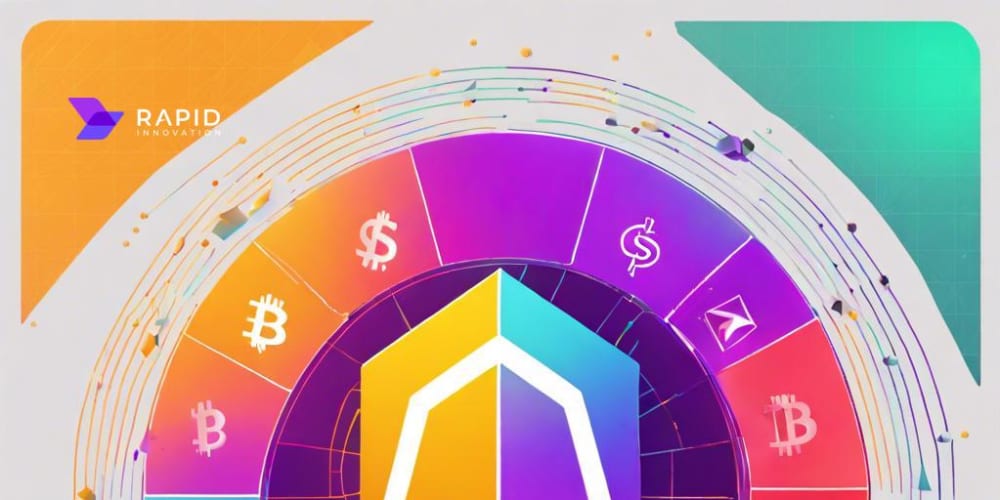<!DOCTYPE html>
One Command Deploying .NET Apps to Azure Container Apps: azd up
One Command Deploying .NET Apps to Azure Container Apps: azd up
In the dynamic world of cloud-native application development, deploying applications quickly and efficiently is paramount. Azure Container Apps, a fully managed serverless container service, offers a compelling platform for deploying and scaling containerized applications. And with the powerful command-line tool "azd up," developers can streamline the entire process with a single command.
This article will delve into the world of Azure Container Apps and "azd up," providing a comprehensive guide to deploying .NET applications to this cutting-edge platform. We'll explore the core concepts, techniques, and best practices, empowering you to take your .NET deployments to new heights.
Understanding Azure Container Apps
Azure Container Apps provides a serverless environment for deploying and managing containerized applications. It offers the following key benefits:
-
Serverless
: No infrastructure management is required. Azure handles the underlying resources. -
Scalability
: Container Apps automatically scale up and down based on demand. -
Flexibility
: Support for various container runtimes and languages, including .NET. -
Security
: Built-in security features like network isolation and RBAC. -
Cost-effectiveness
: Pay only for the resources consumed.

The above diagram showcases the key components of Azure Container Apps, highlighting its serverless nature and the simplified deployment process.
Introducing "azd up": The One-Command Deployment Powerhouse
"azd up" is a powerful command-line tool designed to simplify the deployment of containerized applications to Azure Container Apps. It automates numerous tasks, including:
-
Container Image Building
: Builds a container image from your application code. -
Deployment Configuration
: Generates the necessary deployment files (YAML/JSON) for Azure Container Apps. -
Deployment to Azure
: Pushes the container image to Azure Container Registry and deploys it to Azure Container Apps.
"azd up" streamlines the deployment process by combining these steps into a single command, making it a highly efficient solution for .NET developers.
Step-by-Step Guide to Deploying .NET Apps with "azd up"
Let's illustrate how to deploy a simple ASP.NET Core web application to Azure Container Apps using "azd up."
Prerequisites
-
Azure Subscription
: An active Azure subscription is required. If you don't have one, you can sign up for a free trial. -
Azure CLI
: Install the Azure CLI from
https://docs.microsoft.com/en-us/cli/azure/install-azure-cli . -
Docker
: Install Docker Desktop from
https://www.docker.com/products/docker-desktop . -
azd Tool
: Install the "azd" tool using the following command:
az extension add --name azd
Step 1: Create an ASP.NET Core Web Application
Start by creating a new ASP.NET Core web application using the .NET CLI:
dotnet new webapp -o my-web-app
cd my-web-app
This command creates a new folder named "my-web-app" containing the basic structure of your application.
Step 2: Configure Docker
Create a Dockerfile in the root of your project with the following content:
FROM mcr.microsoft.com/dotnet/aspnet:6.0 AS base
WORKDIR /app
COPY . .
RUN dotnet restore
FROM mcr.microsoft.com/dotnet/aspnet:6.0 AS publish
WORKDIR /app
COPY --from=base /app .
RUN dotnet publish -c Release -o out
ENTRYPOINT ["dotnet", "out/my-web-app.dll"]
This Dockerfile defines the container image building process, including base image selection, copying project files, restoring dependencies, and publishing your application.
Step 3: Run "azd up"
Now, open a terminal in the root of your project and execute the following command:
azd up --name my-web-app --location westus2
This command triggers the "azd up" process, performing the following steps:
- Builds a container image based on your Dockerfile.
- Creates a container registry in your Azure subscription.
- Pushes the image to the container registry.
- Creates an Azure Container Apps resource with the specified name and location.
- Deploys your container image to the newly created Azure Container Apps resource.
You may be prompted for login credentials during the process. Once the deployment is complete, you'll be provided with the URL of your deployed application.
You can now access your ASP.NET Core web application running in Azure Container Apps through the provided URL.
"azd up" Command Options
The "azd up" command offers various options for customizing your deployment:
-
--name
: Specifies the name of the Azure Container Apps resource. -
--location
: Sets the Azure region where the resource will be deployed. -
--registry
: Provides an existing Azure Container Registry to use for image storage. If omitted, a new registry will be created. -
--target-port
: Specifies the port exposed by your container (e.g., 80, 443). -
--ingress
: Configures the type of ingress (e.g., "external" for public access). -
--build-arg
: Adds build arguments to the Docker build process. -
--env-var
: Defines environment variables for your application. -
--secrets
: Configures secrets to be used by your application.
Best Practices for Azure Container Apps Deployments
Here are some best practices to ensure smooth and efficient deployments to Azure Container Apps:
-
Use Dockerfiles for Containerization
: Define clear and well-structured Dockerfiles to create reproducible container images. -
Utilize Multi-Stage Builds
: Optimize your container images by using multi-stage builds to reduce image size. -
Implement Continuous Integration and Continuous Deployment (CI/CD)
: Automate the deployment process using CI/CD pipelines to ensure rapid and consistent deployments. -
Monitor and Log
: Implement monitoring and logging mechanisms to track the performance and health of your applications in Azure Container Apps. -
Security Best Practices
: Adhere to security best practices, including secure configurations, vulnerability scanning, and authentication mechanisms.
Conclusion
Deploying .NET applications to Azure Container Apps with "azd up" empowers developers with a streamlined and efficient approach. The one-command deployment capability simplifies the process, while the underlying serverless architecture provides scalability, flexibility, and cost-effectiveness. By embracing best practices, you can optimize your deployments, ensuring rapid delivery and robust application performance.
Azure Container Apps and "azd up" are transformative tools in the realm of cloud-native development. They streamline deployment workflows, enhance application scalability, and empower developers to focus on building innovative solutions. Embrace the power of this dynamic duo, and unlock the full potential of your .NET applications in the cloud.