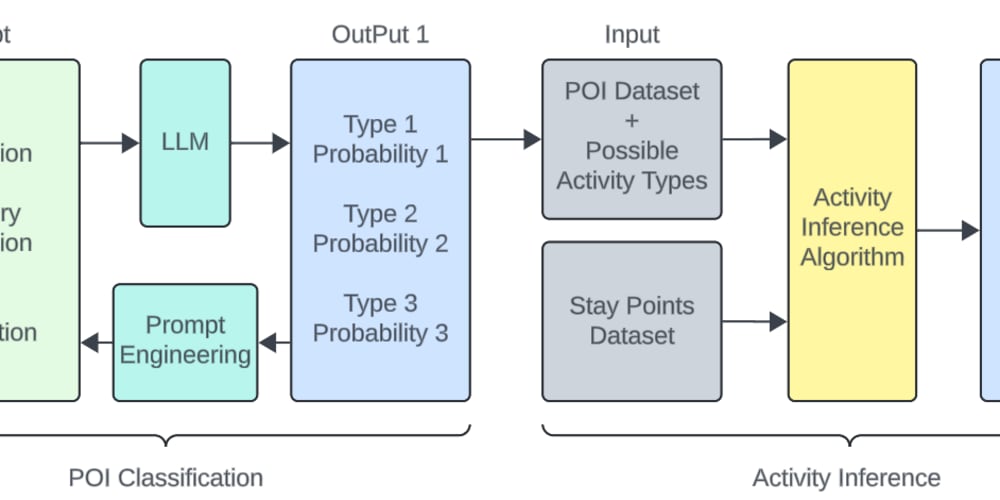Introduction
What is Azure DevOps?
Briefly explain Azure DevOps as a set of development tools and services for managing software projects.
Mention its key features: CI/CD pipelines, repositories, boards, test plans, etc.
Step-by-Step Guide
1. Sign in to Azure DevOps
Go to the Azure DevOps portal[https://azure.microsoft.com/en-us/products/devops/?nav=min].
Sign in with your Microsoft account.
2. Create a New Organization (if needed)
Navigate to the Organization Creation Page:
If you don’t have an existing organization, you’ll need to create one.
Click on the Azure DevOps icon in the top-left corner and select “New organization.”
Fill Out Required Information:
Enter the organization name, choose a region, and follow the prompts to complete the setup.
3. Create a New Project
Access Your Organization:
Select the organization you want to create a project in.
Navigate to Projects:
In the organization home page, click on “New Project.”
Fill Out Project Details:
Project Name: Enter a meaningful name for your project.
Description (Optional): Add a brief description to help team members understand the project’s purpose.
Visibility: Choose between “Private” (accessible only to team members) or “Public” (accessible to anyone).
Advanced Settings (Optional): Configure version control (Git or Team Foundation Version Control) and work item process (Agile, Scrum, or CMMI).
4. Configure Project Settings
Project Overview:
After creating the project, navigate to the project dashboard.
Set Up Repositories:
Configure your version control system, add repositories, and manage branches.
Set Up Boards:
Customize boards to manage your work items, sprints, and backlog.
Configure Pipelines:
Set up CI/CD pipelines for automating build and deployment processes.
Add Team Members:
Invite team members and assign roles (Contributor, Reader, etc.).
5. Explore Additional Features
Test Plans:
Create and manage test cases, test suites, and test runs.
Artifacts:
Set up artifact feeds for managing packages and dependencies.
Tips and Best Practices
Use Descriptive Names: For projects, repositories, and branches to maintain clarity.
Leverage Templates: Use built-in templates for boards and pipelines to streamline setup.
Regularly Review Permissions: Ensure only the necessary team members have access to critical parts of the project.
Go Through Our YouTube Tutorial
For a comprehensive understanding and to master creating a project in Azure DevOps, make sure to check out our detailed YouTube tutorials. We cover every key aspect, offer hands-on labs, and share insider tips to help you succeed. Our YouTube tutorial is available in English and provides a thorough walkthrough to enhance your learning experience.
Conclusion
Recap Key Points:
Summarize the steps to create and configure a project in Azure DevOps.
Call to Action:
Encourage readers to try out Azure DevOps and start managing their projects more effectively.
Connect with Us!
Stay connected with us for the latest updates, tutorials, and exclusive content:
WhatsApp:-https://www.whatsapp.com/channel/0029VaeX6b73GJOuCyYRik0i
facebook:-https://www.facebook.com/S3CloudHub
youtube:-https://www.youtube.com/@s3cloudhub
Connect with us today and enhance your learning journey!