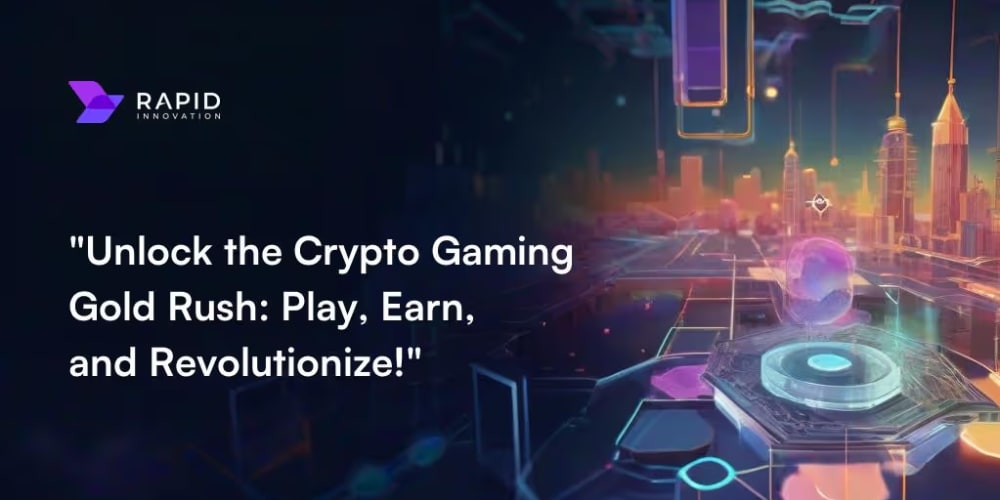As machine learning continues to evolve, the integration of pre-trained models from Hugging Face with scalable cloud services like AWS SageMaker offers powerful capabilities for a range of applications. In this guide, we’ll walk through the process of deploying and running Hugging Face models in AWS SageMaker, allowing you to leverage advanced NLP models with the convenience and scalability of AWS.
Introduction
Hugging Face has become a cornerstone in the field of Natural Language Processing (NLP) with its extensive library of pre-trained models. AWS SageMaker, on the other hand, provides a robust, scalable environment for training and deploying machine learning models. Combining these two tools enables efficient model deployment and management, streamlining the workflow for data scientists and developers.
Prerequisites
Before we dive into the deployment process, ensure you have the following prerequisites:
AWS Account: An active AWS account with SageMaker permissions.
Hugging Face Account: Access to the Hugging Face Model Hub for downloading models.
AWS CLI: Installed and configured on your local machine.
Basic Knowledge: Familiarity with AWS SageMaker, Hugging Face, and Python programming.
1. Prepare Your Environment
Start by setting up your AWS SageMaker environment. You can do this through the AWS Management Console or via the AWS CLI.
2. Create a SageMaker Notebook Instance
Log in to the AWS Management Console.
Navigate to the SageMaker service.
Create a new notebook instance:
Choose an instance type based on your needs (e.g., ml.t2.medium for light workloads or ml.p3.2xlarge for GPU acceleration).
Attach an IAM role with appropriate permissions.
3. Install Necessary Libraries
Open the notebook instance and install the Hugging Face transformers library and sagemaker Python SDK:
!pip install transformers sagemaker
4. Load Your Hugging Face Model
Import the necessary libraries and load your desired Hugging Face model from the Hugging Face Model Hub:
from transformers import AutoModelForSequenceClassification, AutoTokenizer
model_name = "bert-base-uncased" # Example model name
tokenizer = AutoTokenizer.from_pretrained(model_name)
model = AutoModelForSequenceClassification.from_pretrained(model_name)
5. Create a SageMaker Model
You’ll need to create a SageMaker model by specifying the Docker container image and providing the necessary model artifacts:
from sagemaker.model import Model
role = 'arn:aws:iam::123456789012:role/SageMakerExecutionRole' # Replace with your IAM role ARN
model = Model(
image_uri='your-docker-image-uri', # Replace with your Docker image URI if using a custom container
model_data='s3://path-to-your-model/model.tar.gz', # Replace with your S3 model path
role=role
)
6. Deploy the Model
Deploy your model to an endpoint using SageMaker’s real-time inference capability:
predictor = model.deploy(
instance_type='ml.m5.large', # Choose an instance type
endpoint_name='huggingface-endpoint' # Endpoint name
)
7. Perform Inference
Once your model is deployed, you can use it to perform inference. Here’s how you can make predictions:
import numpy as np
def predict(text):
inputs = tokenizer(text, return_tensors='pt')
outputs = predictor.predict(inputs['input_ids'])
return np.argmax(outputs)
text = "Hello, how are you?"
prediction = predict(text)
print("Prediction:", prediction)
8. Monitor and Manage Your Endpoint
Monitor the performance and manage your SageMaker endpoint through the AWS Management Console. You can adjust instance types, update models, or delete endpoints as needed.
9. Clean Up
After you’ve finished using your endpoint, make sure to delete it to avoid incurring unnecessary charges:
predictor.delete_endpoint()
Explore more detailed content and step-by-step guides on our YouTube channel:-

Connect with Us!
Stay connected with us for the latest updates, tutorials, and exclusive content:
WhatsApp:-https://www.whatsapp.com/channel/0029VaeX6b73GJOuCyYRik0i
facebook:-https://www.facebook.com/S3CloudHub
youtube:-https://www.youtube.com/@s3cloudhub
Connect with us today and enhance your learning journey!