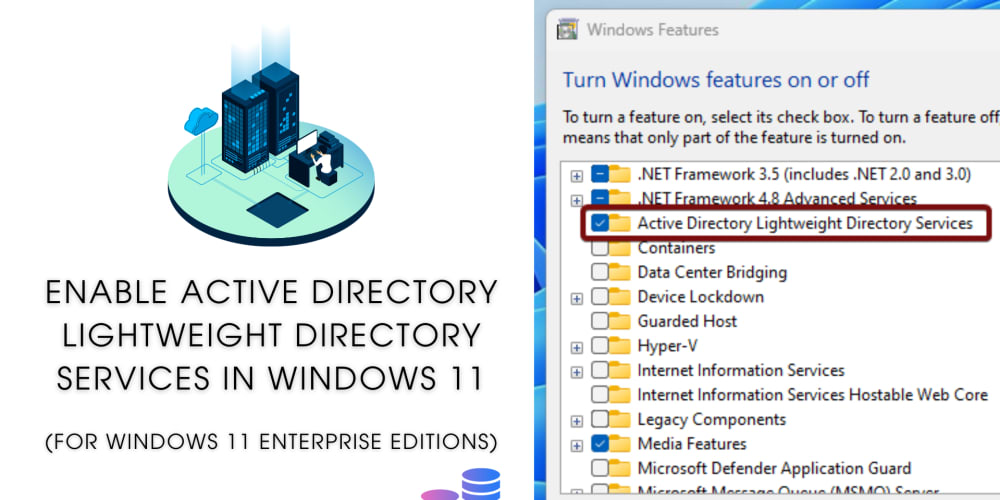Hey there, React enthusiasts! 👋 Ever felt like React was performing magic behind the scenes? Well, you're not alone! Today, we're going to pull back the curtain and explore the fascinating inner workings of React. Whether you're a newbie or a seasoned pro, this guide will help you visualize React's lifecycle and understand how TypeScript can supercharge your development. Let's dive in!
The Initial Render Phase: Where the Magic Begins
Picture this: you've just created a shiny new React component. What happens next? Let's break it down step by step.
Step 1: Your React Component Takes Center Stage
It all starts with your React component. Here's a simple example using TypeScript:
import React from 'react';
interface HelloProps {
name: string;
}
const HelloComponent: React.FC<HelloProps> = ({ name }) => {
return <h1>Hello, {name}!</h1>;
};
export default HelloComponent;
This little component is about to embark on an exciting journey!
Step 2: React's Virtual DOM Wizardry
When your component first renders, React conjures up a lightweight copy of the DOM, known as the virtual DOM. It's like React's own personal sketch pad.
import React from 'react';
import ReactDOM from 'react-dom';
import HelloComponent from './HelloComponent';
ReactDOM.render(<HelloComponent name="World" />, document.getElementById('root'));
Pro tip: While this code still works, React 18 introduced the new createRoot API for even better performance. Consider updating your code to:
import { createRoot } from 'react-dom/client';
const root = createRoot(document.getElementById('root'));
root.render(<HelloComponent name="World" />);
Step 3: From Virtual to Reality
React then takes this virtual DOM and transforms it into the actual DOM that your browser displays. It's like bringing a blueprint to life!
Step 4: Time for Some Action!
Now your app is live, and users can interact with it. Click a button, type in a form, or scroll – the fun begins!
The State Update Phase: React's Time to Shine
Alright, so your app is up and running. But what happens when something changes? That's where the state update phase comes in, and it's where React really flexes its muscles.
Step 1: Change is in the Air
Let's say a user clicks a button in your app. This triggers a state change. Here's a simple counter example:
import React, { useState } from 'react';
const Counter: React.FC = () => {
const [count, setCount] = useState(0);
return (
<div>
<p>You clicked {count} times</p>
<button onClick={() => setCount(count + 1)}>Click me</button>
</div>
);
};
export default Counter;
Step 2: React Springs into Action
When setCount is called, React kicks off its update process. But here's the cool part – it doesn't immediately update the DOM. React is smarter than that!
Step 3: The Great Reconciliation
React compares the new virtual DOM with the previous one. This process is called reconciliation, and it's like a game of spot the difference.
- Diffing Algorithm: React uses a super-efficient algorithm to figure out what's changed.
- Minimal Updates: It then calculates the smallest number of changes needed to update the actual DOM.
Step 4: Only the Essentials
React updates only the parts of the DOM that have actually changed. This is why React is so fast – it doesn't waste time updating things that haven't changed.
Step 5: The Big Reveal
The browser DOM gets updated, and voila! The user sees the new state of your app.
Leveling Up with TypeScript
Now, let's talk about adding TypeScript to the mix. It's like giving your React app superpowers!
Type Safety: Catching Bugs Before They Happen
TypeScript helps you catch errors before they sneak into production. Here's how you can use it with React:
interface CounterProps {
initialCount: number;
}
const Counter: React.FC<CounterProps> = ({ initialCount }) => {
const [count, setCount] = useState(initialCount);
return (
<div>
<p>You clicked {count} times</p>
<button onClick={() => setCount(count + 1)}>Click me</button>
</div>
);
};
IDE Superpowers
With TypeScript, your IDE becomes a coding wizard. You get:
- Autocompletion that actually works
- Refactoring tools that understand your code
- Inline documentation for your components and props
Wrapping Up: Your React Journey Continues
Understanding React's inner workings is like learning the secret handshake of an exclusive club. You now know how React efficiently updates the DOM, keeping your apps fast and smooth.
Remember, React is constantly evolving. The React team is always working on new features to make our lives easier. Keep an eye out for updates and new features in future React versions!
So, what's your favorite part of React's lifecycle? Have you had any "aha!" moments while working with React and TypeScript? Drop a comment below and let's geek out together!
Happy coding, and may your components always render flawlessly! 🚀💻