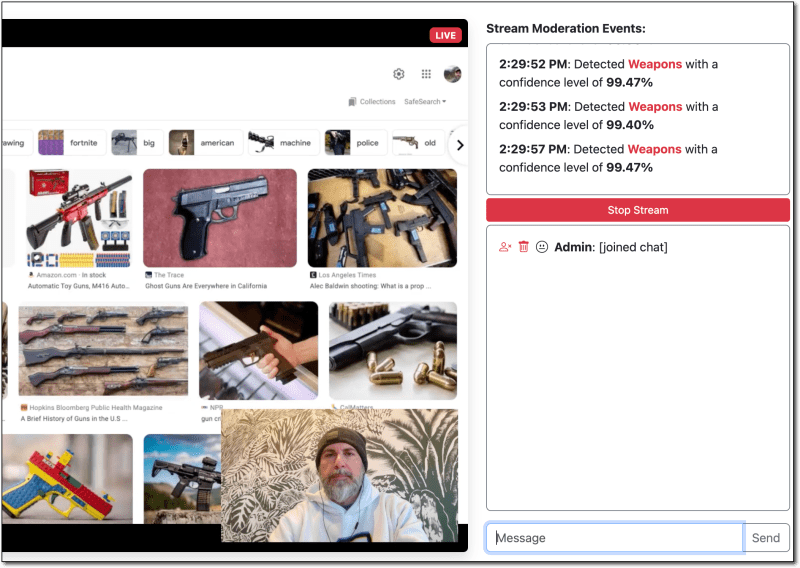The interactivity and unpredictability of live streaming user generated content (UGC) platforms is a big part of why they are so popular. But, that unpredictability means that communities must be diligent in monitoring their content to make sure that it meets their community guidelines or acceptable use policy and is appropriate, safe, and welcoming for all users. This often results in a moderation system where users report potential offenses to the community guidelines and moderators or admins take action as necessary. This is often a manual process that leaves much to be desired. Artificial Intelligence (AI) and Machine Learning (ML) tools have improved in recent years, and developers can use these tools to assist in moderating their communities. In this post, we'll look at one way to do that with Amazon Interactive Video Service (Amazon IVS) and Amazon Rekognition.
Solution Overview
Analyzing every frame of every live stream in an application with AI/ML would be a very expensive and difficult task. Instead, developers can analyze samples of the live streams in their applications on a specified frequency to assist their moderators by alerting them if there is content in need of further review by a human moderator. It isn't a 100% perfect solution, but it's one way to automate content moderation and help make moderators' jobs easier.
This solution involves the following steps:
- Configure auto recording of live streams to Amazon Simple Storage Service (Amazon S3) on your Amazon IVS Channels to save thumbnail images on a specified frequency
- Create an Amazon EventBridge rule that fires when a new object is created in the Amazon S3 bucket
- Create an AWS Lambda function that gets triggered by the EventBridge rule and uses Amazon Rekognition to detect content like nudity, violence or gambling that might need to be moderated by a human moderator
- Create an AWS Lambda function and expose it via Amazon API Gateway to provide a means to stop a live stream, if necessary
- Send a custom event to an Amazon IVS chat room containing the results of the analysis
Creating the Amazon EventBridge Rule and AWS Lambda Functions
We'll use AWS Serverless Application Model (SAM) to make it easy to create the rule and functions. Here's the entire template.yaml file that describes the necessary permissions, the Amazon EventBridge rule, and the AWS Lambda layer (for the AWS SDK dependency) and the function definitions. We'll break this down below.
AWSTemplateFormatVersion: '2010-09-09'
Transform: 'AWS::Serverless-2016-10-31'
Description: Amazon IVS Moderation Functions
Globals:
Function:
Runtime: nodejs18.x
Timeout: 30
MemorySize: 128
Api:
EndpointConfiguration:
Type: REGIONAL
Cors:
AllowMethods: "'GET, POST, OPTIONS'"
AllowHeaders: "'Content-Type'"
AllowOrigin: "'*'"
MaxAge: "'600'"
Resources:
IvsChatLambdaRefLayer:
Type: AWS::Serverless::LayerVersion
Properties:
LayerName: sam-app-dependencies
Description: Dependencies for sam app
ContentUri: dependencies/
CompatibleRuntimes:
- nodejs18.x
LicenseInfo: "MIT"
RetentionPolicy: Retain
IVSAccessPolicy:
Type: AWS::IAM::Policy
Properties:
PolicyName: IVSModerationAccessPolicy
PolicyDocument:
Version: "2012-10-17"
Statement:
- Effect: Allow
Action:
- 's3:GetObject'
- 's3:GetObjectAcl'
- 'ivschat:SendEvent'
- 'ivs:StopStream'
- 'rekognition:DetectModerationLabels'
Resource: '*'
Roles:
- Ref: ModerateImageRole
- Ref: StopStreamRole
ApiAccessPolicy:
Type: AWS::IAM::Policy
Properties:
PolicyName: ApiAccessPolicy
PolicyDocument:
Version: "2012-10-17"
Statement:
- Effect: Allow
Action:
- 'sts:AssumeRole'
Resource: '*'
Roles:
- Ref: ModerateImageRole
- Ref: StopStreamRole
EventRule:
Type: AWS::Events::Rule
Properties:
Description: EventRule
State: ENABLED
EventPattern:
source:
- aws.s3
detail-type:
- "Object Created"
detail:
bucket:
name:
- ivs-demo-channel-stream-archive
object:
key:
- suffix: .jpg
Targets:
- Arn: !GetAtt ModerateImage.Arn
Id: MyLambdaFunctionTarget
PermissionForEventsToInvokeLambda:
Type: AWS::Lambda::Permission
Properties:
FunctionName: !Ref ModerateImage
Action: lambda:InvokeFunction
Principal: events.amazonaws.com
SourceArn: !GetAtt EventRule.Arn
ModerateImage:
Type: 'AWS::Serverless::Function'
Properties:
Environment:
Variables:
DEMO_CHAT_ARN: 'arn:aws:ivschat:us-east-1:[redacted]:room/[redacted]'
DEMO_CHANNEL_ARN: 'arn:aws:ivs:us-east-1:[redacted]:channel/[redacted]'
Handler: index.moderateImage
Layers:
- !Ref IvsChatLambdaRefLayer
CodeUri: lambda/
StopStream:
Type: 'AWS::Serverless::Function'
Properties:
Environment:
Variables:
DEMO_CHAT_ARN: 'arn:aws:ivschat:us-east-1:[redacted]:room/[redacted]'
DEMO_CHANNEL_ARN: 'arn:aws:ivs:us-east-1:[redacted]:channel/[redacted]'
Handler: index.stopStream
Layers:
- !Ref IvsChatLambdaRefLayer
CodeUri: lambda/
Events:
Api1:
Type: Api
Properties:
Path: /stop-stream
Method: POST
Outputs:
ApiURL:
Description: "API endpoint URL for Prod environment"
Value: !Sub "https://${ServerlessRestApi}.execute-api.${AWS::Region}.amazonaws.com/Prod/"
There's a lot going on in that file, so let's break it down a bit. First, we create a layer to enable the inclusion of the AWS SDK for JavaScript (v3) in our function.
IvsChatLambdaRefLayer:
Type: AWS::Serverless::LayerVersion
Properties:
LayerName: sam-app-dependencies
Description: Dependencies for sam app
ContentUri: dependencies/
CompatibleRuntimes:
- nodejs18.x
LicenseInfo: "MIT"
RetentionPolicy: Retain
In the dependencies/nodejs directory, there is a package.json file that includes the modules that our function needs.
{
"dependencies": {
"@aws-sdk/client-ivs": "^3.289.0",
"@aws-sdk/client-ivschat": "^3.289.0",
"@aws-sdk/client-rekognition": "^3.289.0"
}
}
The next section, identified by the keys IVSAccessPolicy and APIAccessPolicy gives our serverless application the ability to access the necessary APIs (s3:GetObject,s3:GetObjectAcl, ivschat:SendEvent, ivs:StopStream, and rekognition:DetectModerationLabels) and expose the the stop stream method that we'll create below via Amazon API Gateway.
Next, we create the Amazon EventBridge rule. The name property under bucket should match the name of the Amazon S3 bucket that you configured in your recording configuration. Recording to Amazon S3 creates various files, including playlists and HLS media, so we can filter this rule to only fire for our thumbnails by setting the key under object to be suffix: jpg.
EventRule:
Type: AWS::Events::Rule
Properties:
Description: EventRule
State: ENABLED
EventPattern:
source:
- aws.s3
detail-type:
- "Object Created"
detail:
bucket:
name:
- ivs-demo-channel-stream-archive
object:
key:
- suffix: .jpg
Targets:
- Arn: !GetAtt ModerateImage.Arn
Id: MyLambdaFunctionTarget
Next, we give the rule the necessary permissions to invoke the AWS Lambda function.
PermissionForEventsToInvokeLambda:
Type: AWS::Lambda::Permission
Properties:
FunctionName: !Ref ModerateImage
Action: lambda:InvokeFunction
Principal: events.amazonaws.com
SourceArn: !GetAtt EventRule.Arn
Now we can define our function that will be invoked by the Amazon EventBridge rule.
ModerateImage:
Type: 'AWS::Serverless::Function'
Properties:
Environment:
Variables:
DEMO_CHAT_ARN: 'arn:aws:ivschat:us-east-1:[redacted]:room/[redacted]'
DEMO_CHANNEL_ARN: 'arn:aws:ivs:us-east-1:[redacted]:channel/[redacted]'
Handler: index.moderateImage
Layers:
- !Ref IvsChatLambdaRefLayer
CodeUri: lambda/
Note: I'm declaring the
DEMO_CHAT_ARNandDEMO_CHANNEL_ARNas environment variables, but your application would likely derive the ARN values from the event passed into the function since you would likely use this functionality with more than just a single Amazon IVS channel.
Finally, we can define the function that will be used to stop a stream, if necessary.
StopStream:
Type: 'AWS::Serverless::Function'
Properties:
Environment:
Variables:
DEMO_CHAT_ARN: 'arn:aws:ivschat:us-east-1:[redacted]:room/[redacted]'
DEMO_CHANNEL_ARN: 'arn:aws:ivs:us-east-1:[redacted]:channel/[redacted]'
Handler: index.stopStream
Layers:
- !Ref IvsChatLambdaRefLayer
CodeUri: lambda/
Events:
Api1:
Type: Api
Properties:
Path: /stop-stream
Method: POST
Creating the AWS Lambda Functions
Now that we've described our infrastructure with AWS SAM, let's create the functions that we described. In index.mjs, we import the SDK classes, retrieve the Arn values from the environment variables that we passed in, and create instances of the clients needed for our functions.
import { IvsClient, StopStreamCommand } from "@aws-sdk/client-ivs";
import { IvschatClient, SendEventCommand } from "@aws-sdk/client-ivschat";
import { RekognitionClient, DetectModerationLabelsCommand } from "@aws-sdk/client-rekognition";
const chatArn = process.env.DEMO_CHAT_ARN;
const channelArn = process.env.DEMO_CHANNEL_ARN;
const ivsClient = new IvsClient();
const ivsChatClient = new IvschatClient();
const rekognitionClient = new RekognitionClient();
The moderateImage function will receive the Amazon EventBridge event, extract the bucket and key from the event, and send a DetectModerationLabelsCommand via the rekognitionClient to detect any inappropriate or offensive content in images based on the categories listed here.
export const moderateImage = async (event) => {
console.log('moderateImage:', JSON.stringify(event, null, 2));
const bucket = event.detail.bucket.name;
const key = event.detail.object.key;
const detectLabelsCommandInput = {
Image: {
S3Object: {
Bucket: bucket,
Name: key,
}
},
};
const detectLabelsRequest = new DetectModerationLabelsCommand(detectLabelsCommandInput);
const detectLabelsResponse = await rekognitionClient.send(detectLabelsRequest);
if (detectLabelsResponse.ModerationLabels) {
sendEvent('STREAM_MODERATION', detectLabelsResponse.ModerationLabels);
}
};
If necessary, the moderateImage function calls sendEvent to publish a custom event to any front end connected clients to a given Amazon IVS chat room.
const sendEvent = async (eventName, eventDetails) => {
const sendEventInput = {
roomIdentifier: chatArn,
attributes: {
streamModerationEvent: JSON.stringify(eventDetails),
},
eventName,
};
const sendEventRequest = new SendEventCommand(sendEventInput);
await ivsChatClient.send(sendEventRequest);
};
Your front end can decide how to handle this event and the logic for publishing this event will depend on your business needs. Maybe you'd rather trigger a custom alarm in CloudWatch, send an email, or publish a notification via Amazon SNS? Every application's needs differ, but the moderation data is available at this point to do with it what you need.
The stopStream method uses the ivsClient to send a StopStreamCommand. Again, the implementation of this is up to you. You could even potentially fully automate this command if the Amazon Rekognition result matches a certain category or exceeds a confidence level.
export const stopStream = async (event) => {
console.log('stopStream:', JSON.stringify(event, null, 2));
try {
const stopStreamRequest = new StopStreamCommand({ channelArn });
const stopStreamResponse = await ivsClient.send(stopStreamRequest);
responseObject.body = JSON.stringify(stopStreamResponse);
}
catch (err) {
responseObject.statusCode = err?.name === 'ChannelNotBroadcasting' ? 404 : 500;
responseObject.body = JSON.stringify(err);
}
return responseObject;
};
Demo
In my demo, I decided to listen for the custom events and display the results in a moderator view that shows the detected item and the confidence level. I also present the moderator with a 'Stop Stream' button that invokes the stopStream method via the exposed Amazon API Gateway.
Summary
In this post we learned how to use Amazon Rekognition to assist human moderators moderate the content in the applications that they build using Amazon IVS. If you'd like to learn more about how Amazon IVS can help create safer UGC communities, check out the following blog posts: