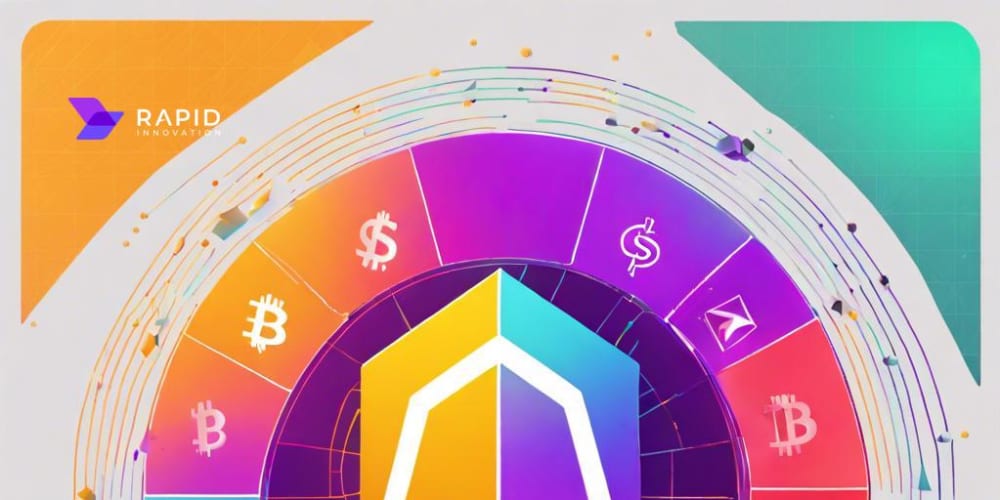Deploying a web application can be a daunting task, especially for beginners. However, Amazon Web Services (AWS) provides a robust, scalable, and reliable platform that makes this process much simpler. In this guide, we’ll walk through the steps to deploy a web application to AWS, with some coding examples to help you get started.
Step : Set Up Your AWS Account
Before you can deploy your application, you need to set up an AWS account. Visit the AWS website and create an account if you don’t already have one. Once your account is set up, you can access the AWS Management Console to manage your services.
Step : Create an S3 Bucket
AWS S3 (Simple Storage Service) is a storage service that allows you to host static websites. To create an S3 bucket:
Open the S3 console from the AWS Management Console.
Click "Create bucket".
Provide a unique name for your bucket and select a region.
Configure the bucket settings as needed and click "Create bucket".
Next, upload your static website files (HTML, CSS, JavaScript) to this bucket.
import boto3
s3 = boto3.client('s3')
# Upload a file to S3
s3.upload_file('index.html', 'your-bucket-name', 'index.html')
Step : Configure S3 Bucket for Static Website Hosting
After uploading your files, you need to configure your bucket to host a static website.
Select your bucket and go to the "Properties" tab.
Click on "Static website hosting".
Select "Use this bucket to host a website".
Enter the index document (e.g., index.html) and an error document (e.g., error.html).
Save the changes.
Step : Deploy a Dynamic Web Application with AWS Elastic Beanstalk
For dynamic web applications, AWS Elastic Beanstalk is a great service to use. It supports multiple programming languages and handles the deployment, scaling, and monitoring of your application.
Example: Deploying a Python Flask Application
Prepare Your Application: Ensure your application follows a standard structure with necessary files like application.py, requirements.txt, etc.
Create an Application and Environment:
pip install awsebcli
eb init -p python-3.7 my-flask-app --region us-west-2
eb create my-flask-app-env
Deploy Your Application:
eb deploy
Here’s a simple application.py for a Flask app:
from flask import Flask
app = Flask(__name__)
@app.route('/')
def hello_world():
return 'Hello, World!'
if __name__ == '__main__':
app.run(debug=True)
And a requirements.txt file:
Flask==2.0.1
Connect Your Application to the Database:
In your application’s configuration, use the database endpoint and credentials to establish a connection.
import mysql.connector
conn = mysql.connector.connect(
host='your-rds-endpoint',
user='your-username',
password='your-password',
database='your-database-name'
)
Deploying Your Web Application to AWS: A Beginner’s Guide
Deploying a web application can be a daunting task, especially for beginners. However, Amazon Web Services (AWS) provides a robust, scalable, and reliable platform that makes this process much simpler. In this guide, we’ll walk through the steps to deploy a web application to AWS, with some coding examples to help you get started.
Step : Set Up Your AWS Account
Before you can deploy your application, you need to set up an AWS account. Visit the AWS website and create an account if you don’t already have one. Once your account is set up, you can access the AWS Management Console to manage your services.
Step : Create an S3 Bucket
AWS S3 (Simple Storage Service) is a storage service that allows you to host static websites. To create an S3 bucket:
Open the S3 console from the AWS Management Console.
Click "Create bucket".
Provide a unique name for your bucket and select a region.
Configure the bucket settings as needed and click "Create bucket".
Next, upload your static website files (HTML, CSS, JavaScript) to this bucket.
python
Copy code
import boto3
s3 = boto3.client('s3')
Upload a file to S3
s3.upload_file('index.html', 'your-bucket-name', 'index.html')
Step 3: Configure S3 Bucket for Static Website Hosting
After uploading your files, you need to configure your bucket to host a static website.
Select your bucket and go to the "Properties" tab.
Click on "Static website hosting".
Select "Use this bucket to host a website".
Enter the index document (e.g., index.html) and an error document (e.g., error.html).
Save the changes.
Step : Deploy a Dynamic Web Application with AWS Elastic Beanstalk
For dynamic web applications, AWS Elastic Beanstalk is a great service to use. It supports multiple programming languages and handles the deployment, scaling, and monitoring of your application.
Example: Deploying a Python Flask Application
Prepare Your Application: Ensure your application follows a standard structure with necessary files like application.py, requirements.txt, etc.
Create an Application and Environment:
bash
Copy code
pip install awsebcli
eb init -p python-3.7 my-flask-app --region us-west-2
eb create my-flask-app-env
Deploy Your Application:
bash
Copy code
eb deploy
Here’s a simple application.py for a Flask app:
python
Copy code
from flask import Flask
app = Flask(name)
@app.route('/')
def hello_world():
return 'Hello, World!'
if name == 'main':
app.run(debug=True)
And a requirements.txt file:
makefile
Copy code
Flask==2.0.1
Step : Set Up a Database with RDS
For applications requiring a database, AWS RDS (Relational Database Service) is a managed database service that makes it easy to set up, operate, and scale a relational database in the cloud.
Example: Setting Up a MySQL Database
Create a Database Instance:
Open the RDS console and click "Create database".
Select "MySQL" and choose your instance specifications.
Configure the database settings (DB name, master username, password, etc.).
Connect Your Application to the Database:
In your application’s configuration, use the database endpoint and credentials to establish a connection.
python
Copy code
import mysql.connector
conn = mysql.connector.connect(
host='your-rds-endpoint',
user='your-username',
password='your-password',
database='your-database-name'
)
Step : Set Up a Load Balancer with ELB
For better scalability and reliability, use Elastic Load Balancing (ELB) to distribute incoming traffic across multiple instances of your application.
Open the EC2 console and navigate to "Load Balancers".
Click "Create Load Balancer" and select the type of load balancer you need.
Configure the load balancer settings, including the target instances.
Conclusion
Deploying a web application to AWS involves several steps, but AWS’s comprehensive suite of tools and services simplifies the process significantly. By following this guide and utilizing services like S3, Elastic Beanstalk, RDS, and ELB, you can deploy scalable, reliable web applications with ease.
Whether you’re a seasoned developer or just starting out, AWS provides the resources and support needed to bring your web applications to life. Happy deploying!
Feel free to connect with me if you have any questions or need further assistance with AWS deployments. Let's make cloud computing easy and accessible for everyone!
Thank you for reading my article! For more updates and useful information, feel free to connect with me on LinkedIn and follow me on Twitter. I look forward to engaging with more like-minded professionals and sharing valuable insights.