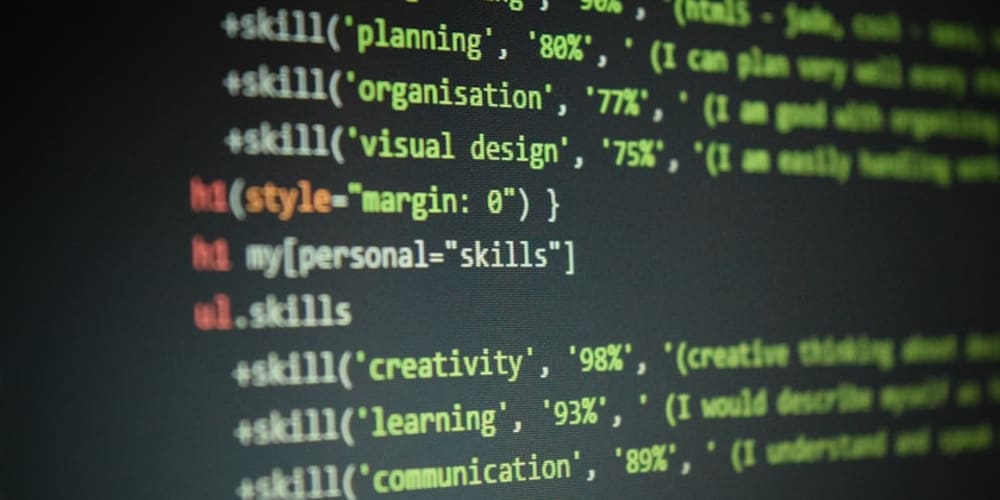In the dynamic landscape of web development, staying up-to-date with the latest technologies and tools is paramount for success. Node.js, a popular JavaScript runtime, is no exception. However, managing multiple versions of Node.js can be a daunting task, especially when juggling various projects with different compatibility requirements. Enter Node Version Manager (NVM), a lifeline for developers seeking a streamlined workflow. This article demystifies NVM, offering a comprehensive guide coupled with practical coding examples to elevate your Node.js journey.
Why NVM?
Before diving into the how-tos, it's crucial to understand the 'why' behind NVM's indispensability. NVM allows developers to install, switch between, and manage multiple versions of Node.js without conflicts. This flexibility is invaluable in a development environment where one project might require the latest features of Node.js, while another depends on an older, more stable version for compatibility.
Getting Started with NVM
First things first, let's get NVM installed on your machine. NVM works across platforms, but the installation process varies slightly between OSes. For Unix and Mac systems, you can install NVM using curl or wget:
curl -o- https://raw.githubusercontent.com/nvm-sh/nvm/v0.39.1/install.sh | bash
# or
wget -qO- https://raw.githubusercontent.com/nvm-sh/nvm/v0.39.1/install.sh | bash
After installation, you might need to restart your terminal or source your profile file to start using NVM.
Managing Node.js Versions
With NVM installed, you're now empowered to manage Node.js versions efficiently. Here are some basic yet powerful commands:
List Available Node.js Versions: Before installing a new version, it's helpful to know what's available.
nvm list-remote
Install a Specific Version of Node.js: If you need a particular version, installing it is straightforward.
nvm install 14.17.0
Switch Between Installed Versions: Juggling multiple projects? Switching is simple.
nvm use 12.16.1
Set a Default Node.js Version: Avoid the hassle of switching for every new terminal session.
nvm alias default 14.17.0
Practical Example: Setting Up a Project with a Specific Node.js Version
To bring theory into practice, let's walk through setting up a project with a specific Node.js version. Suppose your project requires Node.js version 14.17.0.
Check if the Required Version is Installed
nvm list
Install the Required Version if Necessary
nvm install 14.17.0
Switch to the Required Version for Your Project
nvm use 14.17.0
Confirm the Switch
node -v
This should output v14.17.0, indicating you are now using the correct version for your project.
Conclusion
NVM stands as a cornerstone tool for Node.js developers, offering unmatched versatility in managing multiple Node.js versions. By integrating NVM into your development workflow, you embrace a world where transitioning between projects is seamless, and keeping pace with Node.js releases is effortless. Dive into NVM, and transform your Node.js management into a smooth, efficient process, unlocking new potentials in your web development endeavors.
Thank you for reading my article! For more updates and useful information, feel free to connect with me on LinkedIn and follow me on Twitter. I look forward to engaging with more like-minded professionals and sharing valuable insights.