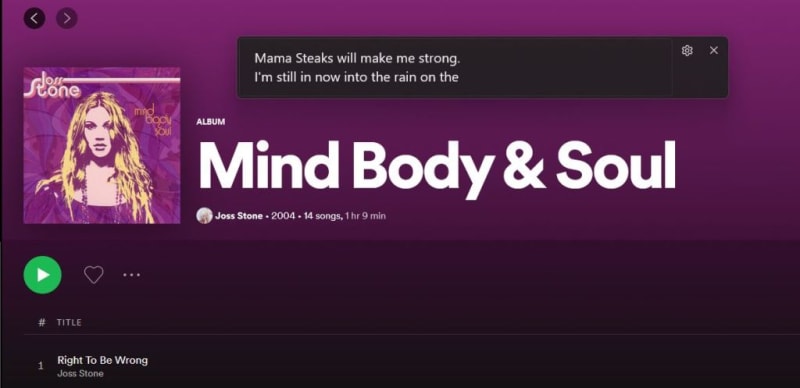Hi !
The latest Windows 11 Insider release include several features. And this one is in my top 3: Live Captions.
Live captions will help everyone, including people who are deaf or hard of hearing, better understand audio by viewing captions of spoken content. Captions are automatically generated on-device from any content with audio. Captions can be displayed at the top or bottom of the screen, or in a floating window. The caption window can be resized, and caption appearance can be personalized by applying or customizing a caption style. Microphone audio can be included, which can be helpful during in-person conversations. Live captions support English (U.S.) content.
To get started, live captions can be turned on with the WIN + Ctrl + L keyboard shortcut, or from the Accessibility flyout under Quick Settings. When turned on the first time, live captions will prompt for download of the required speech model to enable on-device captioning.
Here we can see Live Captions working on top of a Joss Stone song in Spotify
And also working on a Rick Beato YouTube video
Enabling the Live Captions is super easy, just press
WIN + Ctrl + L
And the download and setup will will start. In my labs PC, it took less than a minute to be up and running.
And there are several options to define how we want to have the Live Captions up and running.
More Information: Announcing Windows 11 Insider Preview Build 22557
Happy coding!
Greetings
El Bruno