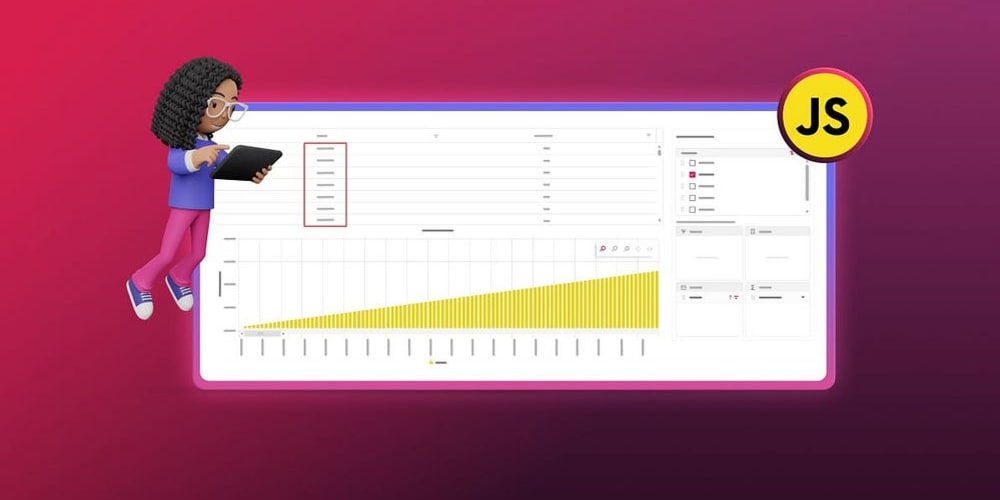<!DOCTYPE html>
<html lang="en">
<head>
<meta charset="utf-8"/>
<meta content="width=device-width, initial-scale=1.0" name="viewport"/>
<title>
Everything You Need to Know About React useState Hook - Practical Examples Inside
</title>
<style>
body {
font-family: sans-serif;
}
h1, h2, h3, h4, h5, h6 {
color: #333;
}
pre {
background-color: #f5f5f5;
padding: 10px;
border-radius: 5px;
overflow-x: auto;
}
code {
font-family: monospace;
}
</style>
</head>
<body>
<h1>
Everything You Need to Know About React useState Hook - Practical Examples Inside
</h1>
<p>
Welcome to a comprehensive guide on the React
<code>
useState
</code>
hook. This hook is a fundamental building block in React, enabling you to manage state within your functional components. This article will delve deep into the concept, explore its practical applications, and provide you with the knowledge and skills to confidently use
<code>
useState
</code>
in your React projects.
</p>
<h2>
Introduction
</h2>
<h3>
The Problem and Solution
</h3>
<p>
Before React hooks, managing state within functional components was cumbersome. It required complex techniques like higher-order components (HOCs) or render props, which added extra layers of complexity. React hooks, introduced in version 16.8, provided a more elegant and intuitive way to manage state and side effects directly within functional components.
</p>
<h3>
What is the useState Hook?
</h3>
<p>
The
<code>
useState
</code>
hook allows you to add state to a functional component. It essentially creates a state variable and a function to update it. You can then use this state variable in your component's JSX to display data and control how your component behaves.
</p>
<h2>
Key Concepts
</h2>
<h3>
State Management
</h3>
<p>
State in React refers to any data that can change over time. It affects what is displayed on the screen and dictates how the user interacts with your application. This data can include things like user input, form values, toggled states (like a button's on/off state), or any dynamic data your application needs to track.
</p>
<h3>
Hooks
</h3>
<p>
Hooks are functions that let you "hook into" features of React such as state, lifecycle methods, and context. Hooks are used within functional components to provide access to these features without the need for classes. They allow for cleaner and more reusable code.
</p>
<h2>
Practical Use Cases
</h2>
<h3>
1. Toggle State (e.g., a button's on/off state)
</h3>
javascript
import React, { useState } from 'react';
function Counter() {
const [count, setCount] = useState(0);
return (
Count: {count}
setCount(count + 1)}>Increment
);
}
export default Counter;
<p>
This example shows how to use
<code>
useState
</code>
to track and update a counter. Clicking the "Increment" button updates the
<code>
count
</code>
state, causing the display to update accordingly.
</p>
<h3>
2. Input Field Handling
</h3>
javascript
import React, { useState } from 'react';
function InputForm() {
const [name, setName] = useState('');
const handleChange = (event) => {
setName(event.target.value);
};
const handleSubmit = (event) => {
event.preventDefault();
console.log(Hello, ${name}!);
};
return (
Name:
Submit
);
}
export default InputForm;
<p>
This example demonstrates how to use
<code>
useState
</code>
to manage a form input field. The value entered in the input field is reflected in the
<code>
name
</code>
state, which can be used to process the input, display feedback, or submit the form data.
</p>
<h3>
3. Dynamic Data Display
</h3>
javascript
import React, { useState } from 'react';
function DataDisplay() {
const [data, setData] = useState([
{ id: 1, name: 'Item 1' },
{ id: 2, name: 'Item 2' },
]);
return (
-
{data.map((item) => (
- {item.name} ))}
);
}
export default DataDisplay;
<p>
This example showcases how
<code>
useState
</code>
can be used to dynamically display data. The
<code>
data
</code>
state holds an array of objects, and the component renders each item in the array as a list item.
</p>
<h2>
Step-by-Step Guide
</h2>
<h3>
1. Set up a React Project
</h3>
<p>
If you don't have a React project set up, you can create one using Create React App:
</p>
bash
npx create-react-app my-react-app
cd my-react-app
<h3>
2. Import useState
</h3>
<p>
At the top of your component file, import the
<code>
useState
</code>
hook from React:
</p>
javascript
import React, { useState } from 'react';
<h3>
3. Initialize State
</h3>
<p>
Call the
<code>
useState
</code>
hook and assign its return value to two variables:
</p>
javascript
const [counter, setCounter] = useState(0);
<p>
Here:
</p>
<ul>
<li>
<code>
counter
</code>
: This is your state variable, holding the initial value (0 in this case).
</li>
<li>
<code>
setCounter
</code>
: This is the function to update the
<code>
counter
</code>
state.
</li>
</ul>
<h3>
4. Use State in JSX
</h3>
<p>
Access and display the state variable in your component's JSX:
</p>
javascript
Count: {counter}
<h3>
5. Update State
</h3>
<p>
Call the
<code>
setCounter
</code>
function with the new value you want to set the state to:
</p>
javascript
setCounter(counter + 1)}>Increment
<h3>
6. Re-render
</h3>
<p>
When you update the state using
<code>
setCounter
</code>
, React will automatically re-render your component, reflecting the changes in the user interface.
</p>
<h2>
Challenges and Limitations
</h2>
<h3>
1. State Mutability
</h3>
<p>
While
<code>
useState
</code>
provides a way to manage state, it's important to understand that
<code>
setCounter
</code>
doesn't directly mutate the existing state value. Instead, it creates a new state value, which React then uses to re-render the component. This is to ensure that state changes are predictable and don't cause unexpected side effects.
</p>
<h3>
2. Complex State Logic
</h3>
<p>
For complex state management scenarios, with many intertwined state variables and interactions, the
<code>
useState
</code>
hook may become insufficient on its own. In such cases, consider exploring more advanced state management libraries like Redux or Zustand.
</p>
<h2>
Comparison with Alternatives
</h2>
<h3>
1. Class Components
</h3>
<p>
Before hooks, state management in React was done using class components. Class components used the
<code>
this.state
</code>
property to manage state and
<code>
this.setState
</code>
to update it. However, hooks offer a cleaner, more concise syntax and eliminate the need for class-based components.
</p>
<h3>
2. Redux
</h3>
<p>
Redux is a popular state management library that is particularly well-suited for larger applications with complex state logic and data flows. It provides a centralized store for your application's state and a predictable way to update and manage that state.
</p>
<h3>
3. Zustand
</h3>
<p>
Zustand is a lightweight and easy-to-use state management library that is a good alternative to Redux for smaller to medium-sized applications. It offers a simple API and avoids the need for complex boilerplate code.
</p>
<h2>
Conclusion
</h2>
<p>
The React
<code>
useState
</code>
hook is a powerful tool for managing state within functional components. It offers a simple and intuitive way to add state to your components, making them dynamic and responsive to user interactions.
</p>
<p>
Understanding
<code>
useState
</code>
is essential for any React developer, and its versatility makes it valuable for a wide range of applications. As you build more complex applications, you might explore more advanced state management solutions, but
<code>
useState
</code>
will remain a foundational tool in your React toolbox.
</p>
<h2>
Call to Action
</h2>
<p>
Start experimenting with the
<code>
useState
</code>
hook in your own React projects! You can find countless examples and tutorials online to further expand your knowledge and build your skills. You'll soon see how powerful and flexible this hook can be in creating interactive and dynamic React applications.
</p>
</body>
</html>