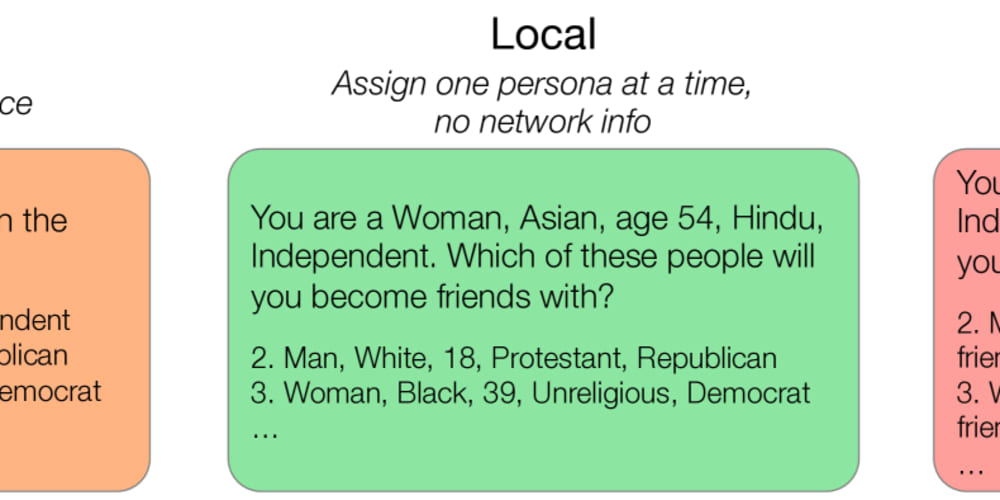How Custom GitHub Actions Enabled Us to Streamline Thousands of CI/CD Pipelines
Introduction
The modern software development landscape is characterized by rapid iteration, continuous delivery, and a relentless pursuit of efficiency. In this environment, the need for streamlined and automated Continuous Integration and Continuous Delivery (CI/CD) pipelines has become paramount. GitHub Actions, with its powerful and flexible workflow automation capabilities, has emerged as a game-changer in this space.
This article will delve deep into how we harnessed the power of custom GitHub Actions to streamline thousands of CI/CD pipelines, drastically reducing development time, improving code quality, and accelerating our delivery cycles. We'll explore the key concepts, benefits, practical use cases, and even provide a step-by-step guide to help you implement your own custom actions.
1. Key Concepts, Techniques, and Tools
1.1 GitHub Actions: The Foundation
GitHub Actions is a powerful workflow automation platform built directly into GitHub. It allows developers to automate tasks associated with software development, from building and testing to deployment and release. The core concept is based on workflows, which are sequences of jobs that run in response to specific events, such as code pushes or pull requests.
1.2 Workflow Syntax and Structure
GitHub Actions workflows are defined using a YAML file (.github/workflows/your-workflow.yml). This file specifies the workflow's name, triggering events, jobs, and individual steps within each job.
Example Workflow Definition:
name: CI
on:
push:
branches: [ master ]
jobs:
build:
runs-on: ubuntu-latest
steps:
- name: Checkout code
uses: actions/checkout@v2
- name: Build app
run: npm install && npm run build
1.3 Actions: Reusable Building Blocks
Actions are the fundamental unit of a GitHub Actions workflow. They represent individual tasks or commands that can be executed within a workflow. Actions can be:
- Built-in Actions: Pre-defined actions provided by GitHub, such as "actions/checkout@v2" which checks out the repository code.
- Community Actions: Open-source actions contributed by the GitHub community, available on the GitHub Marketplace.
- Custom Actions: Actions created by you, specifically tailored to your project's unique requirements.
1.4 Custom Actions: The Power of Customization
Custom Actions are where the real power of GitHub Actions shines. They allow you to encapsulate complex logic, specific tools, and unique steps into reusable components, enabling efficient workflow management across multiple projects.
Benefits of Custom Actions:
- Code Reusability: Avoid repetitive code by encapsulating common tasks into reusable actions.
- Modularity and Scalability: Build complex workflows by combining multiple custom actions, making them easy to maintain and scale.
- Increased Efficiency: Streamline your CI/CD process by automating specific tasks tailored to your project needs.
- Improved Maintainability: Isolate specific logic into custom actions, making it easier to debug and update.
2. Practical Use Cases and Benefits
2.1 Streamlining Development Workflows
Use Case: Automated Code Formatting and Linting
- Custom Action: "format-and-lint"
- Functionality: Runs a code formatter and linter on code changes, ensuring code consistency and catching potential errors.
- Benefits: Reduced time spent on manual code formatting and increased code quality.
2.2 Accelerating Deployment Pipelines
Use Case: Deploying to Multiple Environments
- Custom Action: "deploy-to-environment"
- Functionality: Deploys the application to different environments (development, staging, production) based on workflow input variables.
- Benefits: Reduces manual deployment steps, ensuring consistent deployments across environments.
2.3 Automating Testing and Quality Assurance
Use Case: Running End-to-End Tests
- Custom Action: "run-e2e-tests"
- Functionality: Executes end-to-end tests against the application, simulating user interactions and verifying functionality.
- Benefits: Provides comprehensive testing coverage, ensuring application stability before release.
2.4 Integrating Third-Party Tools
Use Case: Integrating with Security Scanning Tools
- Custom Action: "run-security-scan"
- Functionality: Integrates with a security scanning tool to analyze code for vulnerabilities and report findings.
- Benefits: Identifies and mitigates security risks early in the development cycle.
3. Step-by-Step Guide to Creating a Custom Action
3.1 Setting Up Your Action Repository
- Create a New Repository: Create a new GitHub repository specifically for your custom action.
- Add Action Files: Create a "action.yml" file in the root directory. This file defines the action's metadata, inputs, and outputs.
action.yml Example:
name: "hello-world"
description: "A simple action that prints 'Hello, World!'"
inputs:
name:
description: "The name to greet"
required: true
default: "World"
outputs:
greeting:
description: "The generated greeting message"
runs:
using: "node16"
main: "dist/index.js"
- Implement Action Logic: Create a JavaScript file (e.g., "index.js") to implement the core logic of your action.
index.js Example:
const core = require('@actions/core');
try {
const name = core.getInput('name');
core.setOutput('greeting', `Hello, ${name}!`);
console.log(`Hello, ${name}!`);
} catch (error) {
core.setFailed(error.message);
}
- Build Your Action: Create a script (e.g., "build.sh") to build and package your action.
build.sh Example:
#!/bin/bash
set -e
npm install
npm run build
tar -czvf hello-world.tgz *
- Publish to GitHub Marketplace (Optional): If you want to share your action with others, publish it to the GitHub Marketplace.
3.2 Using Your Custom Action in a Workflow
- Reference Your Action: In your workflow file, use the "uses" keyword to reference your custom action.
Workflow Example:
name: Greeting Workflow
on:
push:
branches: [ master ]
jobs:
greet:
runs-on: ubuntu-latest
steps:
- name: Checkout code
uses: actions/checkout@v2
- name: Greet the world
uses: ./
with:
name: "GitHub"
Provide Inputs: Use the "with" keyword to pass inputs to your custom action.
Access Outputs: Access the outputs generated by your action using the
steps.greet.outputs.greetingsyntax.
3.3 Tips and Best Practices
- Maintain Clear Documentation: Provide thorough documentation for your custom actions, including input/output definitions, examples, and troubleshooting tips.
- Use Input Validation: Validate inputs to prevent unexpected behavior and errors.
- Test Thoroughly: Create unit tests to ensure your action works as expected.
- Consider Security: Protect sensitive information by using secrets or environment variables.
-
Leverage Context Variables: Utilize built-in context variables for workflow information, such as
github.refandgithub.actor.
4. Challenges and Limitations
4.1 Complexity of Custom Action Development
Creating complex custom actions can be time-consuming and require advanced JavaScript knowledge.
Solution: Utilize pre-built actions from the GitHub Marketplace or community whenever possible. Break down complex tasks into smaller, manageable custom actions.
4.2 Security Considerations
Custom actions introduce potential security vulnerabilities if not implemented carefully.
Solution: Follow security best practices, such as input validation, code sanitization, and careful access control.
4.3 Dependency Management
Managing dependencies for custom actions requires careful consideration, especially when dealing with multiple workflows.
Solution: Use package managers like npm or yarn for dependency management. Create a dedicated repository for your custom actions to centralize dependency management.
5. Comparison with Alternatives
5.1 Jenkins
Jenkins is a popular open-source CI/CD server, offering a wide range of features and plugins.
- Pros: Highly customizable, mature ecosystem with extensive plugin support.
- Cons: Can be complex to set up and maintain. Not directly integrated with GitHub.
5.2 CircleCI
CircleCI is a cloud-based CI/CD platform known for its ease of use and scalability.
- Pros: User-friendly interface, excellent performance, seamless integration with GitHub.
- Cons: Limited customization compared to Jenkins. Can be more expensive for large teams.
5.3 Travis CI
Travis CI is another popular cloud-based CI/CD platform with a strong focus on open-source projects.
- Pros: Simple configuration, good integration with GitHub, free for open-source projects.
- Cons: Limited customization options compared to Jenkins. May not be as suitable for large, complex projects.
5.4 When to Use Custom GitHub Actions
- When you need highly customized workflows tailored to your specific project needs.
- When you want to encapsulate complex logic or integrations into reusable components.
- When you want to maximize code reusability and reduce repetitive code.
6. Conclusion
Custom GitHub Actions have transformed the way we streamline CI/CD pipelines. They enable us to automate complex tasks, enhance code quality, and accelerate our delivery cycles. By leveraging the power of customization, we have created a highly efficient and scalable CI/CD infrastructure that supports thousands of pipelines across our organization.
As the software development landscape continues to evolve, the importance of efficient CI/CD pipelines will only increase. Custom GitHub Actions are a powerful tool for navigating this evolving landscape, empowering developers to automate, optimize, and accelerate their development processes.
7. Call to Action
We encourage you to explore the power of custom GitHub Actions and implement them in your own projects. Start by identifying tasks that can be automated and then create your own custom actions to streamline your workflows.
For further learning, explore the following resources:
- GitHub Actions Documentation: https://docs.github.com/en/actions
- GitHub Marketplace: https://github.com/marketplace?type=actions
- GitHub Actions Community: https://github.com/actions
By embracing the power of custom GitHub Actions, you can unlock new levels of efficiency, scalability, and automation in your software development process.