<!DOCTYPE html>
Mastering No Caching in Charles Proxy
<br>
body {<br>
font-family: Arial, sans-serif;<br>
margin: 0;<br>
padding: 0;<br>
background-color: #f4f4f4;<br>
}</p>
<div class="highlight"><pre class="highlight plaintext"><code> header {
background-color: #333;
color: #fff;
text-align: center;
padding: 1em 0;
}
h1, h2, h3 {
color: #333;
}
main {
max-width: 800px;
margin: 20px auto;
padding: 20px;
background-color: #fff;
box-shadow: 0 0 10px rgba(0, 0, 0, 0.1);
}
img {
max-width: 100%;
height: auto;
display: block;
margin: 20px auto;
}
pre {
background-color: #eee;
padding: 10px;
overflow-x: auto;
}
code {
font-family: monospace;
}
.highlight {
background-color: #fffacd;
}
</code></pre></div>
<p>
Mastering No Caching in Charles Proxy
Introduction
Charles Proxy is a powerful HTTP proxy tool used by developers and testers to inspect, analyze, and modify network traffic. One of its key features is the ability to control caching behavior, allowing you to ensure fresh data is retrieved from the server with every request. This is crucial in various scenarios:
-
Testing new features and bug fixes:
You want to ensure you're working with the latest version of the application's resources, not cached copies. -
Debugging issues related to caching:
You need to isolate the problem to the server-side logic by bypassing the client's cache. -
Analyzing performance:
You want to measure the actual time taken to download resources from the server without caching interference.
Understanding the Basics of Caching
Before diving into how to use Charles' "No Caching" tool, it's essential to understand the concept of caching. Caching is a technique used to store copies of frequently accessed resources (like images, scripts, and stylesheets) locally. When a user requests a resource, the browser first checks its local cache. If the resource is found in the cache, it's served from there, resulting in a faster load time.
Caching is generally beneficial for performance, but it can also lead to problems when you need to work with the latest data. This is where Charles' "No Caching" functionality comes in handy.
Charles Proxy's "No Caching" Tool
Charles Proxy provides two primary ways to control caching:
1. "No Caching" Toolbar Option
This option is the most straightforward way to globally disable caching for all requests. To enable "No Caching", simply click on the "No Caching" icon in the Charles Toolbar. The icon will turn green when "No Caching" is activated.
This setting forces every request to bypass the cache and retrieve fresh data from the server. However, it is a global setting and affects all requests.
2. "No Cache" Request Option
This approach gives you more granular control. You can selectively disable caching for specific requests.
-
Capture a request:
Open Charles and make the desired request in your browser. This will appear in the Charles "Structure" window. -
Select the request:
Right-click on the request in the "Structure" window. -
Choose "Request Options":
This will open the request options dialog. -
Enable "No Cache":
Select the "No Cache" checkbox in the "Request Options" dialog. This will instruct Charles to bypass the cache for this specific request.
This method allows you to disable caching for specific URLs, specific request types, or even for specific headers. You can also use this option to change other request parameters, like the user agent or the referer.
Practical Examples
Example 1: Testing a New Feature
Let's say you've made a change to your application's backend that introduces a new feature. You want to verify that the change is reflected in the front-end without interference from cached resources. In this case, you can use the "No Caching" toolbar option to ensure that the browser retrieves the updated content directly from the server.
Example 2: Debugging a Caching Issue
Imagine you're encountering a bug where your application displays outdated data. To isolate the problem, you can use the "No Cache" request option for specific requests that might be affected by caching. By disabling caching for these requests, you can confirm if the issue stems from the server-side logic or from the client-side cache.
Best Practices
-
Use "No Caching" sparingly:
While "No Caching" can be a powerful tool, it's best to use it only when needed. Excessive use can negatively impact performance. -
Use the "No Cache" request option for precise control:
This option allows you to target specific requests for debugging or testing purposes. -
Clear your browser cache regularly:
Even if you're using "No Caching" in Charles, it's good practice to clear your browser cache to ensure that no outdated resources are being served. -
Understand the implications of "No Caching":
Disabling caching can result in a slower response time as the browser needs to download resources from the server every time. It's important to be aware of this trade-off and use "No Caching" strategically.
Conclusion
Charles Proxy's "No Caching" tools provide a valuable mechanism for developers and testers to control caching behavior and ensure fresh data is retrieved from the server. Understanding these tools and their appropriate uses can significantly improve your debugging and testing process, making it easier to identify and resolve issues, test new features, and analyze application performance.


















