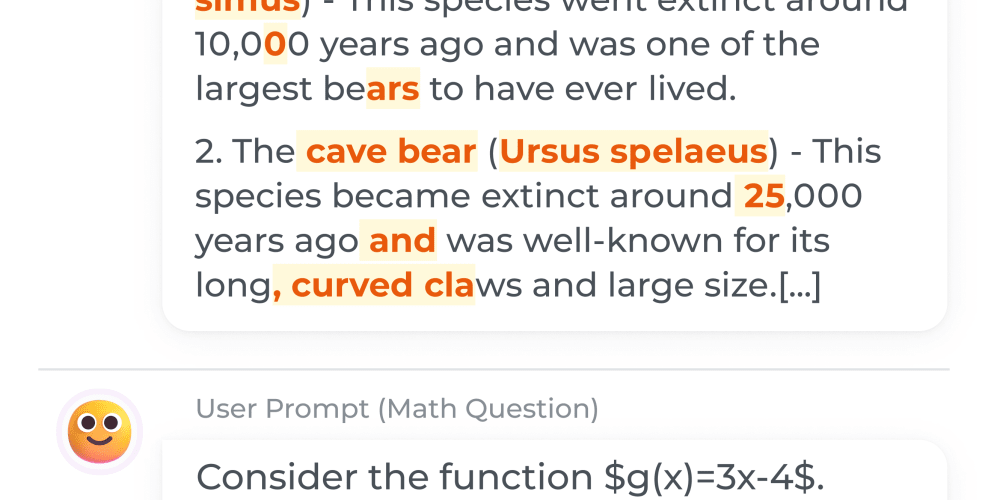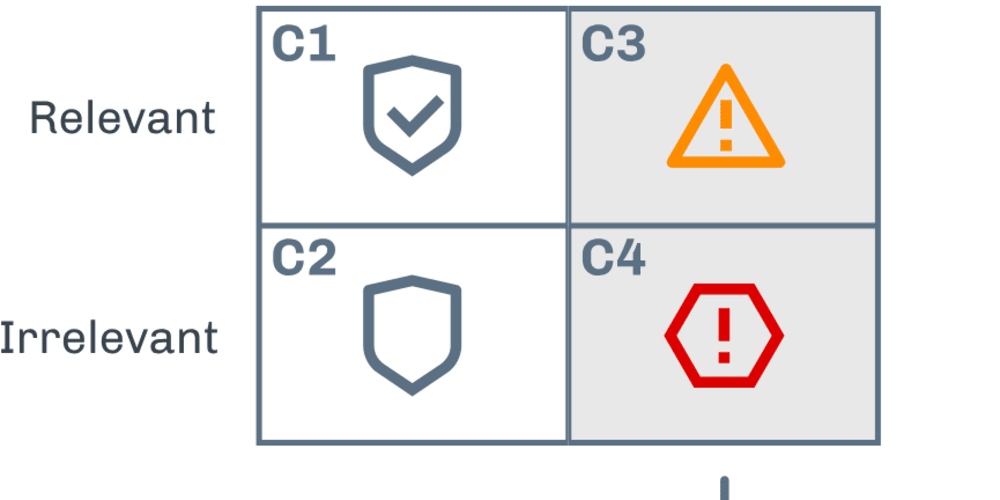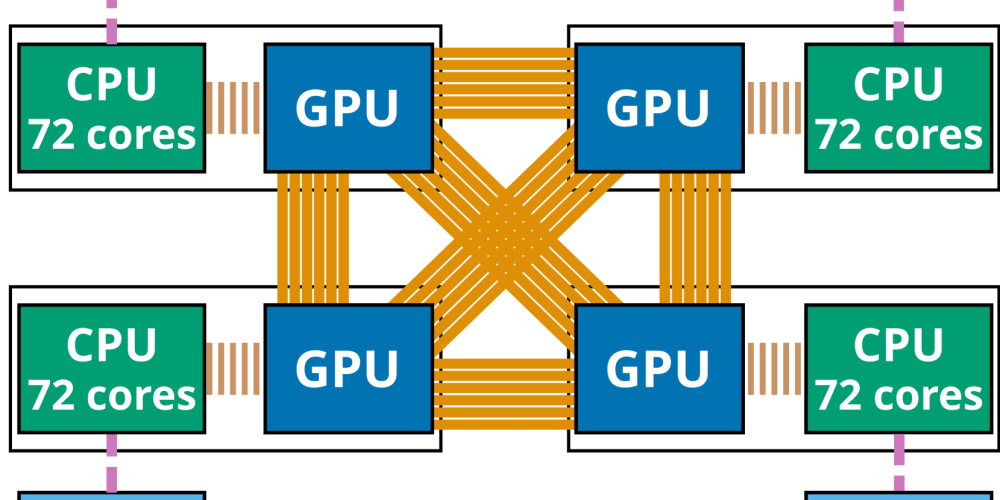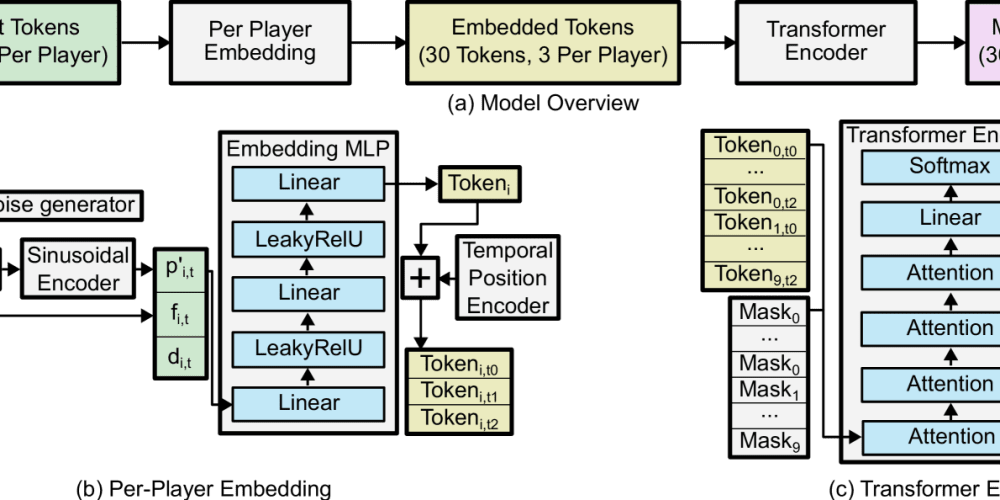Setting Up a Simple Azure Storage Account for Prototyping and Training
Introduction
Azure Storage is a fundamental service in Microsoft Azure, providing a robust and scalable platform for storing various types of data, including blobs (files), queues, tables, and disks. For developers and data scientists working with Azure, understanding and effectively utilizing Azure Storage is crucial. This article will guide you through the process of setting up a simple Azure Storage account specifically for prototyping and training purposes.
Whether you're developing machine learning models, building web applications, or simply need a reliable place to store files, Azure Storage offers a versatile and cost-effective solution. This article aims to equip you with the knowledge and practical steps to quickly set up an Azure Storage account and start leveraging its benefits for your projects.
Understanding Azure Storage
Azure Storage is designed with several key features in mind:
- **Scalability:** Handle massive amounts of data with ease, automatically scaling as your needs grow.
- **Durability:** Your data is protected against hardware failures and other disruptions through a multi-region replication strategy.
- **Availability:** Access your data from anywhere in the world with high availability and low latency.
- **Cost-effectiveness:** Pay only for the storage you use, with various storage tiers and pricing options to suit different needs.
- **Security:** Secure your data with granular access control, encryption, and compliance with industry standards.
Azure Storage comprises four primary services:
- **Blob storage:** Stores unstructured data such as images, videos, documents, and backups. Ideal for media content, archival purposes, and file sharing.
- **Queue storage:** Enables reliable, asynchronous communication between components of your applications. Think of it as a message queue for storing tasks or messages to be processed later.
- **Table storage:** A NoSQL database designed for storing structured data in tables. Offers quick access and scalability for large datasets, perfect for storing user profiles, sensor data, or other semi-structured information.
- **Disk storage:** Provides persistent block storage for virtual machines (VMs) and other Azure services. Ensures consistent data access for applications running in the cloud.
Creating a Storage Account
To begin using Azure Storage, you'll need to create a storage account. This is the fundamental container for your storage resources. You can create a storage account through the Azure portal or the Azure CLI.
1. Using the Azure Portal
The Azure portal provides a user-friendly interface for managing Azure resources. Here's how to create a storage account:
- Go to the Azure portal: https://portal.azure.com/ .
- Search for "Storage accounts" in the search bar and select "Storage accounts."
- Click "Create" and select "Storage account - blob, file, queue, table".
- Fill in the necessary details:
- **Storage account name:** Choose a unique, descriptive name for your account (e.g., mytrainingdata).
- **Resource group:** Select an existing resource group or create a new one. Resource groups organize your Azure resources logically.
- **Location:** Choose the geographical region where your storage account should reside (e.g., East US).
- **Account tier:** Select the pricing tier for your storage account. For prototyping and training, the "Standard" tier is usually sufficient. You can explore other tiers based on your specific needs.
- **Replication:** Choose the replication strategy for your storage account. "Locally-redundant storage (LRS)" replicates your data within the same region for high availability. Explore other options like "Geo-redundant storage (GRS)" and "Zone-redundant storage (ZRS)" for greater durability and disaster recovery.
- Review the settings and click "Create" to start the deployment process.
2. Using the Azure CLI
The Azure CLI is a powerful command-line tool for managing Azure resources. Here's how to create a storage account using the CLI:
- Install the Azure CLI: https://docs.microsoft.com/en-us/cli/azure/install-azure-cli .
-
Log in to your Azure account:
az login -
Create a resource group:
az group create --name myresourcegroup --location eastus -
Create a storage account:
az storage account create --name mytrainingdata --resource-group myresourcegroup --location eastus --sku Standard_LRS
Accessing Storage Account Resources
Once your storage account is created, you can access its resources through various methods:
1. Azure Portal
The Azure portal provides a user-friendly interface for managing your storage account's resources. You can:
- Upload and download blobs (files).
- Create and manage containers for organizing your blobs.
- Configure access policies and permissions.
- Monitor storage account usage and metrics.
2. Azure Storage Explorer
Azure Storage Explorer is a free desktop application designed for working with Azure Storage. It offers a visual interface for managing your storage account's resources, making it a powerful tool for developers and data scientists:
- Download and install Azure Storage Explorer: https://azure.microsoft.com/en-us/products/storage/storage-explorer/ .
- Log in to your Azure account.
- Navigate to your storage account and manage its resources through the user interface.
3. Azure SDKs and REST APIs
For programmatic access to your storage account, Azure provides SDKs for various programming languages and REST APIs. You can interact with your storage account's resources directly from your code, enabling automation and integration with your applications.
- Azure SDKs: https://docs.microsoft.com/en-us/azure/developer/azure-sdk/
- Azure Storage REST APIs: https://docs.microsoft.com/en-us/rest/api/storageservices/
Managing Storage Account Access
For security and control, you can manage access to your storage account's resources through:
1. Shared Access Signatures (SAS)
SAS tokens provide limited-time, delegated access to specific resources within your storage account. You can generate SAS tokens with defined permissions (read, write, delete) and specify a duration for their validity. This is useful for sharing files or data with specific users or applications without exposing your storage account credentials.
2. Storage Account Keys
Storage account keys are the primary credentials for accessing your storage account. They provide full control over all resources within the account. You should use storage account keys with caution and only for trusted applications or systems. For more secure access, consider using managed identities or Azure Active Directory (Azure AD) authentication.
3. Azure Role-Based Access Control (RBAC)
Azure RBAC provides fine-grained access control for your storage account. You can assign roles to users or service principals, granting them specific permissions on your storage account. For example, you can create a role that allows users to upload blobs but not delete them.
Best Practices for Storage Account Setup
To ensure optimal performance, security, and cost-effectiveness, consider the following best practices when setting up your storage account:
- Choose the right storage tier: Select a storage tier (Hot, Cool, Archive) based on the access frequency of your data. Hot storage is ideal for frequently accessed data, while Cool and Archive tiers are more cost-effective for infrequently accessed data.
- Optimize for performance: Utilize features like Azure Storage performance tiers, blob caching, and network optimization to achieve the desired performance for your application.
- Implement security best practices: Use strong passwords, enable encryption, restrict access using SAS tokens or RBAC, and regularly monitor your storage account for suspicious activity.
- Consider cost optimization: Analyze your data access patterns and utilize cost-effective storage tiers for different types of data. Optimize your storage account settings to reduce unnecessary storage costs.
Conclusion
Setting up a simple Azure Storage account is a fundamental step for developers and data scientists working with Azure. By understanding the different types of storage services, managing access control, and following best practices, you can effectively leverage Azure Storage for prototyping, training, and data storage needs. Remember to choose the appropriate storage tier, implement security measures, and optimize your account for performance and cost-effectiveness.
As you progress with your Azure journey, explore advanced features like Azure Blob Storage tiers, data replication options, and Azure Storage analytics. These features can further enhance the scalability, durability, and cost-efficiency of your Azure Storage solutions.