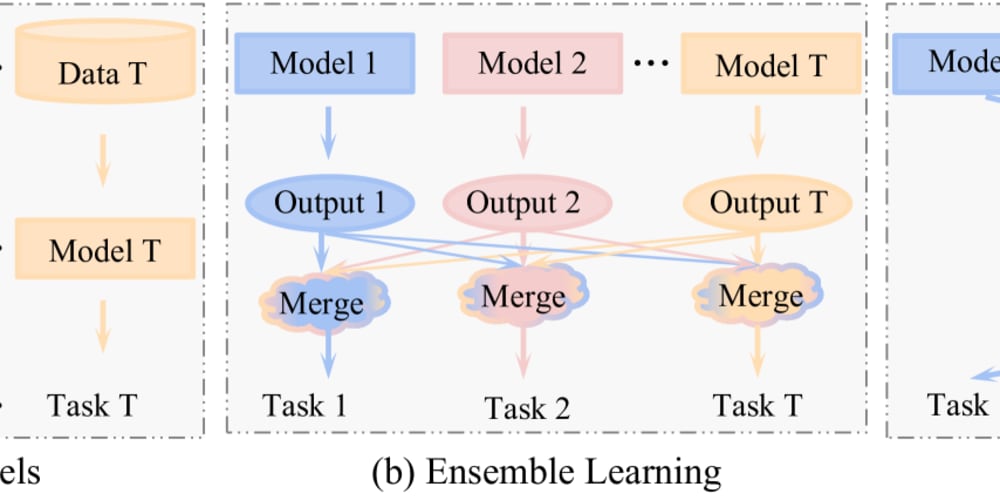<!DOCTYPE html>
Deploying a Node.js Project to Netlify
<br> body {<br> font-family: sans-serif;<br> }</p> <div class="highlight"><pre class="highlight plaintext"><code> h1, h2, h3 { color: #333; } code { background-color: #eee; padding: 5px; border-radius: 3px; } pre { background-color: #eee; padding: 10px; border-radius: 5px; overflow-x: auto; } img { max-width: 100%; } </code></pre></div> <p>
Deploying a Node.js Project to Netlify
Introduction
Deploying a Node.js project to Netlify is a smooth and efficient process. Netlify is a cloud platform that simplifies the deployment of web applications, including Node.js applications. It offers a seamless experience with automated builds, continuous deployment, and a powerful platform for hosting your applications.
This guide will walk you through the process of deploying a Node.js project to Netlify, from setting up your project to deploying it to the web. We'll cover the essential concepts and tools involved, providing clear instructions and practical examples.
Prerequisites
Before we begin, ensure you have the following:
- A Node.js project ready for deployment.
-
A Netlify account:
https://www.netlify.com/ - Basic understanding of Node.js and web development.
Setting up Your Node.js Project for Netlify
- Project Structure
Your Node.js project should have a well-defined structure. The core elements include:
- index.js (or server.js): The entry point for your Node.js application. This file initializes your server and handles incoming requests.
- package.json: This file defines the project's metadata, dependencies, and scripts. Ensure you include the necessary dependencies for your application, including the framework or library you're using (Express, Koa, etc.).
- package-lock.json (or yarn.lock): This file is generated automatically and records the exact versions of the project's dependencies.
- Optional: Other files and folders, such as static assets (images, CSS, etc.), routes, controllers, and models.
Netlify uses a configuration file named
netlify.toml
to customize your deployment. Create a
netlify.toml
file in the root of your project. Add the following basic configuration:
[[redirects]]
from = "/*"
to = "/index.html"
status = 200
force = true
This redirect rule ensures that all requests are routed to your
index.html
file, which is typically used for your Node.js application's frontend.
Update your
package.json
file to define a build command. This command will be executed by Netlify during the build process. For a simple Node.js application, the build command might involve installing dependencies:
{
"name": "my-node-app",
"version": "1.0.0",
"main": "index.js",
"scripts": {
"start": "node index.js",
"build": "npm install"
},
"dependencies": {
"express": "^4.18.2"
}
}
Deploying Your Project to Netlify
Sign in to your Netlify account and create a new site:
- Go to https://app.netlify.com/teams/your-team/sites/new
- Choose "New site from Git" and select the Git provider where your project is hosted (e.g., GitHub, Bitbucket, GitLab).
- Authorize Netlify to access your repository.
- Select your project's repository and branch.
Netlify will automatically detect your project's settings. However, you can customize them in the "Site settings" section of your Netlify dashboard.
-
Build Command:
Verify that Netlify is using the correct build command you defined in your
package.json(e.g.,npm install). -
Publish Directory:
This specifies the directory containing the built files that Netlify should serve. In most cases, this will be the root of your project (
./). - Functions: If you have serverless functions in your Node.js project (e.g., using the Netlify Functions framework), ensure that Netlify is configured to recognize and deploy them.
Once you've configured your build settings, Netlify will automatically deploy your project. You can view the deployment process in the "Deploys" tab of your Netlify dashboard.
After the deployment is complete, you can access your deployed site using the unique URL provided by Netlify. Test your application thoroughly to ensure everything is working as expected.
Example: Deploying an Express.js Application
Let's illustrate deploying a simple Express.js application to Netlify. Assume you have a project directory containing the following files:
-
index.js(server.js) -
package.json -
package-lock.json(or yarn.lock)
In the "Site settings" section, verify the following:
-
Build Command:
npm install -
Publish Directory:
./
Once Netlify has finished building and deploying your project, access your deployed Express.js application using the URL provided by Netlify. You should see the response from your server.
Advanced Deployment Scenarios
Netlify allows you to deploy serverless functions alongside your Node.js application. These functions can handle API endpoints, background tasks, and other server-side logic. You can leverage the Netlify Functions framework to write serverless functions in JavaScript:
// my-function.js
exports.handler = async function(event, context) {
return {
statusCode: 200,
body: JSON.stringify({ message: 'Hello from Netlify Functions!' })
};
};
Netlify will automatically detect and deploy these functions. You can access them using a unique URL generated by Netlify.
Netlify seamlessly integrates with Git providers, enabling continuous deployment. This means that whenever you push changes to your Git repository, Netlify will automatically rebuild and deploy your application, ensuring your website stays up-to-date.
You can connect your own custom domain name to your Netlify-hosted website. In the "Domain settings" section of your Netlify dashboard, add your domain name, follow the instructions for configuring DNS settings, and Netlify will handle the routing for you.
Conclusion
Deploying a Node.js project to Netlify is a streamlined process that provides several benefits, including:
- Ease of Use: Netlify's intuitive interface and automated build process simplify the deployment process.
- Continuous Deployment: Automated deployments keep your website up-to-date with every code change.
- Serverless Functions: Seamless integration with serverless functions allows you to extend your Node.js applications with server-side logic.
- Performance and Scalability: Netlify's global network and content delivery network (CDN) ensure fast load times and scalable infrastructure.
With these concepts and steps, you can efficiently deploy your Node.js projects to Netlify and take advantage of its powerful features. Remember to carefully configure your build settings and leverage Netlify's advanced capabilities to optimize your deployment process.