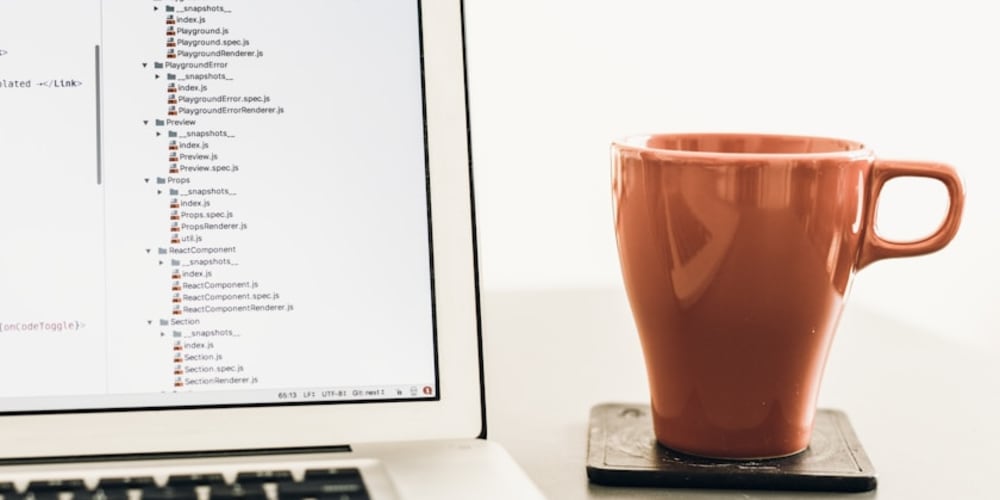<!DOCTYPE html>
What is the Smallest Viewport Size Available?
<br> body {<br> font-family: sans-serif;<br> line-height: 1.6;<br> margin: 0;<br> padding: 20px;<br> }</p> <div class="highlight"><pre class="highlight plaintext"><code>h1, h2, h3 { font-weight: bold; } img { max-width: 100%; height: auto; display: block; margin: 20px auto; } pre { background-color: #f0f0f0; padding: 10px; overflow-x: auto; } </code></pre></div> <p>
What is the Smallest Viewport Size Available?
In the world of web development, the viewport is the visible area of a web page on a device. Understanding the smallest viewport size a device can support is crucial for creating websites that are responsive and accessible to users on all screen sizes, from tiny mobile phones to expansive desktops. This article delves into the intricacies of viewport sizing, exploring its importance, the tools and techniques used, and best practices for ensuring optimal user experiences.
The Importance of Viewport Size
The viewport size plays a pivotal role in how web content is displayed on various devices. It determines the width and height of the browser window and influences the rendering of elements, images, and layouts. Failing to account for different viewport sizes can lead to:
-
Content overflow:
Text and images may extend beyond the visible screen area, making content inaccessible or unreadable. -
Poor readability:
Text may become too small or too large, impairing user comprehension. -
Broken layouts:
Design elements can overlap or misalign, resulting in a visually unpleasant and confusing experience. -
Reduced usability:
Navigation menus and buttons may be too small or hard to interact with, leading to frustration and user abandonment.
Responsive design, which adapts content to different screen sizes, is essential to provide a seamless experience across all devices. Determining the smallest viewport size allows developers to ensure that their websites function flawlessly even on the smallest screens.
Understanding Viewport Meta Tag
The viewport meta tag is a fundamental tool for controlling how web pages are displayed on mobile devices. It allows developers to define the initial zoom level and the viewport's width and height. Here's the basic structure of the viewport meta tag:
<meta name="viewport" content="width=device-width, initial-scale=1.0">
-
width=device-width:
This instructs the browser to set the viewport width to the device's actual width, preventing horizontal scrolling. -
initial-scale=1.0:
This sets the initial zoom level to 100%, ensuring that the page is not zoomed in or out upon loading.
By incorporating the viewport meta tag into the HTML header, developers can ensure that their websites render correctly on mobile devices and offer a user-friendly experience.
Determining the Smallest Viewport Size
There is no single definitive answer to the question of the smallest viewport size. Different devices have varying screen dimensions and aspect ratios, and new devices are constantly being released. However, it's crucial to consider the minimum dimensions that are likely to be encountered.
Mobile Devices:
Mobile devices have become increasingly popular, and many have screens smaller than traditional desktop monitors. The smallest viewport size commonly encountered on mobile devices is 320px wide. This size is typical for older phones or devices with small displays.
For newer devices, it's essential to consider devices with different aspect ratios, such as the iPhone X series with a 375px width and 812px height. These devices introduce unique challenges for responsive design, and it's important to test websites on a range of aspect ratios.
Other Devices:
While mobile devices present the most significant challenge for determining the smallest viewport size, other devices can also have smaller display dimensions. These include:
-
Smartwatches:
Smartwatches typically have even smaller screens than mobile phones. Their dimensions vary depending on the model, but they can be as small as 200px wide. -
E-readers:
E-readers are designed for reading books and have screens optimized for text display. Their width usually ranges from 600px to 800px. -
Tablet devices:
Tablets offer a wider range of screen sizes, but some smaller tablets may have dimensions similar to large mobile phones. For example, the iPad Mini has a width of 768px.
Tools and Techniques for Testing Viewport Sizes
To ensure your website works flawlessly on a variety of devices, it's crucial to test it on different screen sizes and aspect ratios. Several tools and techniques can assist developers in this process:
- Browser Developer Tools:
Most modern web browsers offer built-in developer tools that allow you to simulate different viewport sizes and inspect your website's behavior. Chrome DevTools, for instance, provides a responsive design mode where you can change the device's viewport dimensions and orientation.
Numerous websites and tools provide pre-defined viewport sizes for common devices. These tools allow you to quickly see how your website looks on different screens and test its responsiveness. Some popular options include:
- Viewports.io: This website offers a collection of device viewports and allows you to create custom viewports for specific devices.
- BrowserStack: This platform provides a cloud-based testing environment for web browsers and mobile devices. It allows you to test your website on a wide range of device configurations and simulate real-world user conditions.
- LambdaTest: Similar to BrowserStack, LambdaTest offers a comprehensive testing platform with a variety of device simulators. You can test your website on multiple browsers and devices, including mobile devices, tablets, and desktops.
Mobile device emulators provide a more realistic simulation of mobile devices and their operating systems. They allow you to test your website's functionality, performance, and user experience on specific device models. Popular emulator options include:
- Android Emulator (Android Studio): This emulator is included in Android Studio and allows you to test your website on different Android devices.
- iOS Simulator (Xcode): This simulator is part of Xcode and allows you to test your website on different iOS devices.
Best Practices for Designing for Small Viewports
Designing for the smallest viewport size requires careful planning and attention to detail. Here are some best practices to keep in mind:
Employ responsive design principles to create websites that adapt seamlessly to different screen sizes. Use CSS media queries to define different styles for different viewport sizes. This allows you to optimize layouts, fonts, and images for each screen dimension.
Prioritize the most important content and ensure it's visible and easily accessible on all viewport sizes. Consider hiding less important content or using a progressive enhancement approach, where content is revealed as the viewport size increases.
Optimize images for different viewport sizes. Use responsive images, which allow you to specify different image sizes for different screen dimensions. Compress images to reduce file sizes and improve page load times, especially on smaller devices with limited bandwidth.
Select clear and readable fonts for all viewport sizes. Ensure sufficient line height and letter spacing for optimal readability. Consider using relative units like percentages or ems, which adjust font sizes proportionally to the viewport size.
If your website is being accessed on mobile devices, design it with touch interactions in mind. Ensure buttons and interactive elements are large enough to be easily tappable with a finger. Avoid complex gestures that may be difficult to execute on a small screen.
Thoroughly test your website on a variety of devices and screen sizes to identify any layout issues, performance bottlenecks, or usability problems. Use the tools and techniques mentioned earlier to simulate different viewport sizes and ensure your website functions as intended.
Conclusion
Determining the smallest viewport size is crucial for creating responsive websites that provide a seamless experience across all devices. While the exact minimum size may vary, understanding the common dimensions encountered on mobile devices and other smaller screens is essential. By embracing best practices for designing for small viewports, developers can create websites that are accessible, usable, and enjoyable for all users, regardless of their device.