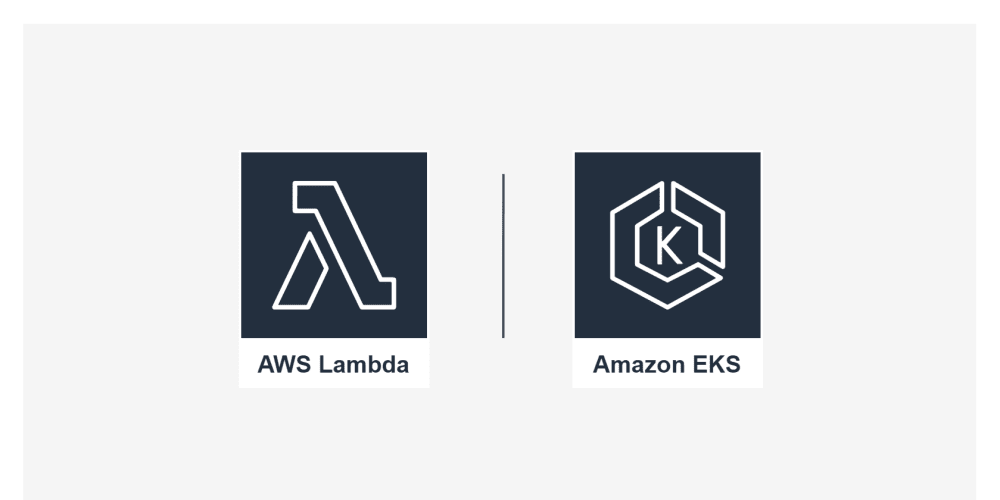Running WordPress on Containers: A Comprehensive Guide
1. Introduction
1.1 Overview
Running WordPress on containers has become a popular approach for deploying and managing WordPress websites. This method offers numerous advantages, including improved portability, scalability, and security. Containerization allows developers to package their WordPress applications along with all their dependencies into isolated and self-contained units, ensuring consistent behavior across different environments.
1.2 Historical Context
The concept of containerization has been around for decades, with technologies like Solaris Zones and FreeBSD Jails being early examples. However, the rise of Docker in the early 2010s revolutionized the containerization landscape, providing a user-friendly and widely adopted platform. This led to the emergence of container orchestration tools like Kubernetes and Docker Swarm, further simplifying the process of managing and deploying containerized applications.
1.3 Problem and Opportunity
Running WordPress on containers addresses the challenges of traditional deployment methods, which often involve complex configurations and dependencies that can lead to inconsistencies and errors. Containerization provides a solution to these issues by isolating the WordPress application and its dependencies, making it easier to manage, update, and deploy across different environments.
2. Key Concepts, Techniques, and Tools
2.1 Containerization
Containerization involves packaging an application and its dependencies into a self-contained unit, allowing it to run consistently across different environments. It creates a virtualized environment, isolating the application from the host system and other applications, ensuring predictable behavior and eliminating dependency conflicts.
2.2 Docker
Docker is a popular containerization platform that allows developers to create, deploy, and manage containerized applications. It provides a command-line interface and a graphical user interface, making it easy to build, run, and share container images.
2.3 Container Images
Container images are read-only templates that contain the application and its dependencies. They are used to create containers, which are instances of the image.
2.4 Docker Compose
Docker Compose is a tool for defining and managing multi-container applications. It uses a YAML file to define the services, dependencies, and configuration for the application, making it easy to start, stop, and scale multiple containers together.
2.5 Kubernetes
Kubernetes is a powerful container orchestration platform that automates the deployment, scaling, and management of containerized applications. It provides features like self-healing, service discovery, and load balancing, making it suitable for complex and distributed applications.
2.6 WordPress Container Images
Several pre-built WordPress container images are available on Docker Hub and other container registries, offering a quick and easy way to deploy WordPress applications. These images typically include the WordPress core files, PHP, MySQL, and other required components.
2.7 Industry Standards and Best Practices
- Use official WordPress container images: Using official WordPress container images from trusted sources ensures compatibility and security.
- Follow Docker security best practices: Utilize security features like multi-stage builds, secure image signing, and container security scanning.
- Utilize a container orchestration tool: For complex applications, consider using Kubernetes or Docker Swarm for managing multiple containers and services.
- Implement monitoring and logging: Monitor container health, resource usage, and application logs for troubleshooting and performance optimization.
3. Practical Use Cases and Benefits
3.1 Real-World Use Cases
- Development and Testing: Containerized WordPress environments provide a consistent and isolated environment for development and testing, ensuring that applications work as expected across different systems.
- Deployment and Scalability: Containerization simplifies deployment and scaling, allowing developers to quickly and easily deploy WordPress applications to different servers or cloud environments.
- Microservices Architecture: Containerization enables the adoption of microservices architecture, allowing you to break down a complex application into smaller, independent services running in containers.
- DevOps Automation: Containerization integrates well with DevOps practices, automating workflows like building, testing, and deploying WordPress applications.
3.2 Benefits
- Portability: Containerized WordPress applications can run on any system that supports Docker, allowing you to easily move them between different environments.
- Scalability: Containerized WordPress applications can be easily scaled horizontally by adding more containers to meet increased traffic demands.
- Consistency: Containerization ensures consistent behavior across different environments by packaging the application and its dependencies into a single unit.
- Security: Containerization isolates the application from the host system and other applications, improving security and reducing the risk of vulnerabilities.
- Resource Efficiency: Containerization optimizes resource usage by allowing multiple WordPress applications to run on the same server with minimal overhead.
- Improved Development Workflow: Containerization simplifies the development workflow, allowing developers to focus on building applications instead of managing dependencies and configurations.
4. Step-by-Step Guides, Tutorials, and Examples
4.1 Creating a Simple WordPress Container
This example demonstrates how to create a simple WordPress container using Docker and Docker Compose.
Step 1: Create a Dockerfile
FROM wordpress:latest
# Install WordPress plugins
RUN apt-get update && \
apt-get install -y php-mysql
# Copy WordPress configuration files
COPY wp-config.php /var/www/html/
# Start the WordPress server
CMD ["php-fpm", "-F"]
Step 2: Create a docker-compose.yml file
version: "3.7"
services:
wordpress:
build: .
ports:
- "80:80"
volumes:
- ./wp-content:/var/www/html/wp-content
mysql:
image: mysql:latest
environment:
MYSQL_DATABASE: wordpress
MYSQL_ROOT_PASSWORD: password
MYSQL_USER: wordpress
MYSQL_PASSWORD: password
ports:
- "3306:3306"
Step 3: Build and run the containers
docker-compose up -d
Step 4: Access the WordPress website
Access the WordPress website at http://localhost.
4.2 Configuring WordPress
After building the container, you can configure WordPress by accessing the website at http://localhost. Follow the on-screen instructions to complete the installation process.
4.3 Managing Plugins and Themes
To install or update plugins and themes, access the WordPress admin dashboard and follow the standard procedures.
4.4 Scaling the Application
To scale the application, use the docker-compose scale command to increase the number of WordPress containers.
4.5 Troubleshooting
-
Check container logs: Use the
docker logscommand to view logs from the WordPress container. -
Inspect the container: Use the
docker inspectcommand to view details about the container, including configuration and network information. -
Restart the container: Use the
docker restartcommand to restart the WordPress container.
5. Challenges and Limitations
5.1 Challenges
- Security: Container security requires careful consideration, as vulnerabilities in the container image or host system can impact the security of the WordPress application.
- Complexity: Managing containerized WordPress applications can be complex, especially for large and distributed applications.
- Resource Consumption: Containerization can consume additional system resources compared to traditional deployment methods.
- Integration with Existing Systems: Integrating containerized WordPress applications with existing systems, like legacy databases or authentication services, can pose challenges.
5.2 Limitations
- Resource Limits: Containerized WordPress applications are subject to the resource limits imposed by the host system.
- Performance Overhead: Containerization can introduce performance overhead, particularly when dealing with large datasets or complex applications.
5.3 Mitigation Strategies
- Use secure container images: Use official WordPress container images from trusted sources and regularly update them to patch vulnerabilities.
- Implement container security best practices: Utilize security features like multi-stage builds, secure image signing, and container security scanning.
- Utilize container orchestration tools: Use tools like Kubernetes or Docker Swarm to manage and automate complex deployments.
- Optimize resource usage: Monitor resource usage and optimize the container configuration for efficiency.
- Consider alternative deployment methods: If containerization is not suitable for your specific needs, explore other deployment methods, like traditional servers or serverless platforms.
6. Comparison with Alternatives
6.1 Traditional Servers
Running WordPress on traditional servers is a more traditional approach, offering familiar tools and workflows. However, it can be more complex to manage, scale, and maintain, with greater potential for inconsistencies and errors.
6.2 Serverless Platforms
Serverless platforms offer a convenient way to deploy and manage WordPress applications, automatically scaling resources based on demand. However, they can be less flexible than containerization and may have limitations in terms of customization and control.
6.3 Choosing the Right Approach
The best approach for running WordPress depends on your specific needs, budget, and technical expertise.
- Containerization: Suitable for teams with a high level of technical expertise who require flexibility, scalability, and portability.
- Traditional Servers: Suitable for teams with less technical expertise or for applications with simple requirements.
- Serverless Platforms: Suitable for teams seeking a more managed approach with automatic scaling and minimal infrastructure management.
7. Conclusion
Running WordPress on containers offers numerous advantages over traditional deployment methods, including improved portability, scalability, security, and resource efficiency. By packaging the WordPress application and its dependencies into a self-contained unit, containerization simplifies deployment, management, and scaling. While there are challenges and limitations to consider, containerization is a powerful approach for modern WordPress development and deployment.
7.1 Further Learning
- Docker Documentation: https://docs.docker.com/
- Kubernetes Documentation: https://kubernetes.io/docs/
- WordPress Container Images on Docker Hub: https://hub.docker.com/search?q=wordpress
7.2 Future of Containerization
Containerization continues to evolve, with advancements in security, performance, and integration with cloud platforms. The adoption of containerized WordPress applications is expected to grow as developers seek more efficient and scalable solutions for deploying and managing their websites.
8. Call to Action
Explore the world of containerized WordPress applications and experience the benefits firsthand. Get started by building your first containerized WordPress application using Docker and Docker Compose. Share your experiences and contribute to the growing community of WordPress developers embracing containerization.
This guide provides a comprehensive overview of running WordPress on containers, covering key concepts, tools, best practices, and practical examples. By leveraging this information, you can embrace the benefits of containerization and enhance your WordPress development workflow.