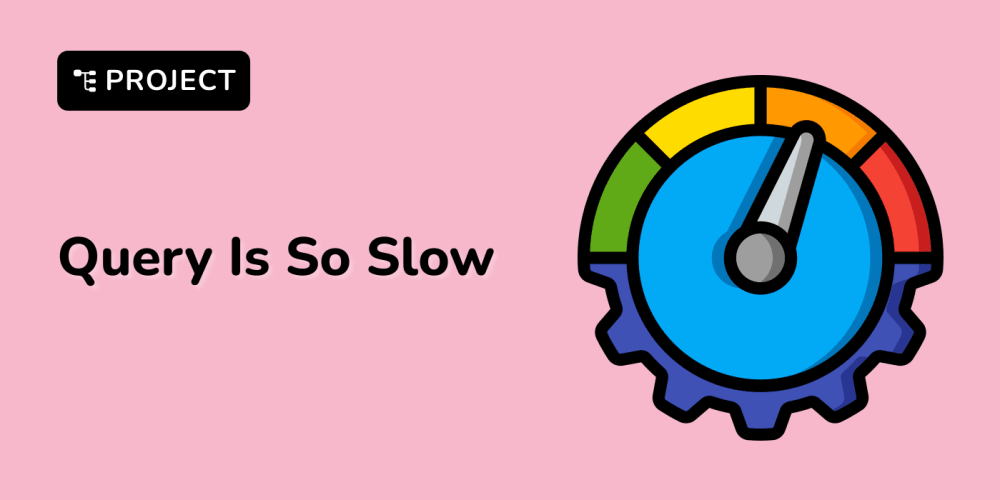<!DOCTYPE html>
Containerizing a Django and Postgres App with Docker
<br> body {<br> font-family: sans-serif;<br> line-height: 1.6;<br> margin: 0;<br> padding: 20px;<br> }</p> <div class="highlight"><pre class="highlight plaintext"><code> h1, h2, h3 { color: #333; } code { background-color: #eee; padding: 5px; font-family: monospace; } pre { background-color: #eee; padding: 10px; overflow-x: auto; font-family: monospace; } img { max-width: 100%; height: auto; } </code></pre></div> <p>
Containerizing a Django and Postgres App with Docker
In today's world of web development, building reliable and scalable applications is paramount. Docker, with its ability to package applications and their dependencies into portable containers, has become an indispensable tool for achieving this goal. This article delves into the process of containerizing a Django web application, coupled with a PostgreSQL database, using Docker. We'll explore the benefits of containerization, understand the core concepts, and walk through a practical guide to getting your Django and Postgres application up and running in a Dockerized environment.
Introduction to Containerization and Docker
What is Containerization?
Containerization essentially involves packaging an application and all its dependencies into a self-contained unit. This unit can be deployed consistently across different environments, ensuring that the application runs identically regardless of the underlying operating system or infrastructure. Think of it as a virtual machine, but with a much lighter footprint and faster startup times.
Why Use Docker?
Docker has emerged as the leading containerization platform, offering a plethora of benefits for developers and operations teams:
-
Portability:
Docker containers are highly portable, allowing you to run your application seamlessly on any machine that has Docker installed. This eliminates the "works on my machine" problem. -
Consistency:
Docker ensures that your application runs consistently across different environments, whether it's your local machine, a staging server, or production. This consistency prevents unexpected issues related to environment differences. -
Isolation:
Docker containers provide isolation, ensuring that applications don't interfere with each other or the host system. This enhances security and prevents conflicts between dependencies. -
Scalability:
Docker makes scaling applications easy. You can effortlessly spin up multiple containers of your application to handle increased traffic or perform load balancing. -
Improved Development Workflow:
Docker simplifies the development process by providing a consistent environment for all team members. Developers can test and debug their code in a container that mirrors the production environment.
Containerizing a Django and Postgres App
Project Setup
Let's create a simple Django project and configure it for Docker.
-
Create a Django Project:
-
Create a Django App:
-
Install Dependencies:
django-admin startproject myproject
cd myproject
python manage.py startapp myapp
pip install -r requirements.txt
Dockerfile: Building the Django Container
We'll start by creating a
Dockerfile
, which serves as a blueprint for building our Django image.
FROM python:3.10-slimWORKDIR /app
COPY requirements.txt ./
RUN pip install --no-cache-dir -r requirements.txtCOPY . .
ENV DJANGO_SETTINGS_MODULE=myproject.settings
EXPOSE 8000
CMD ["python", "manage.py", "runserver", "0.0.0.0:8000"]
Explanation:
-
FROM python:3.10-slim
-
WORKDIR /app
/app
-
COPY requirements.txt ./
requirements.txt
-
RUN pip install --no-cache-dir -r requirements.txt
pip
-
COPY . .
Dockerfile
-
ENV DJANGO_SETTINGS_MODULE=myproject.settings
-
EXPOSE 8000
-
CMD ["python", "manage.py", "runserver", "0.0.0.0:8000"]
Dockerfile: Building the Postgres Container
Next, we'll create a separate
Dockerfile
for our PostgreSQL database.
FROM postgres:14ENV POSTGRES_USER=postgres
ENV POSTGRES_PASSWORD=password
ENV POSTGRES_DB=mydatabaseCOPY init.sql /docker-entrypoint-initdb.d/
CMD ["postgres"]
Explanation:
-
FROM postgres:14
-
ENV POSTGRES_USER=postgres
ENV POSTGRES_PASSWORD=password
ENV POSTGRES_DB=mydatabase
-
COPY init.sql /docker-entrypoint-initdb.d/
init.sql
-
CMD ["postgres"]
The
init.sql
file could contain SQL statements to create tables or initial data.
Docker Compose: Orchestrating the Services
We'll use Docker Compose to define and manage our multi-container application.
version: '3.7'services:
web:
build: .
ports:
- "8000:8000"
depends_on:
- dbdb:
image: postgres:14
environment:
POSTGRES_USER: postgres
POSTGRES_PASSWORD: password
POSTGRES_DB: mydatabase
ports:
- "5432:5432"
Explanation:
-
version: '3.7'
-
services:
-
web:
-
build: .
-
ports:
-
depends_on:
db
-
db:
-
image: postgres:14
-
environment:
-
ports:
Running the Dockerized Application
After defining the Docker Compose configuration, we can easily start and run our application using the following command:
docker-compose up -d
This command will build the containers (if they haven't been built yet), start them in detached mode, and make them available on the specified ports. You can then access your Django application at
http://localhost:8000
.
Key Considerations and Best Practices
Here are some important considerations and best practices for effectively containerizing your Django and Postgres applications with Docker:
- Security
- Secure Database Credentials: Never expose sensitive information like database passwords in plain text within Dockerfiles or Compose files. Utilize environment variables and secrets management tools to store and inject these credentials securely.
- Minimize Exposure: Only expose the necessary ports for your application. Avoid exposing unnecessary services or ports to the outside world.
- Optimize Images: Use base images that are lean and efficient. Avoid including unnecessary files in your containers. You can use multi-stage builds to create smaller and more optimized final images.
-
Caching:
Leverage Docker's caching mechanisms to speed up image building. Use
COPYcommands strategically to take advantage of caching.
-
Horizontal Scaling:
Docker Compose makes scaling easy. You can adjust the number of replicas for a service to distribute workload across multiple containers. For example, to create three replicas of the Django container, you would use the following command:
docker-compose up -d --scale web=3 - Load Balancing: Utilize load balancers (such as Nginx or Traefik) in front of your application containers to distribute traffic evenly and enhance availability.
- Container Monitoring: Use tools like Docker Stats, Prometheus, or Grafana to monitor container resource usage, performance, and health.
- Logging: Configure your Django application to log to a central location, such as a dedicated container or a centralized logging service (like ELK).
- Automated Builds: Integrate Docker into your CI/CD pipeline to automate container image builds and deployments. This ensures that every change to your codebase results in a fresh, consistent container image.
- Automated Testing: Run your tests within the container environment to ensure that your application functions correctly in the same environment where it will be deployed.
Conclusion
Containerization with Docker has revolutionized the way we build and deploy applications. By encapsulating our Django and Postgres application in containers, we gain numerous benefits, including portability, consistency, isolation, scalability, and improved development workflows. By following the steps outlined in this article and considering the best practices, you can harness the power of Docker to create more reliable, scalable, and efficient Django applications.
Remember that containerization is an ongoing journey. Explore different Docker features, experiment with optimization techniques, and continuously improve your containerized application to achieve maximum efficiency and resilience.