<!DOCTYPE html>
Study Stream Web Extension Demo: Enhancing Your Focus and Productivity
<br> body {<br> font-family: Arial, sans-serif;<br> margin: 0;<br> padding: 20px;<br> }</p> <p>h1, h2, h3 {<br> margin-top: 30px;<br> }</p> <p>img {<br> max-width: 100%;<br> height: auto;<br> display: block;<br> margin: 20px 0;<br> }</p> <p>code {<br> background-color: #f0f0f0;<br> padding: 5px;<br> font-family: monospace;<br> }</p> <p>pre {<br> background-color: #f0f0f0;<br> padding: 10px;<br> font-family: monospace;<br> overflow-x: auto;<br> }<br>
Study Stream Web Extension Demo: Enhancing Your Focus and Productivity
In today's digital age, distractions are everywhere. From social media notifications to tempting emails, staying focused on studying or working can be a real challenge. Fortunately, web extensions offer a powerful solution. In this article, we'll explore the concept of "study stream" web extensions, delve into their functionalities, and guide you through building a simple demo extension using the browser extension development tools.
Understanding Study Stream Web Extensions
Study stream web extensions are browser add-ons designed to enhance your focus and productivity while working on your studies. They often implement features like:
-
Blocking Distracting Websites:
These extensions allow you to create lists of websites to block during study sessions, preventing you from getting sidetracked. -
Pomodoro Technique Timer:
This technique involves setting a timer (typically 25 minutes) for focused work followed by a short break. The extension can manage the timer, enforce breaks, and help you stay on track. -
Website Filtering:
Some extensions provide more granular control over website access, allowing you to block specific types of content (e.g., social media, news, etc.) -
Background Noise Generation:
Certain extensions play calming music or ambient sounds to create a more focused and productive environment. -
Progress Tracking:
These extensions can monitor your study time, highlight your progress, and provide insightful analytics.
Building a Simple Study Stream Demo
Now let's walk through creating a basic study stream web extension that blocks distracting websites. We'll use the manifest.json file for defining the extension's structure and content.js for implementing the website blocking functionality. This demo will be built for Chrome, but the concepts apply to other browsers with minor adjustments.
- Project Setup
Create a new directory for your project and inside it, create two files: manifest.json and content.js.
{
"manifest_version": 3,
"name": "Study Stream Demo",
"description": "Simple web extension for blocking distracting websites",
"version": "1.0",
"permissions": [
"activeTab",
"storage",
"webRequest",
"webRequestBlocking"
],
"background": {
"service_worker": "background.js"
},
"content_scripts": [
{
"matches": ["
<all_urls>
"],
"js": ["content.js"]
}
]
}
This manifest.json file defines essential information about your extension:
- "manifest_version": Specifies the version of the manifest format (currently 3).
- "name": The name of your extension that will appear in the browser.
- "description": A brief description of your extension.
- "version": The version number of your extension.
- "permissions": Lists the permissions your extension requires (in this case, access to tabs, storage, and web requests).
- "background": Specifies the background script that will run persistently in the background (we'll create background.js later).
- "content_scripts": Defines content scripts that will run on specific web pages. Our content.js will run on all web pages.
3. Content.js: Blocking Websites
// content.js
const blockedWebsites = [
"facebook.com",
"twitter.com",
"instagram.com"
];
chrome.webRequest.onBeforeRequest.addListener(
function(details) {
const url = new URL(details.url);
if (blockedWebsites.includes(url.hostname)) {
return { cancel: true };
}
},
{ urls: ["
<all_urls>
"] },
["blocking"]
);
<p>
This code snippet does the following:
</p>
<ul>
<li>
Defines an array `blockedWebsites` containing the websites you want to block.
</li>
<li>
Uses the `chrome.webRequest.onBeforeRequest` listener to intercept every HTTP request before it's loaded.
</li>
<li>
Inside the listener, it checks if the hostname of the requested URL matches any website in the `blockedWebsites` array. If a match is found, it cancels the request (blocks the website).
</li>
</ul>
<h3>
4. Running Your Extension
</h3>
<p>
Now you can load your extension into Chrome:
</p>
<ol>
<li>
Open Chrome and navigate to **chrome://extensions**.
</li>
<li>
Enable "Developer mode" in the top right corner.
</li>
<li>
Click on "Load unpacked" and select the directory where your **manifest.json** file is located.
</li>
</ol>
<p>
Your extension should now be installed. When you visit any of the websites in the `blockedWebsites` array, you should see a "This page is blocked" message.
</p>
<img alt="Extension Loading Image" src="https://i.imgur.com/cY61c4p.png"/>
<h2>
Extending Your Study Stream Extension
</h2>
<p>
This is a basic example. You can expand on this by adding features like:
</p>
<ul>
<li>
<strong>
Customizable Block List:
</strong>
Allow users to add and remove websites from the block list through an extension's settings page.
</li>
<li>
<strong>
Pomodoro Timer:
</strong>
Implement the Pomodoro technique using timers and notification functions.
</li>
<li>
<strong>
Background Music:
</strong>
Integrate a music player to play calming music or ambient sounds during study sessions.
</li>
<li>
<strong>
Progress Tracking:
</strong>
Store and display study session durations and other relevant data.
</li>
</ul>
<h2>
Best Practices for Study Stream Extension Development
</h2>
<ul>
<li>
<strong>
Use manifest.json for Organization:
</strong>
Always define your extension's structure and permissions in the `manifest.json` file.
</li>
<li>
<strong>
Use Content Scripts for Page Interactions:
</strong>
Content scripts are designed to interact with web page content, making them perfect for website blocking or other content-specific tasks.
</li>
<li>
<strong>
Consider User Experience:
</strong>
Make sure your extension is easy to use, provides clear feedback to the user, and doesn't interfere with the browsing experience.
</li>
<li>
<strong>
Respect User Privacy:
</strong>
If you collect data from users, be transparent about your practices and ensure you handle their data securely.
</li>
<li>
<strong>
Test Thoroughly:
</strong>
Test your extension in different browsers and on various websites to ensure it works as expected.
</li>
</ul>
<h2>
Conclusion
</h2>
<p>
Study stream web extensions can be powerful tools for improving your focus and productivity. By implementing techniques like website blocking, Pomodoro timers, and background noise generation, you can create a more conducive environment for studying or working. This article provided a foundational understanding of these extensions and guided you through creating a simple demo.
</p>
<p>
Remember to prioritize user experience, respect privacy, and test thoroughly when building your own study stream extension. With a bit of effort, you can craft a custom extension that helps you achieve your academic goals.
</p>