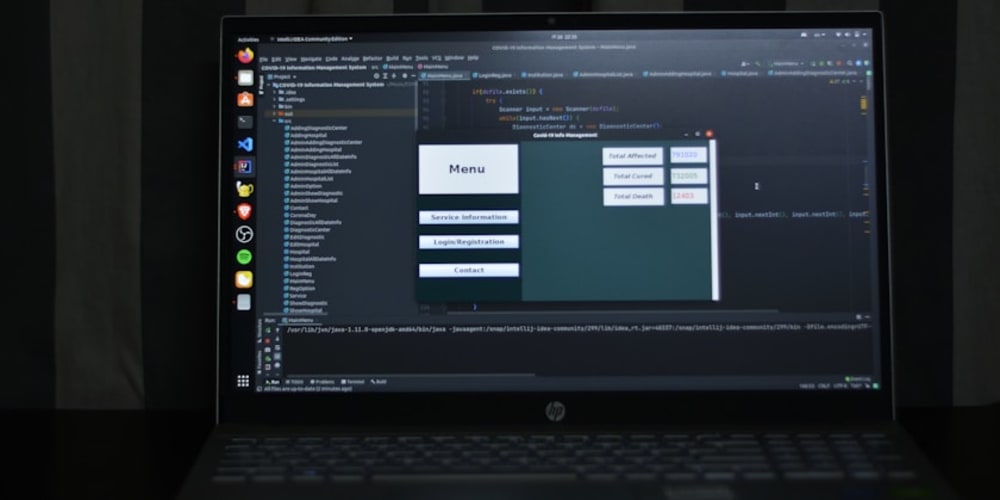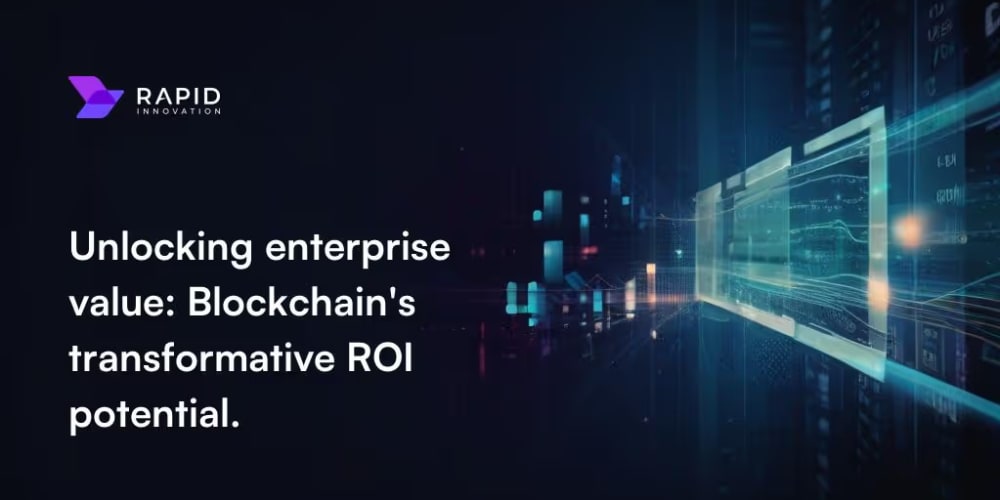My First Open-Source Project: A CLI Tool for Fast Database Inspection with Python
Introduction
As a developer, I often find myself spending countless hours navigating complex databases, querying for specific data, and analyzing results. The process can be time-consuming and tedious, especially when dealing with large datasets or unfamiliar database structures. This led me to develop a personal open-source project: "DB Inspector," a command-line interface (CLI) tool built with Python to expedite database inspection.
Why a CLI Tool?
CLI tools offer several advantages over traditional graphical interfaces:
- Speed: CLI tools execute commands directly, eliminating the overhead of graphical rendering and user interaction.
- Automation: CLI commands can be easily scripted and integrated into automated workflows.
- Remote Access: CLIs can seamlessly interact with databases hosted on remote servers.
- Simplicity: A focused command-line interface streamlines interaction and eliminates unnecessary UI clutter.
The Core Concepts
DB Inspector leverages several key Python libraries and concepts:
- Click: A powerful library for building user-friendly command-line interfaces.
- SQLAlchemy: A robust Object Relational Mapper (ORM) for interacting with various database systems.
- PyMySQL: A Python module for connecting to and interacting with MySQL databases.
- PrettyTable: A library for presenting tabular data in a visually appealing format.
The Structure of DB Inspector
The core of DB Inspector is a Python script utilizing the click library to define commands and options. This script interacts with SQLAlchemy to connect to a specified database and retrieve data based on user input. The retrieved data is then formatted using PrettyTable for easy readability.
Step-by-Step Guide: Building DB Inspector
Let's embark on a step-by-step guide to building a basic version of DB Inspector, covering the fundamental concepts and functionalities:
1. Project Setup
- Create a new directory for your project.
- Initialize a virtual environment using
python -m venv venvand activate it. - Install the necessary libraries:
pip install click sqlalchemy pymysql prettytable
2. Defining the CLI Interface with Click
- Create a Python file named
db_inspector.py. - Import the required libraries:
import click
from sqlalchemy import create_engine
from sqlalchemy.orm import sessionmaker
from prettytable import PrettyTable
- Define a
clickgroup for organizing commands:
@click.group()
def cli():
"""DB Inspector: A CLI tool for inspecting databases."""
pass
3. Implementing the Connect Command
- Define a command within the
cligroup for establishing a database connection:
@click.command()
@click.option('--user', prompt='Enter database username', help='Username for the database')
@click.option('--password', prompt='Enter database password', hide_input=True, confirmation_prompt=True, help='Password for the database')
@click.option('--host', prompt='Enter database host', help='Host address for the database')
@click.option('--database', prompt='Enter database name', help='Name of the database')
def connect(user, password, host, database):
"""Connects to the database."""
click.echo(f'Connecting to database {database}...')
engine = create_engine(f'mysql://{user}:{password}@{host}/{database}')
Session = sessionmaker(bind=engine)
session = Session()
click.echo(f'Connection established successfully.')
- This command uses
click.optionto prompt the user for database credentials and utilizes SQLAlchemy'screate_engineto establish a connection.
4. Adding a List Tables Command
- Define another command to list all tables in the connected database:
@click.command()
def list_tables():
"""Lists all tables in the connected database."""
# Retrieve all tables from the database
tables = engine.table_names()
# Display the table names
click.echo('Available Tables:')
table = PrettyTable(['Table Name'])
for table_name in tables:
table.add_row([table_name])
click.echo(table)
5. Integrating the Commands
- Add the newly defined commands to the
cligroup:
cli.add_command(connect)
cli.add_command(list_tables)
6. Running the Script
- Execute the script with the
python db_inspector.pycommand. - Follow the prompts to provide database credentials.
- Use the
list_tablescommand to view available tables.
Expanding DB Inspector's Capabilities
This basic version provides a starting point. You can further enhance DB Inspector by adding more commands:
-
show_datacommand: Display data from a specific table. -
searchcommand: Search for specific data within a table. -
describecommand: Provide detailed information about a table's schema. -
exportcommand: Export data to CSV or other formats. -
importcommand: Import data from CSV or other formats.
Example Code (Basic Version):
import click
from sqlalchemy import create_engine
from sqlalchemy.orm import sessionmaker
from prettytable import PrettyTable
@click.group()
def cli():
"""DB Inspector: A CLI tool for inspecting databases."""
pass
@click.command()
@click.option('--user', prompt='Enter database username', help='Username for the database')
@click.option('--password', prompt='Enter database password', hide_input=True, confirmation_prompt=True, help='Password for the database')
@click.option('--host', prompt='Enter database host', help='Host address for the database')
@click.option('--database', prompt='Enter database name', help='Name of the database')
def connect(user, password, host, database):
"""Connects to the database."""
global engine, Session, session
click.echo(f'Connecting to database {database}...')
engine = create_engine(f'mysql://{user}:{password}@{host}/{database}')
Session = sessionmaker(bind=engine)
session = Session()
click.echo(f'Connection established successfully.')
@click.command()
def list_tables():
"""Lists all tables in the connected database."""
tables = engine.table_names()
click.echo('Available Tables:')
table = PrettyTable(['Table Name'])
for table_name in tables:
table.add_row([table_name])
click.echo(table)
cli.add_command(connect)
cli.add_command(list_tables)
if __name__ == '__main__':
cli()
Image:
- [Insert screenshot of the CLI interaction with DB Inspector]
Conclusion
DB Inspector demonstrates how a simple CLI tool built with Python can significantly streamline database inspection. By leveraging powerful libraries and incorporating user-friendly features, you can create a highly effective and efficient tool for managing and understanding your databases. Remember to continually refine your project by adding more features, optimizing performance, and improving user experience. Embrace the open-source spirit by sharing your work and collaborating with others.
Best Practices:
- Modular Code: Break down your project into well-defined modules for improved organization and maintainability.
- Error Handling: Implement robust error handling to gracefully handle unexpected situations.
- User-Friendly Interface: Prioritize a clear and intuitive command-line interface.
- Documentation: Provide comprehensive documentation to guide users and developers.
- Testing: Thoroughly test your code to ensure accuracy and functionality.
- Open Source Contribution: Consider releasing your project under an open-source license to encourage community contributions.
Next Steps:
- Implement the remaining commands:
show_data,search,describe,export, andimport. - Add support for other database systems: PostgreSQL, SQLite, etc.
- Introduce command-line arguments: Allow users to specify database credentials directly in the command.
- Integrate with other tools: Use libraries like
requeststo access data from APIs or other external sources. - Create a user interface: Explore building a GUI for a more visually appealing and interactive experience.
Remember, the journey of creating open-source projects is a continuous learning process. Embrace the challenges, learn from your experiences, and share your knowledge to contribute to the vibrant community of open-source developers.