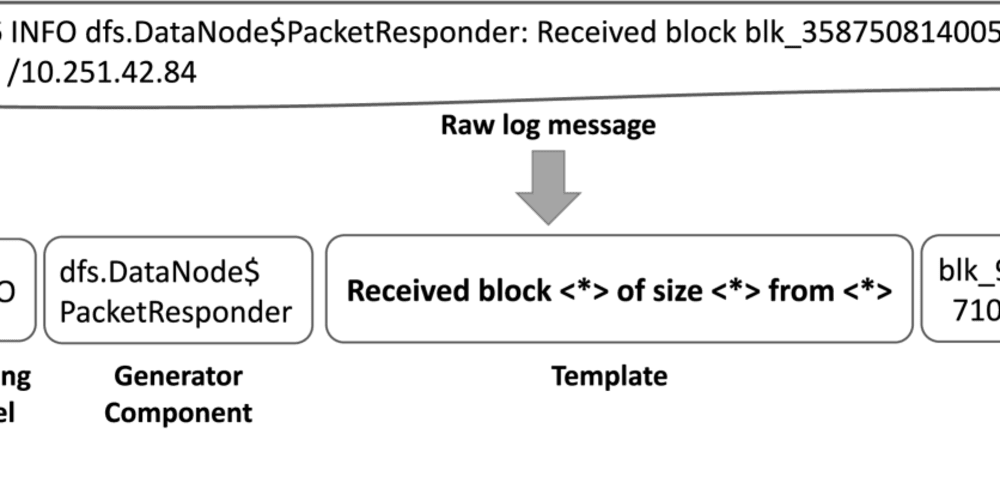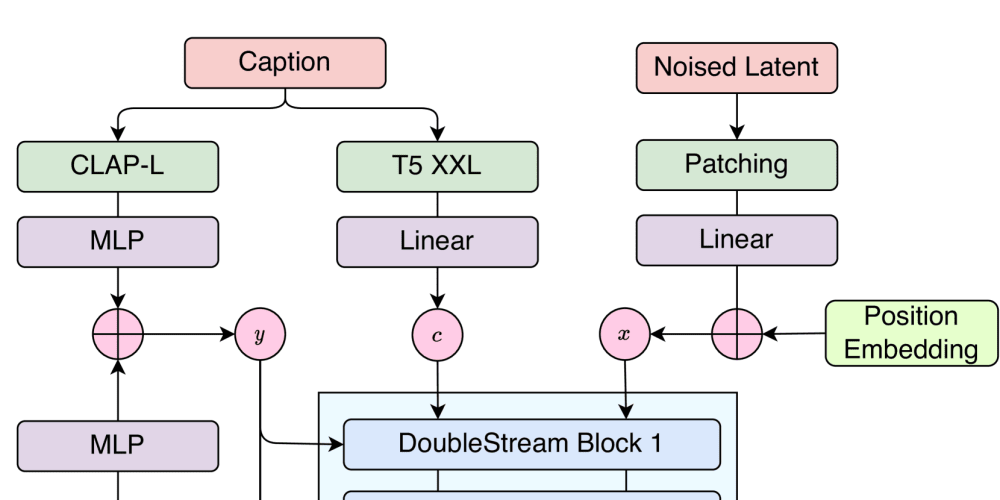<!DOCTYPE html>
Row Level Security in Microsoft Fabric - Update: No Need for Tabular Editor!
<br>
body {<br>
font-family: Arial, sans-serif;<br>
margin: 0;<br>
padding: 0;<br>
line-height: 1.6;<br>
}</p>
<div class="highlight"><pre class="highlight plaintext"><code> h1, h2, h3 {
color: #333;
}
h1 {
font-size: 2.5em;
margin-bottom: 1em;
}
h2 {
font-size: 2em;
margin-bottom: 0.8em;
}
h3 {
font-size: 1.5em;
margin-bottom: 0.6em;
}
p {
margin-bottom: 1em;
}
code {
font-family: monospace;
background-color: #f0f0f0;
padding: 5px;
border-radius: 3px;
}
img {
max-width: 100%;
height: auto;
display: block;
margin: 1em 0;
}
.container {
max-width: 800px;
margin: 20px auto;
padding: 20px;
}
</code></pre></div>
<p>
Row Level Security in Microsoft Fabric - Update: No Need for Tabular Editor!
Introduction
Row Level Security (RLS) is a powerful feature in Microsoft Fabric (formerly Azure Analysis Services) that allows you to control which data rows are visible to different users. It ensures data security and privacy by limiting access to sensitive information, ensuring that users only see data relevant to their roles and permissions.
Traditionally, implementing RLS in Tabular models required the use of Tabular Editor, a popular tool for managing and modifying Analysis Services models. However, Microsoft has introduced new, more intuitive ways to manage RLS directly within the Microsoft Fabric portal, eliminating the need for external tools. This update streamlines the process, making it easier and more accessible for developers and administrators.
Key Concepts and Benefits
Understanding the following concepts is essential for implementing effective RLS:
1. Roles
Roles represent user groups with defined permissions. Each user is assigned to one or more roles, determining the data they can access.
2. Security Expressions
Security expressions are DAX formulas that evaluate to either TRUE or FALSE, determining whether a row should be visible to a user. These expressions use the current user's context and predefined parameters to filter data.
3. Security Filters
Security filters are applied to tables or measures to enforce RLS. They ensure that only the rows satisfying the security expression are returned for a specific role.
Benefits of RLS:
-
Enhanced Data Security
: Prevents unauthorized access to sensitive data. -
Improved Data Privacy
: Ensures that users only see data relevant to their roles. -
Simplified Access Control
: Streamlines user access management. -
Increased Data Integrity
: Minimizes the risk of accidental data exposure.
Implementing RLS in Microsoft Fabric
Let's explore the updated process for implementing RLS in Microsoft Fabric without Tabular Editor:
1. Create Roles
- Open your Microsoft Fabric workspace and navigate to the model you want to apply RLS to.
- Select the "Roles" tab.
- Click "New Role" to create a new role.
- Give the role a descriptive name and optionally provide a description.
- You can assign existing users to the role or create new ones as needed.
2. Define Security Expressions
- In the "Roles" tab, select the role for which you want to define the security expression.
- Go to the "Security" section.
- Click "Edit Security Expression" to create or modify the expression for the table you want to apply RLS to.
- Use the DAX editor to write your security expression. This expression will evaluate to TRUE for rows that should be visible to users in this role.
Example Security Expression
Let's say you have a table called "Sales" with columns like "Region", "Salesperson", and "Amount". You want to restrict users to see only data from their assigned region.
[Region] = USERNAME()
This expression checks if the user's region (obtained using the USERNAME() function) matches the region in the current row. If it matches, the row will be visible to the user.
3. Apply Security Filters
While the security expression defines the filtering logic, you need to apply it to tables or measures to enforce RLS. This is done automatically by Microsoft Fabric, eliminating the need for manual filter application as seen in previous versions.
When you define a security expression for a table, it is automatically applied as a filter to the table and its related measures. This means that users will only see data according to the defined security expression.
Best Practices for RLS
-
Keep Security Expressions Concise and Efficient
: Avoid complex expressions that can impact performance. Use DAX functions like USERNAME(), USERELATIONSHIP(), and ISFILTERED() to simplify logic. -
Test Thoroughly
: Carefully test your RLS implementation with different roles and users to ensure it behaves as expected. -
Document Your Implementation
: Create clear documentation for your RLS setup, including role definitions, security expressions, and any specific considerations. -
Regularly Review and Update
: As your business needs evolve, review your RLS implementation to ensure it remains effective and aligns with your data security policies.
Conclusion
Row Level Security is an essential component of data security in Microsoft Fabric. The updated implementation within the Microsoft Fabric portal streamlines the process, making it more user-friendly and accessible to developers and administrators. By understanding the key concepts, leveraging best practices, and using the intuitive tools within Microsoft Fabric, you can effectively secure your data and ensure only authorized users can access the information they need.
With this improved approach to RLS, you can confidently implement robust data security measures without relying on external tools, enhancing data integrity and protecting sensitive information within your Microsoft Fabric environment.