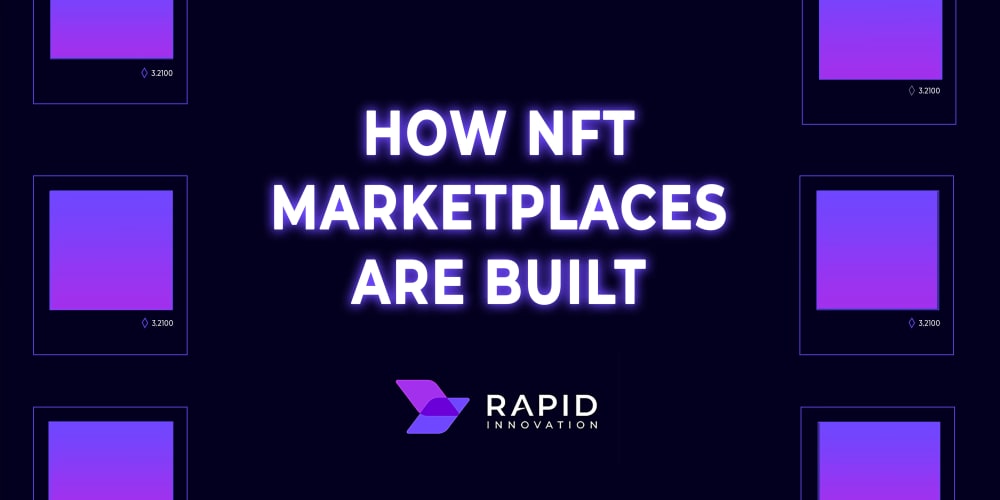<!DOCTYPE html>
ChatGPT Built Me a Linux GUI! (Tkinter)
<br> body {<br> font-family: sans-serif;<br> line-height: 1.6;<br> margin: 0;<br> padding: 20px;<br> }<br> h1, h2, h3 {<br> margin-top: 30px;<br> }<br> img {<br> max-width: 100%;<br> display: block;<br> margin: 20px auto;<br> }<br> code {<br> font-family: monospace;<br> background-color: #eee;<br> padding: 5px;<br> border-radius: 3px;<br> }<br> pre {<br> background-color: #eee;<br> padding: 10px;<br> border-radius: 3px;<br> overflow-x: auto;<br> }<br>
ChatGPT Built Me a Linux GUI! (Tkinter)
In the world of software development, building user interfaces (UIs) is often a complex and time-consuming task. While powerful libraries and frameworks exist to simplify this process, the initial setup and learning curve can be daunting, especially for beginners. This is where ChatGPT, a powerful language model, steps in to revolutionize the way we approach UI development.
In this article, we'll explore how ChatGPT can be used to build a simple GUI application using Tkinter, a popular Python library for creating cross-platform GUI applications. We'll delve into the fundamental concepts of Tkinter, understand how ChatGPT can help us generate code, and ultimately see how quickly and efficiently we can build a functional GUI.
Why Choose Tkinter?
Tkinter is a widely used Python library for creating graphical user interfaces (GUIs). It is known for its simplicity, ease of use, and cross-platform compatibility. Here are some key reasons why Tkinter is a good choice for GUI development:
-
Simplicity:
Tkinter is relatively easy to learn and use, making it ideal for beginners. Its straightforward syntax and intuitive structure allow developers to quickly get started with building GUIs. -
Cross-Platform Compatibility:
Tkinter applications can run on various operating systems, including Windows, macOS, and Linux, without major modifications. This makes it a versatile option for developers targeting a wide range of users. -
Built-in Widgets:
Tkinter provides a rich set of standard widgets, such as buttons, labels, text boxes, checkboxes, and more. These widgets can be easily combined and customized to create complex and visually appealing interfaces. -
Large Community and Support:
Tkinter has a vast and active community, providing abundant resources, documentation, and support for developers. This makes it easier to find solutions to common problems and learn new techniques.
ChatGPT to the Rescue
ChatGPT can be a valuable tool for generating Tkinter code, helping you get started quickly and efficiently. It can understand your requirements and generate the basic structure of your GUI application. While ChatGPT may not be able to generate completely customized UIs with complex functionality, it can provide a solid foundation on which you can build upon.
Here's how you can leverage ChatGPT for Tkinter GUI development:
-
Basic GUI Structure:
Tell ChatGPT what kind of GUI application you want to create (e.g., a simple calculator, a text editor, a settings window). It can generate the basic structure with necessary widgets and layouts. -
Widget Placement and Layout:
Specify how you want your widgets to be arranged on the window (e.g., using grids, packs, or place managers). ChatGPT can generate code to place widgets in the desired positions. -
Event Handling:
ChatGPT can help you create event handlers for user actions, such as button clicks or text input. You can provide the desired action, and ChatGPT can generate the code to handle it. -
Widget Customization:
If you need to customize the appearance of widgets, ChatGPT can help you with attributes like font, color, and size.
Example: Building a Simple Calculator
Let's demonstrate how to use ChatGPT to build a simple calculator application with Tkinter. We'll start with a basic structure and gradually add features using ChatGPT's assistance.
Step 1: Initial Structure
Ask ChatGPT to generate a basic Tkinter calculator structure. Here's a possible prompt:
"Create a Tkinter GUI for a simple calculator with buttons for numbers 0-9, basic operations (+, -, *, /), and an equals button. Use a grid layout for the buttons."
ChatGPT might generate code similar to this:
import tkinter as tk
window = tk.Tk()
window.title("Calculator")
# Create display area (label)
display = tk.Label(window, text="0", font=("Arial", 20))
display.grid(row=0, column=0, columnspan=4, padx=10, pady=10)
# Create number buttons
buttons = [
"7", "8", "9", "/",
"4", "5", "6", "*",
"1", "2", "3", "-",
"0", ".", "C", "+"
]
row = 1
col = 0
for button_text in buttons:
button = tk.Button(window, text=button_text, width=5, height=2, command=lambda text=button_text: button_click(text))
button.grid(row=row, column=col, padx=5, pady=5)
col += 1
if col > 3:
col = 0
row += 1
# Create equals button
equals_button = tk.Button(window, text="=", width=5, height=2, command=calculate)
equals_button.grid(row=5, column=3, padx=5, pady=5)
# ... (function definitions for button_click and calculate will be added later)
window.mainloop()
Step 2: Function Definitions (Button Click and Calculation)
We need to define the functions button_click and calculate. Ask ChatGPT to help you define these functions:
"Write a function called 'button_click' that takes the button text as input and updates the display with the clicked digit or operator. Also, write a function called 'calculate' that evaluates the expression in the display and updates the display with the result."
ChatGPT can provide code like this:
def button_click(text):
global display_text
if text == "C":
display_text = "0"
else:
display_text += text
display.config(text=display_text)
def calculate():
global display_text
try:
result = str(eval(display_text))
display.config(text=result)
except:
display.config(text="Error")
Step 3: Adding Error Handling
The current code doesn't handle errors, like division by zero or invalid expressions. To make it more robust, ask ChatGPT to add error handling:
"Add error handling to the 'calculate' function so that it displays 'Error' if an invalid expression is entered."
ChatGPT might suggest adding a try-except block to catch potential errors:
def calculate():
global display_text
try:
result = str(eval(display_text))
display.config(text=result)
except:
display.config(text="Error")
Complete Code
Here's the complete code for the simple calculator GUI:
import tkinter as tk
window = tk.Tk()
window.title("Calculator")
display_text = "0"
display = tk.Label(window, text=display_text, font=("Arial", 20))
display.grid(row=0, column=0, columnspan=4, padx=10, pady=10)
buttons = [
"7", "8", "9", "/",
"4", "5", "6", "*",
"1", "2", "3", "-",
"0", ".", "C", "+"
]
row = 1
col = 0
for button_text in buttons:
button = tk.Button(window, text=button_text, width=5, height=2, command=lambda text=button_text: button_click(text))
button.grid(row=row, column=col, padx=5, pady=5)
col += 1
if col > 3:
col = 0
row += 1
equals_button = tk.Button(window, text="=", width=5, height=2, command=calculate)
equals_button.grid(row=5, column=3, padx=5, pady=5)
def button_click(text):
global display_text
if text == "C":
display_text = "0"
else:
display_text += text
display.config(text=display_text)
def calculate():
global display_text
try:
result = str(eval(display_text))
display.config(text=result)
except:
display.config(text="Error")
window.mainloop()
By following these steps, we have built a functional calculator GUI with the help of ChatGPT. This example demonstrates the potential of ChatGPT to accelerate GUI development, even for relatively complex applications.
Beyond the Basics
While we've focused on a simple calculator, ChatGPT can be used to create more elaborate GUIs. Here are some additional features you can explore with ChatGPT's help:
-
Custom Widgets:
ChatGPT can help you create custom widgets by providing you with the code structure and necessary attributes. -
Advanced Layouts:
You can use ChatGPT to generate code for complex layouts using various Tkinter layout managers (e.g., pack, grid, place). -
Themes and Styling:
ChatGPT can assist in applying themes and styling to your GUI, creating a visually appealing and user-friendly interface. -
Data Visualization:
Combine Tkinter with libraries like Matplotlib or Seaborn to create interactive data visualizations within your GUI.
Best Practices
While ChatGPT can be a great helper, it's essential to keep in mind these best practices when using it for GUI development:
-
Understand the Basics:
Even with ChatGPT's assistance, it's crucial to have a good understanding of Tkinter basics, such as widget types, layout managers, and event handling. -
Review and Modify:
Always review the code generated by ChatGPT. It may not always be perfect, and you might need to make adjustments to suit your specific requirements. -
Learn from ChatGPT:
Use ChatGPT to learn new techniques and concepts. Analyze the code it generates to understand the underlying logic and implementation. -
Focus on Logic and Functionality:
Use ChatGPT for code generation but focus your efforts on designing the logic and functionality of your application.
Conclusion
ChatGPT has the potential to revolutionize the way we approach GUI development. By generating code and providing suggestions, it can significantly reduce the time and effort required to build functional UIs. While ChatGPT is a valuable tool, it's important to remember that it's a supplement to your development skills. By understanding the basics and using ChatGPT wisely, you can create compelling and user-friendly GUIs with greater efficiency and speed.