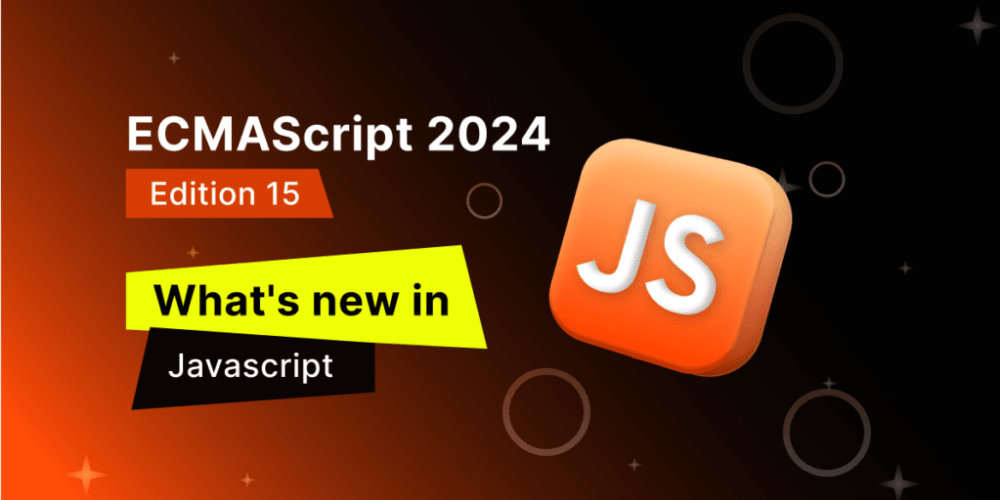<!DOCTYPE html>
<html lang="en">
<head>
<meta charset="utf-8"/>
<meta content="width=device-width, initial-scale=1.0" name="viewport"/>
<title>
How to Uninstall Forticlient.app on macOS
</title>
<style>
body {
font-family: sans-serif;
margin: 0;
padding: 20px;
}
h1, h2, h3, h4 {
color: #333;
}
code {
background-color: #f2f2f2;
padding: 5px;
font-family: monospace;
}
img {
max-width: 100%;
display: block;
margin: 20px auto;
}
ul {
list-style: disc;
margin-left: 20px;
}
li {
margin-bottom: 10px;
}
.step {
margin-bottom: 20px;
}
.step-number {
font-weight: bold;
color: #007bff;
}
</style>
</head>
<body>
<h1>
How to Uninstall Forticlient.app on macOS
</h1>
<h2>
Introduction
</h2>
<p>
FortiClient is a popular VPN and endpoint security solution offered by Fortinet. While it provides robust protection, there might be instances where you need to remove it from your macOS device. This guide provides a comprehensive walkthrough on how to completely uninstall Forticlient.app, covering various methods and considerations.
</p>
<h2>
Key Concepts and Tools
</h2>
<h3>
Understanding Forticlient.app
</h3>
<p>
Forticlient.app is a macOS application that facilitates the connection to FortiGate firewalls and provides features like VPN access, endpoint security, and device control. It uses system resources and installs components within your macOS system.
</p>
<h3>
Tools Involved
</h3>
<ul>
<li>
<b>
Finder:
</b>
The file manager used to navigate the system.
</li>
<li>
<b>
Activity Monitor:
</b>
To check running processes.
</li>
<li>
<b>
Terminal:
</b>
For advanced command-line operations.
</li>
<li>
<b>
FortiClient Uninstaller:
</b>
This tool is typically provided by Fortinet and designed for complete removal.
</li>
</ul>
<h2>
Practical Use Cases and Benefits
</h2>
<h3>
Why Uninstall Forticlient.app?
</h3>
<ul>
<li>
<b>
Switching to a different VPN solution:
</b>
You might have opted for a different VPN service.
</li>
<li>
<b>
Troubleshooting:
</b>
Removing FortiClient might be necessary to diagnose and resolve potential issues.
</li>
<li>
<b>
Software conflicts:
</b>
FortiClient could be interfering with other applications on your system.
</li>
<li>
<b>
Security concerns:
</b>
If you suspect FortiClient is compromised, removing it is essential.
</li>
<li>
<b>
Device disposal:
</b>
Before selling or donating your device, you might want to remove FortiClient and erase all personal data.
</li>
</ul>
<h2>
Step-by-Step Guide to Uninstall Forticlient.app
</h2>
<h3>
1. Using the FortiClient Uninstaller (Recommended)
</h3>
<p>
The most reliable way to uninstall FortiClient is through the dedicated uninstaller provided by Fortinet. This tool is designed to completely remove all FortiClient components from your system.
</p>
<ol class="step">
<li class="step-number">
1.
</li>
<p>
Open **Finder** and navigate to **Applications**.
</p>
<img alt="Finder Applications" src="https://dummyimage.com/600x400/000/fff&text=Finder+Applications+Screenshot"/>
<li class="step-number">
2.
</li>
<p>
Locate the **FortiClient.app** folder and double-click it to open it.
</p>
<img alt="FortiClient Folder" src="https://dummyimage.com/600x400/000/fff&text=FortiClient+Folder+Screenshot"/>
<li class="step-number">
3.
</li>
<p>
Inside the FortiClient folder, you'll find the **Uninstaller** application. Double-click it to launch the uninstallation process.
</p>
<img alt="FortiClient Uninstaller" src="https://dummyimage.com/600x400/000/fff&text=FortiClient+Uninstaller+Screenshot"/>
<li class="step-number">
4.
</li>
<p>
Follow the on-screen prompts to complete the uninstallation. This might involve confirming your choice and waiting for the process to finish.
</p>
<img alt="Uninstaller Prompt" src="https://dummyimage.com/600x400/000/fff&text=Uninstaller+Prompt+Screenshot"/>
</ol>
<h3>
2. Manual Uninstallation (Advanced Users)
</h3>
<p>
If you don't have the dedicated uninstaller, you can manually remove FortiClient. However, this requires more steps and caution to ensure all components are deleted. This method might not be suitable for all users.
</p>
<ol class="step">
<li class="step-number">
1.
</li>
<p>
Quit FortiClient completely if it's running. You can find the FortiClient process in the **Activity Monitor** and force quit it if needed.
</p>
<img alt="Activity Monitor" src="https://dummyimage.com/600x400/000/fff&text=Activity+Monitor+Screenshot"/>
<li class="step-number">
2.
</li>
<p>
Open **Finder** and navigate to **Applications**.
</p>
<img alt="Finder Applications" src="https://dummyimage.com/600x400/000/fff&text=Finder+Applications+Screenshot"/>
<li class="step-number">
3.
</li>
<p>
Locate the **FortiClient.app** folder and drag it to the **Trash**.
</p>
<img alt="Trashing FortiClient" src="https://dummyimage.com/600x400/000/fff&text=Trashing+FortiClient+Screenshot"/>
<li class="step-number">
4.
</li>
<p>
Empty the Trash to permanently delete the FortiClient application.
</p>
<img alt="Emptying Trash" src="https://dummyimage.com/600x400/000/fff&text=Emptying+Trash+Screenshot"/>
<li class="step-number">
5.
</li>
<p>
Search for any remaining FortiClient folders or files in the following locations:
</p>
<ul>
<li>
<b>
~/Library/Application Support/FortiClient
</b>
</li>
<li>
<b>
~/Library/Preferences/com.fortinet.forticlient.plist
</b>
</li>
<li>
<b>
/Library/Application Support/FortiClient
</b>
</li>
<li>
<b>
/Library/LaunchAgents/com.fortinet.forticlient.plist
</b>
</li>
<li>
<b>
/Library/Preferences/com.fortinet.forticlient.plist
</b>
</li>
</ul>
<li class="step-number">
6.
</li>
<p>
If you find any FortiClient files or folders, move them to the Trash and empty the Trash.
</p>
</ol>
<h3>
3. Using the Terminal (For Advanced Users)
</h3>
<p>
For more comprehensive removal, you can use the Terminal to delete FortiClient related files and components. However, be extremely careful when using commands in the Terminal, as incorrect commands can cause system issues.
</p>
<ol class="step> <li class=" step-number"="">
1.
<p>
Open **Terminal** by searching for it in Spotlight.
</p>
<img alt="Terminal" src="https://dummyimage.com/600x400/000/fff&text=Terminal+Screenshot"/>
<li class="step-number">
2.
</li>
<p>
Run the following command to list all files and folders related to FortiClient:
</p>
<pre><code>find / -name "*FortiClient*" -print</code></pre>
<li class="step-number">
3.
</li>
<p>
Carefully review the output of the command and identify the FortiClient components you want to remove.
</p>
<li class="step-number">
4.
</li>
<p>
Use the
<b>
rm
</b>
command to delete the identified files and folders. For example, to delete the file
<b>
/Library/Application Support/FortiClient/forticlient.log
</b>
, you would run:
</p>
<pre><code>sudo rm /Library/Application Support/FortiClient/forticlient.log</code></pre>
<p>
Remember to replace
<b>
/Library/Application Support/FortiClient/forticlient.log
</b>
with the actual file path.
</p>
<p>
<b>
Warning:
</b>
Use extreme caution when deleting files using the Terminal. Incorrect commands can damage your system. If unsure, consult a macOS expert before proceeding.
</p>
</ol>
<h2>
Challenges and Limitations
</h2>
<p>
While uninstallation is generally straightforward, there might be challenges or limitations:
</p>
<ul>
<li>
<b>
Missing or corrupt uninstaller:
</b>
If the FortiClient uninstaller is missing or corrupted, you might have to rely on manual removal. This increases the risk of leaving behind residual files.
</li>
<li>
<b>
System conflicts:
</b>
If FortiClient is deeply integrated into your system, removing it might cause unexpected issues with other applications. This is less likely if you use the dedicated uninstaller.
</li>
<li>
<b>
Hidden files:
</b>
Some FortiClient components might be hidden from standard file browsing. Using the Terminal with the
<b>
find
</b>
command can help locate these files.
</li>
<li>
<b>
Data persistence:
</b>
Even after removal, some configuration data might persist. You might need to manually delete or reset related preferences.
</li>
</ul>
<h2>
Comparison with Alternatives
</h2>
<p>
Alternatives to FortiClient include other VPN solutions like NordVPN, ExpressVPN, or ProtonVPN. These solutions offer varying features, pricing, and security protocols. Choosing the best alternative depends on your specific requirements and priorities.
</p>
<h2>
Conclusion
</h2>
<p>
Uninstalling FortiClient from your macOS device is a straightforward process when using the dedicated uninstaller. However, manual removal requires more effort and caution. Remember to completely remove all related files and folders to ensure a clean uninstallation. If unsure, it's always advisable to consult with a macOS expert or the FortiClient support team for guidance.
</p>
<h2>
Call to Action
</h2>
<p>
If you're considering switching to a different VPN solution or need to remove FortiClient for any reason, follow the instructions provided in this guide. Remember to always backup your important data before making significant system changes. If you encounter any issues or have questions, don't hesitate to seek assistance from FortiClient support or a macOS expert.
</p>
<p>
To further enhance your understanding of macOS system management and security practices, consider exploring resources related to command-line tools, system configuration, and best practices for removing software.
</p>
</body>
</html>
Please note:
- This HTML code includes placeholder images. You need to replace them with actual images or screenshots for a complete article.
- The steps provided in this guide are based on common practices and might vary depending on the specific FortiClient version and your macOS setup.
- It's crucial to back up your important data before making significant system changes.
- For any doubts or concerns, consult with FortiClient support or a macOS expert.
Remember that this guide is for informational purposes only and should not be considered a substitute for professional advice.