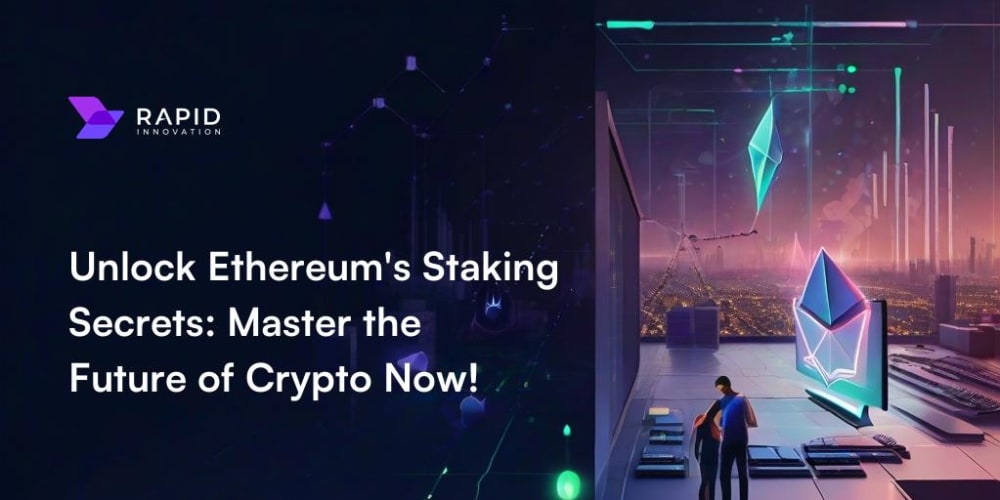How I Developed My First Neovim Plugin: A Step-by-Step Guide
1. Introduction
Neovim, the modern and extensible successor to Vim, has gained immense popularity in the developer community. Its powerful scripting capabilities and rich ecosystem of plugins have transformed it into a highly customizable and efficient text editor. This article delves into the journey of developing a Neovim plugin, offering a step-by-step guide for beginners and experienced users alike.
1.1. Why Neovim Plugins Matter
Neovim plugins are crucial for extending its functionalities, automating repetitive tasks, and tailoring the editor to individual preferences. They contribute to a more productive workflow by:
- Enhancing Features: Plugins add missing features like spell checking, code completion, or language-specific support.
- Streamlining Workflows: They automate tasks such as file navigation, code formatting, or building projects.
- Personalization: Plugins allow you to customize the editor's appearance, keybindings, and behavior to suit your style.
1.2. The Evolution of Neovim Plugins
Since its inception, Neovim has witnessed a rapid evolution in its plugin ecosystem. The introduction of Lua scripting in Neovim 0.5 has significantly streamlined plugin development and enabled the creation of more complex and performant plugins. The plugin manager ecosystem has also expanded, with tools like Packer.nvim and vim-plug facilitating easy plugin installation and management.
1.3. Problem & Opportunity
The vast Neovim plugin landscape often presents a challenge: finding the perfect plugin for a specific need can be time-consuming. This creates an opportunity for developers to contribute to the community by creating new plugins that address existing gaps or enhance existing functionalities.
2. Key Concepts, Techniques, and Tools
2.1. Fundamental Concepts
1. Neovim's Architecture: Understanding Neovim's architecture is crucial for plugin development. The editor's core functionality is extended through plugins, which interact with the core via APIs and events.
2. Lua Scripting: Lua is the primary scripting language for Neovim plugins. Its lightweight syntax and powerful features make it ideal for building complex plugins.
3. Plugin Manager: Plugin managers are essential for installing, managing, and updating plugins. They simplify the workflow and ensure consistency across different Neovim installations.
4. Vimscript: While Lua is the preferred language, Vimscript is still used in some plugins and can be helpful for understanding legacy code.
2.2. Essential Tools and Libraries
- Lua: The scripting language for Neovim plugins.
- Neovim API: Provides a comprehensive set of functions for interacting with the editor's core functionality.
- Plugin Manager: Packer.nvim, vim-plug, or others for managing plugins.
-
Testing Frameworks: Test frameworks like
nvim-testorvim-testare crucial for ensuring plugin stability and reliability.
2.3. Current Trends and Emerging Technologies
- Asynchronous Programming: Utilizing coroutines and asynchronous functions to enhance plugin performance.
-
UI Frameworks: Frameworks like
ui.nvimsimplify the creation of custom user interfaces within Neovim. - LSP Integration: Tight integration with Language Server Protocol (LSP) to provide advanced code completion and analysis.
2.4. Industry Standards and Best Practices
- Modular Design: Break down plugins into smaller, reusable components.
- Documentation: Provide clear and comprehensive documentation for your plugin.
- Testing: Implement thorough testing to ensure plugin stability and functionality.
- User Feedback: Encourage user feedback and actively address issues or feature requests.
3. Practical Use Cases and Benefits
3.1. Real-World Use Cases
-
Language-Specific Support: Plugins like
coc.nvimprovide code completion, linting, and other language-specific features for various programming languages. -
Task Management: Plugins like
vim-tmux-navigatorandvim-dispatchintegrate with task managers liketmuxfor seamless workflow management. -
Code Navigation: Plugins like
easymotionandvim-sneakoffer efficient ways to navigate and jump between code locations. - Customization: Plugins allow for personalized themes, keybindings, and other customizations to create a unique editing experience.
3.2. Benefits of Neovim Plugins
- Increased Productivity: Plugins automate tasks, streamline workflows, and provide efficient tools for coding.
- Improved Workflow: Tailoring the editor to individual needs and preferences enhances the overall workflow.
- Enhanced Features: Plugins extend Neovim's base functionality, offering features not available by default.
- Code Quality: Tools like linters and formatters improve code quality and consistency.
- Community Collaboration: Contributing to the plugin ecosystem fosters collaboration and innovation.
3.3. Industries and Sectors
Neovim plugins benefit various industries and sectors, including:
- Software Development: Essential for developers across different programming languages and frameworks.
- Data Science: Provides efficient tools for data analysis and manipulation.
- Web Development: Simplifies development workflows and offers tools for HTML, CSS, and JavaScript.
- Academic Research: Facilitates efficient text editing and research management.
4. Step-by-Step Guide: Creating a Simple Neovim Plugin
This guide walks through the process of developing a basic Neovim plugin that adds a simple command for toggling the line number display.
4.1. Setting Up the Project
Create a Plugin Directory:
Create a new directory for your plugin, for example,~/.local/share/nvim/site/plugin/toggle_linenumbers.Create the Plugin File:
Inside the directory, create a file namedplugin/toggle_linenumbers.lua. This file will contain your plugin's code.Initialize the Plugin:
Open thetoggle_linenumbers.luafile and add the following code:
local M = {}
function M.toggle_linenumbers()
if vim.o.number == 1 then
vim.o.number = 0
else
vim.o.number = 1
end
end
return M
This code defines a function toggle_linenumbers that toggles the line number display by changing the number option in Neovim.
4.2. Registering the Command
Open Neovim: Start Neovim and open a new file.
Register the Command:
Enter the following command in the command line mode of Neovim:
:command! -nargs=0 ToggleLineNumbers call require('toggle_linenumbers').toggle_linenumbers()
This command registers the ToggleLineNumbers command, which calls the toggle_linenumbers function defined in the plugin file.
4.3. Testing the Plugin
Call the Command:
Execute theToggleLineNumberscommand by typing:ToggleLineNumbersand pressing Enter.Observe the Change:
You should see the line numbers either appear or disappear depending on their current state.
4.4. Configuration and Usage
Create a Configuration File:
Create a file namedplugin/toggle_linenumbers.config.luain the plugin directory.Customize the Plugin:
You can customize the behavior of the plugin by adding options to the configuration file. For example, you can set the default state of the line numbers:
local M = require('toggle_linenumbers')
-- Set line numbers to be off by default
vim.o.number = 0
-- Map the command to a keybinding
vim.keymap.set('n', '
<leader>
ln', ':ToggleLineNumbers
<cr>
', {noremap = true, silent = true})
return M
This code sets the number option to 0 by default and maps the ToggleLineNumbers command to the keybinding
<leader>
ln
4.5. Further Enhancement and Development
- Error Handling: Implement error handling for potential issues, like the plugin file not existing.
- Documentation: Add comprehensive documentation for the plugin, including usage instructions and API reference.
- Testing: Implement unit tests to ensure the plugin's functionality and stability.
- Keybindings: Map the plugin command to more convenient keybindings based on personal preferences.
5. Challenges and Limitations
5.1. Common Challenges
- Learning Lua: Understanding the Lua language and its syntax is essential for plugin development.
- Neovim API: Learning the vast Neovim API and understanding its different functions can be a challenge.
- Plugin Manager Compatibility: Ensuring compatibility with different plugin managers can be tricky.
- Testing and Debugging: Testing and debugging plugins can be complex, especially when dealing with asynchronous code.
5.2. Mitigation Strategies
- Utilize Resources: Take advantage of online documentation, tutorials, and community forums to learn Lua and the Neovim API.
- Start Simple: Begin with small, focused plugins to gain experience and gradually move on to more complex projects.
- Test Regularly: Implement comprehensive testing throughout the development process to identify and fix issues early on.
- Seek Feedback: Share your plugins with the community and ask for feedback to improve them.
6. Comparison with Alternatives
6.1. Other Text Editors
- Vim: While Neovim is a modern fork of Vim, it offers a more streamlined plugin development process using Lua.
- VS Code: VS Code has a vast extension ecosystem, but its development environment is typically more complex and requires knowledge of JavaScript.
- Sublime Text: Sublime Text has a plugin system based on Python, but its extensibility is not as robust as Neovim.
6.2. Plugin Development Approaches
- Vimscript: Vimscript is still supported by Neovim but is generally considered less efficient and less user-friendly compared to Lua.
-
Third-Party Frameworks: Frameworks like
ui.nvimoffer simplified UI development but may not be as flexible as writing plugins directly.
6.3. Advantages of Neovim Plugins
- Lua Integration: Neovim's native Lua scripting provides efficient and flexible plugin development.
- Powerful API: A comprehensive API allows plugins to interact with the editor's core functionality.
- Community Support: The active Neovim community offers vast resources, tutorials, and support for plugin development.
- Customization: Neovim's plugin system allows for highly customizable editor configurations.
7. Conclusion
Developing Neovim plugins is a rewarding experience that allows you to personalize your editor, enhance your workflow, and contribute to the vibrant Neovim community. This guide provided a comprehensive overview of the key concepts, techniques, and tools involved in plugin development. By following the step-by-step guide and understanding the challenges and limitations, you can embark on your own plugin creation journey.
8. Call to Action
- Explore the Neovim API Documentation: Dive deeper into the Neovim API and learn about its various functionalities.
- Create Your First Plugin: Start small and build a simple plugin to gain practical experience.
- Contribute to the Community: Share your plugins with the community and contribute to the Neovim ecosystem.
This article served as a starting point for exploring the exciting world of Neovim plugin development. The possibilities are vast, and the Neovim community encourages innovation and collaboration. With the right tools and resources, you can create powerful plugins that enhance your workflow and benefit other Neovim users.