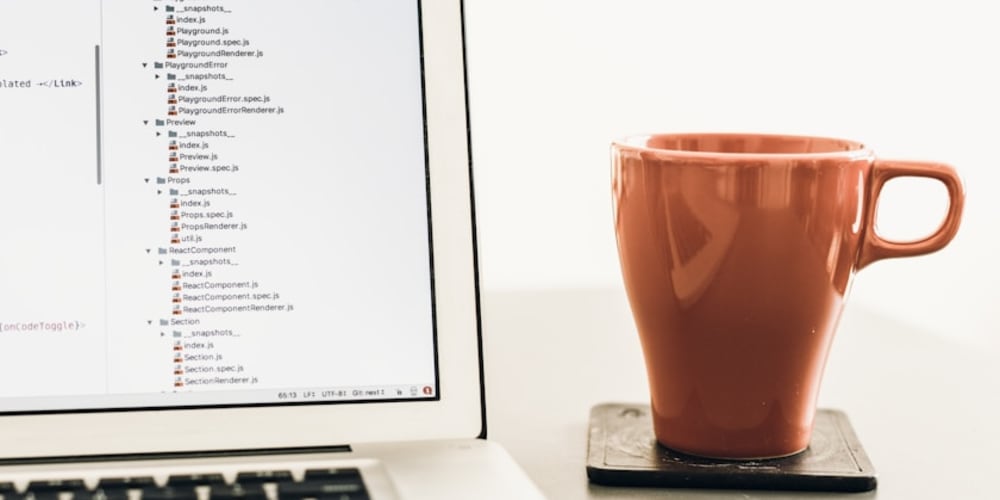Automatic Storybooks: Bringing Your Code to Life with Interactive Documentation
Introduction: The Power of Engaging Documentation
Imagine a world where your code documentation isn't just a static, text-heavy wall of information, but an interactive playground. A world where users can explore your code's functionality hands-on, with instant feedback and examples that bring concepts to life. This is the promise of Automatic Storybooks, a revolutionary approach to documentation that seamlessly integrates with your development workflow.
Storybooks offer a compelling alternative to traditional documentation methods. They provide a visually appealing and interactive environment, transforming complex technical concepts into engaging narratives. This not only enhances user understanding but also streamlines the development process, fostering collaboration and reducing debugging time.
Unveiling the Magic of Storybook
At its core, Storybook is a powerful tool for building interactive UI components and showcasing their usage in various contexts. It empowers developers to create isolated "stories" that demonstrate how different components behave under different scenarios. These stories can be easily shared, reviewed, and iterated upon, promoting clarity and consistency in design and implementation.
Key Concepts and Components
- Stories: The fundamental building blocks of Storybook. Each story represents a specific use case or interaction pattern of a component, providing a visual example of its behavior.
- Controls: Allow developers to dynamically adjust component properties within the storybook environment, enabling users to experiment and visualize the impact of different configurations.
- Addons: Extend Storybook's functionality with additional features like documentation, design systems integration, testing, and accessibility tools.
Benefits of Using Storybook
- Enhanced Developer Experience: Storybooks foster a collaborative development environment, enabling seamless communication and feedback between designers, developers, and stakeholders.
- Living Documentation: Storybooks evolve alongside your codebase, providing up-to-date and accurate documentation that reflects the latest features and updates.
- Improved Code Quality: The iterative nature of Storybook encourages developers to focus on creating well-documented, reusable, and maintainable components.
- Faster Development Cycles: By providing immediate feedback and a clear understanding of component behavior, Storybooks accelerate the development process and reduce time spent on debugging.
- Design System Integration: Storybooks seamlessly integrate with design systems, ensuring consistency and maintainability across your entire application.
Building Your First Storybook
Let's embark on a practical journey to create your first Storybook. We'll utilize the popular React framework as an example, but the principles apply across various technologies.
Step 1: Installation and Setup
npm install -g @storybook/cli
npx sb init
This command will create a basic Storybook configuration in your project directory.
Step 2: Creating Your First Story
Inside your src/stories folder, create a new file named Button.stories.js:
import React from 'react';
import { Button } from '../components/Button';
import { action } from '@storybook/addon-actions';
import { withKnobs, text, boolean } from '@storybook/addon-knobs';
export default {
title: 'Example/Button',
component: Button,
decorators: [withKnobs],
};
export const Primary = () =>
<button onclick="{action('clicked')}">
Button
</button>
;
export const Secondary = () => (
<button onclick="{action('clicked')}" variant="secondary">
Button
</button>
);
export const Large = () => (
<button onclick="{action('clicked')}" size="large">
Button
</button>
);
export const WithKnobs = () => (
<button onclick="{action('clicked')}">
{text('Label', 'Button')}
</button>
);
export const WithState = () => {
const [isClicked, setIsClicked] = React.useState(false);
return (
<button =="" onclick="{()">
setIsClicked(!isClicked)}>
{isClicked ? 'Clicked' : 'Click me'}
</button>
);
};
export const Disabled = () => (
<button disabled="" onclick="{action('clicked')}">
Button
</button>
);
In this example, we define six stories showcasing different variations of the Button component:
- Primary: Basic button with default styles.
- Secondary: Button with secondary styling.
- Large: Button with a larger size.
- WithKnobs: Uses knobs to dynamically modify the button's label.
- WithState: Demonstrates a button with state using React Hooks.
- Disabled: A disabled button.
Step 3: Running Your Storybook
npm run storybook
This command will launch your Storybook server, allowing you to explore your interactive stories at http://localhost:6006/.
Step 4: Adding Addons
Storybook comes with a rich ecosystem of addons that enhance its functionality. You can add them through the package.json file:
{
"dependencies": {
"@storybook/addon-essentials": "^6.5.9",
"@storybook/addon-links": "^6.5.9",
"@storybook/addon-actions": "^6.5.9",
"@storybook/addon-knobs": "^6.5.9",
"@storybook/addon-docs": "^6.5.9"
}
}
After installing the addons, you need to register them in your .storybook/main.js file:
module.exports = {
stories: ['../src/**/*.stories.@(js|jsx|ts|tsx)'],
addons: [
'@storybook/addon-essentials',
'@storybook/addon-links',
'@storybook/addon-actions',
'@storybook/addon-knobs',
'@storybook/addon-docs',
],
framework: '@storybook/react',
core: {
builder: 'webpack5',
},
};
Step 5: Integration with Documentation
Storybook seamlessly integrates with documentation tools like MDX, enabling you to write comprehensive documentation alongside your stories. Simply create an MDX file in your src/stories directory and include your story components:
import { Meta } from '@storybook/addon-docs/blocks';
import { Button } from '../components/Button';
<meta component="{Button}" title="Example/Button"/>
## Button Component
The Button component is used for interactive elements within the application.
### Usage
jsx
console.log('Button clicked')}>
Click me
This approach creates a unified documentation experience that combines code examples with written explanations.
### Tips and Best Practices
- **Keep Stories Concise:** Focus on specific use cases and avoid overly complex stories.
- **Use Controls Effectively:** Controls provide valuable insights into component behavior but should be used judiciously to avoid cluttering the interface.
- **Utilize Addons Wisely:** Choose addons that enhance your workflow and avoid adding unnecessary complexity.
- **Document with MDX:** Combine code examples with descriptive text for a comprehensive documentation experience.
- **Follow a Consistent Structure:** Organize your stories into logical categories and maintain consistent naming conventions.
- **Maintain Accessibility:** Ensure your storybook components are accessible to all users.
### Conclusion
Automatic Storybooks revolutionize the way we document and share our code. By offering an interactive and engaging platform, Storybook empowers developers to create living documentation that evolves alongside their codebase. This approach fosters collaboration, improves code quality, and accelerates development cycles, ultimately leading to better software and a smoother development experience.
Embrace the power of Storybook and unlock a world of interactive documentation, where code comes to life through engaging narratives and intuitive interfaces. Let your code speak for itself, and elevate your documentation to new heights of clarity and engagement.