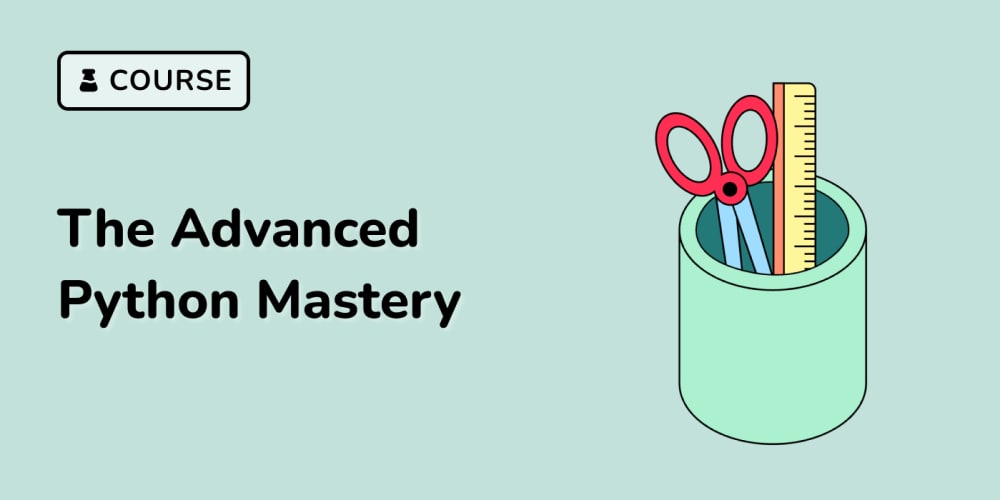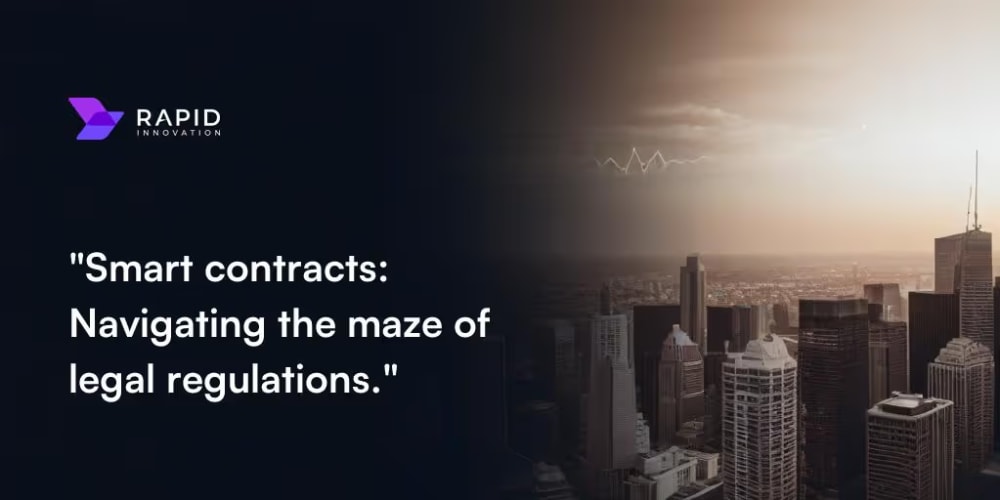AWS IAM Database Authentication with EF Core
Introduction
Securing access to your database is paramount in any application, especially when dealing with sensitive data. While traditional methods like username/password combinations are common, they often fall short in complex cloud environments like AWS. This is where AWS Identity and Access Management (IAM) shines. IAM allows you to manage and control user access to AWS resources, including databases. Combining IAM with Entity Framework Core (EF Core), a popular ORM for .NET developers, enables a robust and secure authentication mechanism for your applications.
This article will provide a comprehensive guide on how to implement AWS IAM database authentication with EF Core. We will delve into the core concepts, provide step-by-step instructions, and explore best practices to ensure a secure and efficient solution.
Why IAM Database Authentication?
IAM database authentication offers numerous advantages:
- Enhanced Security: Eliminates the need for hardcoded credentials within your application, preventing potential data breaches. Each user is authenticated directly against IAM, ensuring only authorized access.
- Centralized Management: IAM provides a centralized platform to manage user permissions, roles, and policies across your AWS environment, simplifying security management.
- Scalability: Easily handle a large number of users and applications with IAM's flexible and scalable architecture.
- Compliance: Comply with industry regulations and security standards by leveraging a robust authentication system.
Conceptual Overview
The core idea is to utilize IAM to grant database access based on user roles and policies. This involves the following key components:
- AWS IAM User: The user account in AWS that will access the database.
- AWS IAM Role: A collection of permissions that define the user's access rights to the database. This role will be attached to the IAM user.
- Database Credentials: These credentials (username and password) are stored securely in AWS Secrets Manager. The IAM role grants access to Secrets Manager, allowing the user to retrieve these credentials.
- EF Core Connection String: The EF Core application uses a connection string to connect to the database. This connection string will include the database credentials retrieved from Secrets Manager using the IAM role.
Setting Up AWS IAM Database Authentication
This section provides a step-by-step guide to configure IAM database authentication with EF Core. We will be using a sample .NET Core application with an AWS Aurora PostgreSQL database.
1. Create an AWS IAM User
- Log in to your AWS console.
- Navigate to "IAM" and select "Users" in the left-hand pane.
- Click on "Add user".
- Provide a name for the user (e.g., "EFCoreDBUser").
- Select "Programmatic access" and click "Next: Permissions".
2. Create an IAM Role
- In the "Permissions" step, choose "Attach existing policies directly".
- Search for and select the "AmazonRDSDataFullAccess" managed policy.
- This policy grants full access to the database, but you can customize it for more granular permissions.
- Click "Next: Review" and "Create user".
- Download the user's access keys and secret key, as you will need them later.
3. Create a Database Secret
- Navigate to "Secrets Manager" in the AWS console.
- Click on "Store a new secret".
- Choose "Other type of secret" and provide a name for your secret (e.g., "MyDBSecret").
- Under "Secret values", enter the username and password for your database.
- Click "Next: Permissions" and select "AWS IAM user" as the secret's owner.
- Choose the IAM user you created earlier ("EFCoreDBUser").
- Click "Next: Review" and "Store secret".
4. Configure Your .NET Core Application
- Create a new .NET Core project. Install the necessary NuGet packages:
-
Microsoft.EntityFrameworkCore -
Microsoft.Extensions.Configuration.AWS.SecretsManager -
Amazon.Extensions.Configuration.SecretsManager -
AWSSDK.SecretsManager -
AWSSDK.Core -
Open the
appsettings.jsonfile and add your AWS configuration: - Create a new class to handle database connection:
- In your Startup class, configure the database context and the Secrets Manager:
{
"Logging": {
"LogLevel": {
"Default": "Information",
"Microsoft": "Warning",
"Microsoft.Hosting.Lifetime": "Information"
}
},
"AllowedHosts": "*",
"AWS": {
"Region": "YOUR_AWS_REGION",
"AccessKeyId": "YOUR_AWS_ACCESS_KEY_ID",
"SecretAccessKey": "YOUR_AWS_SECRET_ACCESS_KEY",
"SecretsManager": {
"SecretName": "MyDBSecret" // Secret name you created earlier
}
}
}
using Amazon.Extensions.Configuration.SecretsManager;
using Microsoft.EntityFrameworkCore;
using Microsoft.Extensions.Configuration;
public class DatabaseContext : DbContext
{
private readonly IConfiguration _configuration;
public DatabaseContext(IConfiguration configuration)
{
_configuration = configuration;
}
protected override void OnConfiguring(DbContextOptionsBuilder optionsBuilder)
{
if (!optionsBuilder.IsConfigured)
{
var connectionString = _configuration.GetConnectionString("DefaultConnection");
optionsBuilder.UseNpgsql(connectionString); // Assuming PostgreSQL
}
}
// Your database model definition
}
public void ConfigureServices(IServiceCollection services)
{
// ... other service registrations
// Configure Secrets Manager
services.AddAWSService();
services.AddAWSOptions(options =>
{
options.Region = _configuration["AWS:Region"];
});
services.Configure(
_configuration.GetSection("AWS:SecretsManager"));
// Register your database context
services.AddDbContext(options =>
{
options.UseNpgsql(optionsBuilder =>
{
// Use configuration builder to access secret values
var configurationBuilder = new ConfigurationBuilder()
.AddAWSSecretsManager(options.GetConfiguration())
.Build();
// Get the connection string from the secret
var connectionString = configurationBuilder.GetConnectionString("DefaultConnection");
optionsBuilder.UseConnectionString(connectionString);
});
});
// ... other service registrations
}
5. Access the Database
Now you can access your database in your application using EF Core.
// Inject the database context
public class MyController : Controller
{
private readonly DatabaseContext _context;
public MyController(DatabaseContext context)
{
_context = context;
}
// Your actions
}
Best Practices
To ensure robust and secure IAM database authentication, follow these best practices:
- Least Privilege Principle: Grant only the necessary permissions to your IAM users and roles. Avoid using "AmazonRDSDataFullAccess" for long-term use.
- Rotation of Secrets: Regularly rotate database credentials in Secrets Manager to minimize the impact of potential security breaches.
- Monitoring: Monitor IAM activity and access logs to detect any suspicious behavior.
- Strong Passwords: Use strong and unique passwords for your database credentials.
- Data Encryption: Encrypt sensitive data stored in the database to protect it from unauthorized access.
Conclusion
AWS IAM database authentication with EF Core provides a secure and efficient solution to manage access to your database in a cloud environment. By leveraging IAM's robust security features and integrating them with your EF Core application, you can ensure secure, centralized, and scalable database access control. Remember to adhere to best practices for robust security and compliance. This approach empowers your applications to interact with databases securely and efficiently while minimizing the risks associated with traditional authentication methods.