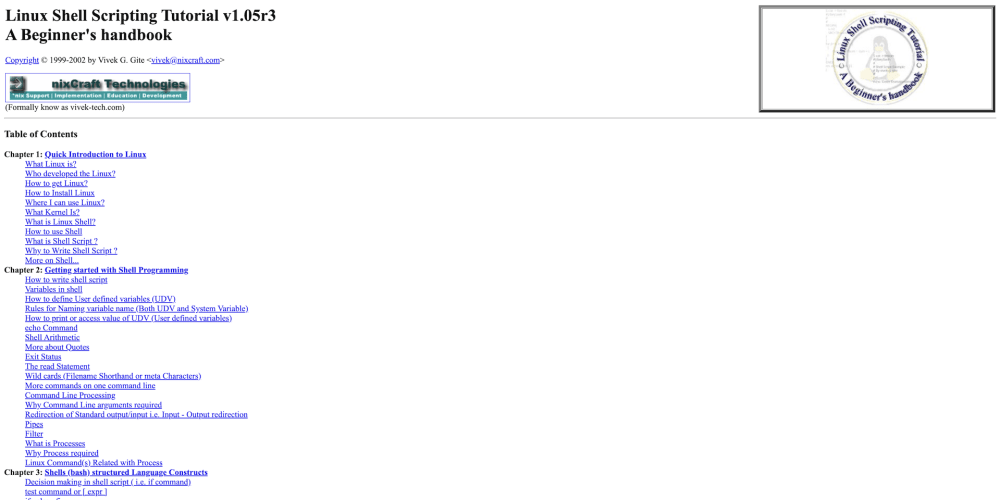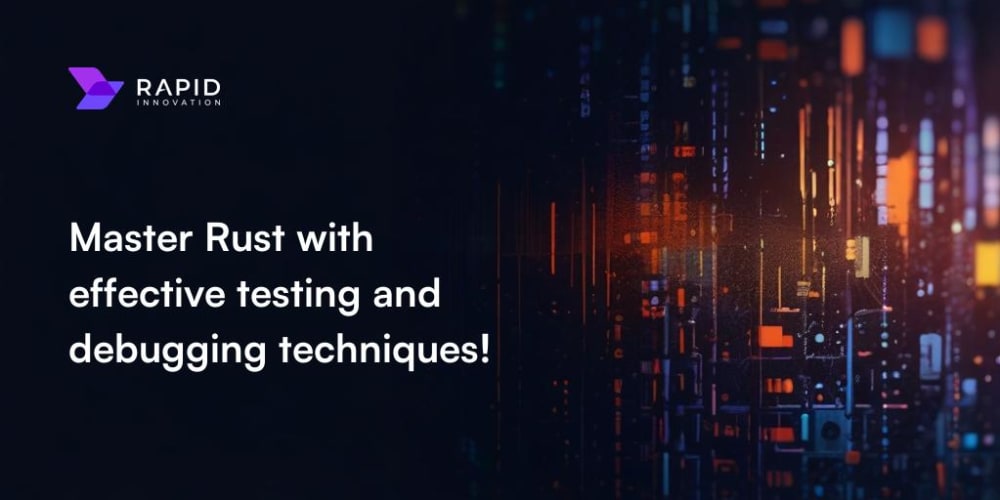<!DOCTYPE html>
Bokeh: A Powerful Data Visualization Tool in Python
<br> body {<br> font-family: Arial, sans-serif;<br> line-height: 1.6;<br> margin: 0;<br> padding: 0;<br> }</p> <p>h1, h2, h3 {<br> color: #333;<br> }</p> <p>img {<br> max-width: 100%;<br> height: auto;<br> margin: 1em 0;<br> }</p> <p>code {<br> background-color: #eee;<br> padding: 2px 4px;<br> border-radius: 3px;<br> font-family: Consolas, monospace;<br> }</p> <p>pre {<br> background-color: #eee;<br> padding: 10px;<br> border-radius: 5px;<br> overflow-x: auto;<br> }</p> <p>.container {<br> max-width: 800px;<br> margin: 20px auto;<br> padding: 20px;<br> }</p> <p>.code-block {<br> margin-top: 1em;<br> margin-bottom: 1em;<br> }</p> <p>.code-block pre {<br> background-color: #eee;<br> padding: 10px;<br> border-radius: 5px;<br> overflow-x: auto;<br> }<br>
Bokeh: A Powerful Data Visualization Tool in Python
Data visualization is a critical component of data analysis, enabling us to gain insights, identify patterns, and communicate findings effectively. Python, with its rich ecosystem of libraries, offers a plethora of visualization tools, and Bokeh stands out as a powerful and versatile option for creating interactive and visually appealing plots.
Bokeh, developed by Anaconda, Inc., excels at generating high-quality, interactive web-based visualizations. It's built on top of HTML, CSS, and JavaScript, making it browser-compatible and capable of creating compelling visuals for both static and dynamic data.
Why Choose Bokeh?
Bokeh presents a compelling choice for data visualization thanks to its:
-
Interactive Plots:
Bokeh empowers users to create interactive plots that allow for zoom, pan, hover tooltips, and other dynamic elements, enhancing user engagement and exploration. -
Scalability:
Bokeh can handle large datasets efficiently, rendering complex visualizations without compromising performance. It's ideal for exploring and presenting data at scale. -
Customization:
Bokeh offers extensive customization options, enabling users to fine-tune plot aesthetics, including colors, fonts, shapes, and layouts, to convey data effectively and visually. -
Web-Based Output:
Bokeh generates plots that are web-ready, allowing for easy sharing and embedding in websites, dashboards, or reports. -
Integration with Pandas:
Bokeh integrates seamlessly with Pandas, the popular Python data manipulation library, making it easy to visualize data directly from Pandas DataFrames.
Getting Started with Bokeh
Let's embark on a journey to explore Bokeh's capabilities through a series of practical examples. First, we'll install Bokeh using pip:
pip install bokeh
Now, let's create a simple line plot using Bokeh:
Example: Line Plot
from bokeh.plotting import figure, output_file, show
# Create data
x = [1, 2, 3, 4, 5]
y = [6, 7, 2, 3, 5]
# Create a figure object
p = figure(title="Line Plot Example", x_axis_label="X Axis", y_axis_label="Y Axis")
# Plot the line
p.line(x, y, line_width=2, color="blue")
# Output the plot to a file
output_file("line_plot.html")
# Show the plot
show(p)
This code generates a simple line plot, which you can view in a web browser by opening the "line_plot.html" file. We create a figure object, define the x and y data, plot the line, specify the output file, and then show the plot.

Example: Scatter Plot
Let's move on to a scatter plot, a useful visualization for representing relationships between two variables.
from bokeh.plotting import figure, output_file, show
# Create data
x = [1, 2, 3, 4, 5]
y = [6, 7, 2, 3, 5]
# Create a figure object
p = figure(title="Scatter Plot Example", x_axis_label="X Axis", y_axis_label="Y Axis")
# Plot the scatter points
p.circle(x, y, size=10, color="red", alpha=0.5)
# Output the plot to a file
output_file("scatter_plot.html")
# Show the plot
show(p)
In this code, we create a scatter plot using the circle glyph. We can customize the size, color, and transparency of the markers using the size, color, and alpha parameters.

Example: Bar Chart
Bokeh makes it easy to create bar charts for categorical data visualization.
from bokeh.plotting import figure, output_file, show
# Create data
categories = ["Category A", "Category B", "Category C", "Category D"]
values = [5, 10, 7, 12]
# Create a figure object
p = figure(title="Bar Chart Example", x_range=categories)
# Plot the bars
p.vbar(x=categories, top=values, width=0.5)
# Output the plot to a file
output_file("bar_chart.html")
# Show the plot
show(p)
Here, we use the vbar glyph to create vertical bars. We specify the categories for the x-axis and the corresponding values for the y-axis.

Interactive Features: Enhancing Visualization
Bokeh empowers us to go beyond static plots and create interactive visualizations that allow users to explore data in a more dynamic way. Here are some key features to enhance interactivity:
1. Hover Tooltips
Hover tooltips provide information about data points when the user hovers the mouse over them.
from bokeh.plotting import figure, output_file, show
from bokeh.models import HoverTool
# Create data
x = [1, 2, 3, 4, 5]
y = [6, 7, 2, 3, 5]
# Create a figure object
p = figure(title="Hover Tooltips Example", x_axis_label="X Axis", y_axis_label="Y Axis")
# Plot the points
p.circle(x, y, size=10, color="red", alpha=0.5)
# Add hover tooltips
hover = HoverTool(tooltips=[
("X", "@x"),
("Y", "@y")
])
p.add_tools(hover)
# Output the plot to a file
output_file("hover_tooltips.html")
# Show the plot
show(p)
In this example, when you hover over a data point, a tooltip appears displaying the corresponding x and y values.
2. Pan and Zoom
Bokeh allows users to pan and zoom the plot, exploring different regions of the data.
from bokeh.plotting import figure, output_file, show
# Create data
x = range(100)
y = [i**2 for i in x]
# Create a figure object
p = figure(title="Pan and Zoom Example", x_axis_label="X Axis", y_axis_label="Y Axis")
# Plot the line
p.line(x, y, line_width=2, color="blue")
# Enable pan and zoom
p.toolbar.active_drag = "pan"
p.toolbar.active_scroll = "zoom"
# Output the plot to a file
output_file("pan_zoom.html")
# Show the plot
show(p)
This code enables the pan and zoom functionalities using the toolbar attribute of the figure object. Users can drag to pan the plot and scroll to zoom in or out.
3. Selection Tools
Bokeh provides various selection tools to select and highlight data points, facilitating data exploration.
from bokeh.plotting import figure, output_file, show
from bokeh.models import LassoSelectTool
# Create data
x = range(100)
y = [i**2 for i in x]
# Create a figure object
p = figure(title="Selection Tools Example", x_axis_label="X Axis", y_axis_label="Y Axis")
# Plot the line
p.line(x, y, line_width=2, color="blue")
# Add a LassoSelectTool
p.add_tools(LassoSelectTool())
# Output the plot to a file
output_file("selection_tools.html")
# Show the plot
show(p)
This example uses the LassoSelectTool to allow users to select data points by drawing a lasso around them. Other selection tools include BoxSelectTool, PointDragTool, and TapTool.
Advanced Visualization Techniques
Bokeh's capabilities extend beyond basic plots to support advanced visualization techniques:
1. Multiple Plots
You can create multiple plots on a single canvas using the gridplot function:
from bokeh.plotting import figure, output_file, show
from bokeh.layouts import gridplot
# Create figures
p1 = figure(title="Plot 1")
p1.line([1, 2, 3], [4, 5, 6])
p2 = figure(title="Plot 2")
p2.circle([1, 2, 3], [4, 5, 6])
# Create a grid layout
grid = gridplot([[p1, p2]])
# Output the plot to a file
output_file("grid_plot.html")
# Show the plot
show(grid)
This example creates a grid layout with two plots side by side. You can customize the number of rows and columns using the gridplot function.
2. Geographic Maps
Bokeh can be used to create interactive maps using the GeoJSONDataSource class:
from bokeh.plotting import figure, output_file, show
from bokeh.models import GeoJSONDataSource
from bokeh.tile_providers import CARTODBPOSITRON
# Create a figure object
p = figure(title="Geographic Map Example",
x_axis_type="mercator",
y_axis_type="mercator",
toolbar_location=None)
# Add a background tile provider
p.add_tile(CARTODBPOSITRON)
# Create a GeoJSONDataSource
geojson_source = GeoJSONDataSource(geojson=open("world_countries.geojson").read())
# Plot the map
p.patches('xs', 'ys', source=geojson_source, line_color="black", fill_color="lightblue", fill_alpha=0.5)
# Output the plot to a file
output_file("geo_map.html")
# Show the plot
show(p)
This example demonstrates plotting a map of world countries using GeoJSON data. You can customize the map using various options, including adding markers, lines, and other geographic elements.
3. Network Graphs
Bokeh can be used to create network graphs to visualize relationships between nodes.
from bokeh.plotting import figure, output_file, show
from bokeh.models import GraphRenderer, StaticLayoutProvider
# Create network data
nodes = [
("A", 1), ("B", 2), ("C", 3), ("D", 4), ("E", 5)
]
edges = [
("A", "B"), ("A", "C"), ("B", "D"), ("C", "E")
]
# Create a figure object
p = figure(title="Network Graph Example", tools="", toolbar_location=None)
# Create a graph renderer
graph = GraphRenderer()
# Set the nodes and edges
graph.node_renderer.data_source.data = dict(index=[i for i in range(len(nodes))],
x=[x for x, y in nodes],
y=[y for x, y in nodes],
label=[x for x, y in nodes])
graph.edge_renderer.data_source.data = dict(start=[i for i, (x, y) in enumerate(edges)],
end=[j for i, (x, y) in enumerate(edges)],
line_color=["black" for _ in range(len(edges))])
# Create a layout provider
layout_provider = StaticLayoutProvider(graph_layout=dict(zip([x for x, y in nodes], [y for x, y in nodes])))
# Set the layout provider
graph.layout_provider = layout_provider
# Add the graph to the figure
p.renderers.append(graph)
# Output the plot to a file
output_file("network_graph.html")
# Show the plot
show(p)
This example demonstrates creating a simple network graph, where nodes represent entities, and edges represent connections between them. You can customize the appearance and behavior of the graph using various options.
Best Practices
To create effective and visually appealing Bokeh plots, consider these best practices:
-
Choose the Right Visualization Type:
Select a visualization type that best suits your data and the insights you want to convey. -
Use Appropriate Color Schemes:
Use color schemes that are easy to distinguish and visually appealing, avoiding colorblindness issues. -
Maintain Plot Clarity:
Keep plots clean and easy to understand, using appropriate labels, legends, and annotations. -
Optimize for Interactivity:
Incorporate interactive features like hover tooltips, pan and zoom, and selection tools to enhance user exploration. -
Consider Data Size and Performance:
When working with large datasets, optimize your code for performance and avoid rendering overly complex visualizations. -
Explore Bokeh's Extensive Documentation:
Utilize Bokeh's comprehensive documentation to discover advanced features and customization options.
Conclusion
Bokeh is a powerful data visualization library that empowers Python users to create interactive and visually engaging plots. Its versatility, scalability, and customizable features make it suitable for a wide range of data analysis and presentation tasks. By following best practices and exploring Bokeh's extensive capabilities, you can effectively communicate insights and create compelling visualizations that enhance your data storytelling.