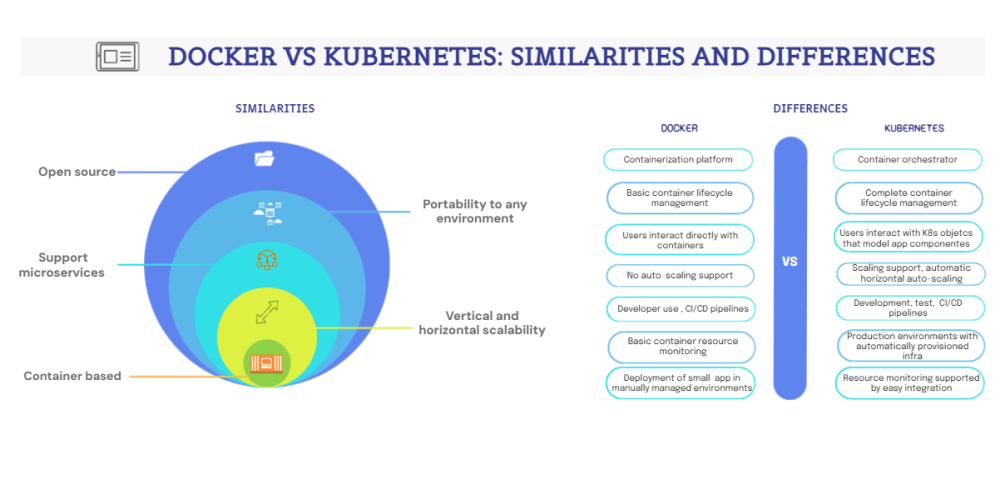<!DOCTYPE html>
Bringing Visions to Life, One Pixel at a Time
<br>
body {<br>
font-family: sans-serif;<br>
margin: 0;<br>
padding: 0;<br>
}<br>
.container {<br>
max-width: 800px;<br>
margin: 0 auto;<br>
padding: 20px;<br>
}<br>
h1, h2, h3 {<br>
text-align: center;<br>
}<br>
img {<br>
max-width: 100%;<br>
height: auto;<br>
display: block;<br>
margin: 20px auto;<br>
}<br>
.code {<br>
background-color: #f0f0f0;<br>
padding: 10px;<br>
border-radius: 5px;<br>
font-family: monospace;<br>
overflow-x: auto;<br>
}<br>
Bringing Visions to Life, One Pixel at a Time
In the digital age, our imaginations are constantly striving to break free, to translate the ethereal dreamscapes of our minds into tangible reality. And where does this translation occur? It happens in the realm of pixels, those minuscule squares of light that, when manipulated with skill and purpose, become the foundation of our digital world. From breathtaking landscapes and captivating characters to sleek interfaces and interactive experiences, the power of pixel manipulation allows us to weave stories, communicate ideas, and create worlds that exist solely within the digital sphere.
This article embarks on a journey into the fascinating world of pixel manipulation, exploring the core concepts, techniques, and tools that empower us to bring our visions to life, one pixel at a time.
The Foundation: Understanding Pixels
Before delving into the art of manipulation, we must first grasp the nature of our canvas—the pixel. It's the smallest unit of digital information that can be displayed on a screen, essentially a single point of color. In essence, everything we see on our screens is composed of millions of these tiny dots, arranged in a grid-like pattern. The number of pixels per unit area determines the resolution of an image—the higher the resolution, the sharper and more detailed the image.
Understanding Color
Each pixel holds a specific color value. This color is often represented using a combination of three primary colors: Red, Green, and Blue (RGB). By adjusting the intensity of each color channel, we can create a vast spectrum of hues. The intensity of each channel is typically represented as a number between 0 and 255, with 0 being the absence of that color and 255 being its maximum intensity.

Mastering the Tools: Pixel Manipulation Software
To manipulate pixels and breathe life into our visions, we need specialized tools—pixel manipulation software. These applications provide a wide range of features and functionalities that empower us to create, edit, and enhance images with pixel-level precision.
Popular Pixel Manipulation Software:
-
Adobe Photoshop:
A robust industry-standard tool known for its extensive feature set, catering to professionals and enthusiasts alike. -
GIMP:
A free and open-source alternative to Photoshop, offering a comparable range of features with a user-friendly interface. -
Affinity Photo:
A powerful and intuitive software that balances performance and affordability, making it a popular choice for both beginners and professionals. -
Pixelmator Pro:
A macOS-exclusive software known for its intuitive interface and user-friendly features, making it an excellent choice for those new to image editing.
The Art of Manipulation: Techniques and Skills
Pixel manipulation encompasses a wide spectrum of techniques, from basic adjustments to complex artistic expressions. Here, we delve into some key techniques that form the cornerstone of this art:
1. Image Editing Basics:
-
Cropping:
Adjusting the dimensions of an image by removing unwanted areas. -
Resizing:
Changing the size of an image while maintaining aspect ratio or distorting it intentionally. -
Brightness/Contrast:
Adjusting the overall brightness and contrast levels of an image to enhance its visual appeal. -
Color Balance:
Adjusting the relative proportions of red, green, and blue in an image to achieve a desired color temperature or mood.
2. Advanced Techniques:
-
Layers:
Organizing image elements into separate layers, allowing for non-destructive editing and creative layering effects. -
Selection Tools:
Selecting specific areas of an image for precise editing, masking, or manipulation. -
Blending Modes:
Combining layers using different blending modes to create unique effects and achieve realistic compositions. -
Filters and Effects:
Applying pre-defined or custom filters to an image to enhance its appearance, add special effects, or achieve specific artistic styles. -
Color Correction:
Adjusting the color balance, saturation, and vibrancy of an image to create a visually appealing and harmonious composition.
3. Digital Painting and Illustration:
Pixel manipulation software often provides tools specifically designed for digital painting and illustration, allowing artists to create original works from scratch. These tools include:
-
Brushes:
Various brush types with adjustable sizes, shapes, and opacities, allowing for precise strokes and artistic expressions. -
Color Palettes:
Organizing and managing color choices for seamless transitions and harmonious compositions. -
Drawing Tools:
Precise tools like pens, pencils, and erasers for detailed line work, sketches, and illustrations. -
Layers:
Organizing different elements of a painting or illustration into separate layers for easy editing and adjustment.
Illustrative Examples: Bringing Visions to Life
To illustrate the practical applications of pixel manipulation, let's explore a few examples:
1. Creating a Photorealistic Illustration:
Imagine you're envisioning a serene landscape—a sun-kissed meadow with rolling hills, a sparkling river meandering through it, and majestic mountains rising in the distance. To bring this vision to life, you'd start with a blank canvas in your chosen software.
-
Sketch:
Begin by sketching the basic outline of the scene—the hills, the river, the mountains. You can use a pencil tool or a soft brush for this step. -
Base Colors:
Lay down base colors for each element—grassy greens for the meadow, azure blues for the sky, and earthy browns for the mountains. -
Detailing:
Using smaller brushes and varying colors, gradually add details to the scene. Create textures in the grass, depict the reflections on the river, and paint the intricate details of the mountain slopes. -
Lighting:
Add light and shadow to create depth and realism. Use different blending modes and color adjustments to achieve a natural lighting effect. -
Finishing Touches:
Add subtle details like birds in the sky, flowers in the meadow, or a gentle breeze swaying the grass.

2. Enhancing a Photograph:
Let's say you've captured a stunning sunset over the ocean. You want to make it even more captivating. Pixel manipulation techniques come to your rescue.
-
Color Correction:
Adjust the color balance and vibrancy of the sunset hues to amplify their intensity. -
Contrast Enhancement:
Increase the contrast to make the colors pop and define the shapes of the clouds. -
Adding Depth:
Use layers to add a soft haze or fog in the distance, creating a sense of depth and perspective. -
Creative Filters:
Apply a subtle filter to enhance the mood and atmosphere, perhaps a warm glow to accentuate the sunset's warmth.

3. Creating a Website Design:
Pixel manipulation extends beyond just images; it's integral to crafting compelling website designs. You can use pixel manipulation tools to create:
-
Custom Graphics:
Design logos, buttons, and other visual elements that complement your website's theme. -
Background Images:
Create unique backgrounds that enhance the overall visual appeal and user experience. -
Icons:
Design intuitive icons for navigation, menus, and other functionalities. -
User Interface Elements:
Craft visually appealing and user-friendly interfaces that are easy to navigate and interact with.
The Future of Pixel Manipulation: AI and Beyond
The world of pixel manipulation is constantly evolving, driven by advancements in technology and the expanding capabilities of software. Artificial intelligence (AI) is playing an increasingly significant role, introducing new possibilities:
-
AI-powered Image Enhancement:
AI algorithms are capable of automatically enhancing images by reducing noise, improving sharpness, and restoring details. -
Generative AI:
AI models can now create entirely new images from text prompts or reference images, opening up a new realm of creative possibilities. -
Style Transfer:
AI can transfer the style of one image onto another, allowing for artistic experimentation and creating unique visual blends.
Conclusion: From Pixels to Visions
The art of pixel manipulation empowers us to translate our visions into tangible reality, one pixel at a time. From the foundational understanding of pixels and color to the mastery of tools and techniques, this journey into the digital realm allows us to create, edit, enhance, and express ourselves in ways never before imagined. As technology continues to evolve, the boundaries of pixel manipulation will continue to expand, unlocking new realms of creativity and allowing us to bring our visions to life with even greater fidelity and impact.