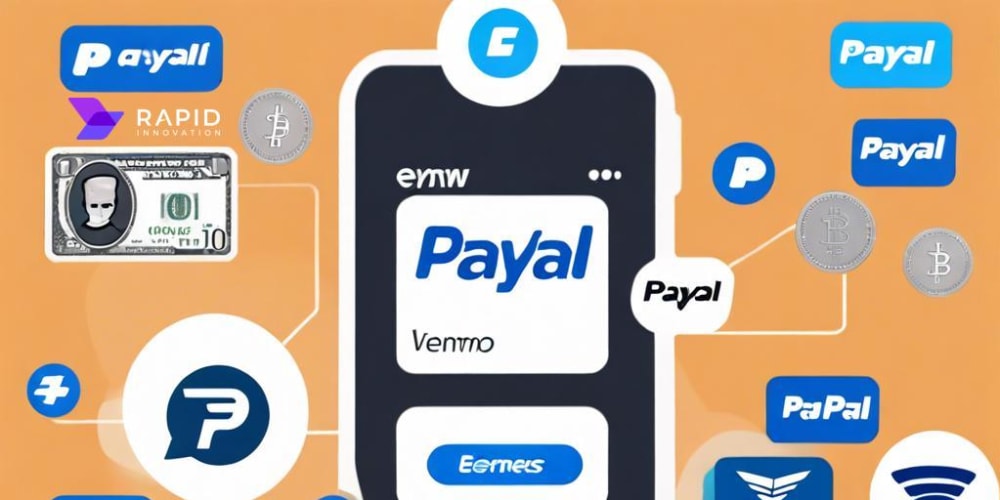Configuring AWS VPC, Load Balancers, and DNS for WordPress and Moodle Integration
Introduction
In today's digital landscape, deploying and managing robust and scalable web applications is paramount. For educational institutions and businesses alike, integrating WordPress for content management and Moodle for learning management systems offers a powerful platform. This article explores the essential aspects of configuring AWS (Amazon Web Services) VPC (Virtual Private Cloud), Load Balancers, and DNS (Domain Name System) for a seamless WordPress and Moodle integration. This setup enhances performance, security, and scalability while ensuring a user-friendly experience for students, faculty, and administrators.
Why AWS?
Amazon Web Services is the leading cloud provider, offering a comprehensive suite of services for various computing needs. Using AWS for hosting WordPress and Moodle provides:
- Scalability: AWS allows you to easily scale your infrastructure up or down based on demand.
- Reliability: AWS infrastructure is designed for high availability and redundancy.
- Security: AWS offers robust security features, including firewalls, access control, and encryption.
- Cost-effectiveness: You only pay for the resources you use, making AWS an economical choice.
Understanding the Components
VPC: A virtual private cloud within AWS, providing a logical isolation of your resources from the public internet. It acts as a secure, private network for your applications.
Load Balancer: Distributes incoming traffic across multiple instances (EC2 instances), ensuring high availability and performance even under heavy load.
DNS: Translates human-readable domain names into IP addresses, allowing users to access your website and applications through easy-to-remember names.
Step-by-Step Guide
1. Setting Up the VPC
- Create a VPC: Navigate to the VPC console in the AWS Management Console.
- Choose a CIDR block: Select a suitable CIDR block for your VPC (e.g., 10.0.0.0/16).
- Configure subnets: Create public and private subnets within your VPC. The public subnet will host your load balancer and web servers, while the private subnet will host your database servers.
- Create an Internet Gateway: Connect your public subnet to the internet via an Internet Gateway.
- Configure Route Tables: Establish routes for traffic to flow within your VPC and to the internet.
2. Deploying EC2 Instances
- Launch EC2 instances: Launch two EC2 instances, one for WordPress and another for Moodle.
- Select an Amazon Machine Image (AMI): Choose a suitable AMI for your WordPress and Moodle deployments.
- Configure security groups: Set up security groups to allow necessary incoming and outgoing traffic for each instance.
- Create EBS volumes: Attach EBS volumes for storage to your instances.
3. Setting Up the Load Balancer
- Create a Load Balancer: Navigate to the Load Balancer console in the AWS Management Console.
- Choose Load Balancer type: Select an Application Load Balancer (ALB) for efficient routing of HTTP/HTTPS traffic.
- Configure Listeners: Define listeners for your ALB. You'll need a listener for port 80 (HTTP) and another for port 443 (HTTPS).
- Add target groups: Create target groups, one for the WordPress instance and another for the Moodle instance.
- Register instances: Register your EC2 instances with the appropriate target groups.
4. Implementing DNS
- Register a domain: Register a domain name for your website using a domain registrar like GoDaddy or Namecheap.
-
Configure DNS records: Set up the following DNS records with your domain registrar:
- A record: Points your domain name to the DNS name of your load balancer.
- CNAME record: (Optional) Set up a CNAME record for your WordPress site and your Moodle site to point to their respective subdomains.
- Create an AWS Route 53 Hosted Zone: Create a hosted zone in Route 53 to manage your domain's DNS settings.
5. Installing and Configuring WordPress and Moodle
- Install WordPress: Follow the standard WordPress installation process on the designated EC2 instance.
- Install Moodle: Follow the standard Moodle installation process on the designated EC2 instance.
- Configure plugins and themes: Install and configure necessary plugins and themes for WordPress and Moodle to enhance functionality and user experience.
6. Securing your environment
- Implement SSL certificates: Use Let's Encrypt or a similar service to obtain and configure SSL certificates for your website and its subdomains to ensure secure communication.
- Configure security groups: Ensure your security groups allow only necessary traffic to your EC2 instances.
- Enable logging and monitoring: Configure logging and monitoring tools like CloudWatch to track your application's performance and identify potential security threats.
7. Optimization and Performance
- Optimize WordPress and Moodle: Use caching plugins and other performance optimization techniques to improve website loading speed and user experience.
- Monitor performance: Utilize AWS CloudWatch to track website performance metrics like CPU utilization, memory usage, and network traffic.
- Scale your infrastructure: Adjust the number of EC2 instances and load balancer configurations as needed to handle varying traffic loads.
Example: WordPress and Moodle Integration
Conclusion
This comprehensive guide provides a solid foundation for configuring AWS VPC, Load Balancers, and DNS for integrating WordPress and Moodle. By following these steps, you can create a reliable, secure, and scalable infrastructure for your learning platform. Remember to prioritize security, monitor performance, and optimize your environment for an optimal user experience. As your needs evolve, explore the vast array of AWS services to further enhance your WordPress and Moodle integration.
Best Practices
- Use IAM roles: Grant EC2 instances access to AWS services using IAM roles instead of hard-coded access keys.
- Utilize automatic scaling: Configure automatic scaling policies to adjust the number of EC2 instances based on load.
- Implement backups: Regularly back up your databases and application data for disaster recovery.
- Stay informed about security updates: Keep your WordPress and Moodle installations up-to-date to mitigate security risks.
Further Exploration
- AWS documentation: Refer to the official AWS documentation for in-depth guidance on specific services.
- WordPress and Moodle communities: Engage with the active WordPress and Moodle communities for support, resources, and best practices.
- AWS Solutions Architect certification: Consider pursuing an AWS Solutions Architect certification to enhance your cloud skills.
By leveraging the power of AWS and following these guidelines, you can seamlessly integrate WordPress and Moodle, creating a powerful and dynamic learning environment that scales with your growing needs.