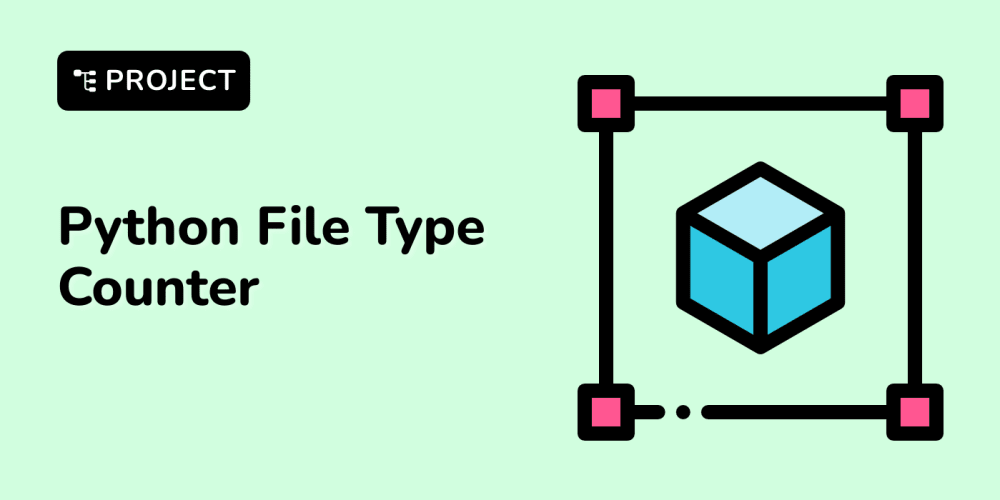Configuring AWS VPC, Load Balancers, and DNS for WordPress and Moodle Integration
Introduction
In today's digital landscape, educational institutions and businesses are increasingly relying on robust and scalable online platforms to deliver their content and services. WordPress and Moodle are two popular open-source platforms that provide powerful tools for creating and managing websites and learning management systems (LMS) respectively. Hosting these platforms on Amazon Web Services (AWS) offers a range of benefits, including scalability, reliability, and cost-effectiveness. This article will guide you through the process of configuring AWS VPC, Load Balancers, and DNS for a seamless integration of WordPress and Moodle, enabling a secure and high-performing online environment.
Why AWS for WordPress and Moodle?
AWS provides a comprehensive cloud infrastructure that caters to the specific needs of WordPress and Moodle deployments. Here are some compelling reasons why AWS is an ideal choice:
- **Scalability:** AWS offers the flexibility to scale your infrastructure on demand, ensuring your platforms can handle spikes in traffic and user activity.
- **Reliability:** AWS's global infrastructure and redundancy features guarantee high availability and minimize downtime.
- **Cost-Effectiveness:** AWS provides pay-as-you-go pricing models, allowing you to only pay for the resources you use.
- **Security:** AWS offers robust security features, including firewalls, intrusion detection systems, and encryption, to protect your data and applications.
- **Managed Services:** AWS provides managed services like Amazon EC2, RDS, and Elastic Load Balancing, simplifying platform management and maintenance.
Understanding AWS VPC, Load Balancers, and DNS
Before diving into the configuration process, it's essential to understand the core AWS components involved:
AWS VPC (Virtual Private Cloud)
An AWS VPC is a virtual network that you create within AWS. It allows you to isolate your resources and control your network environment. Think of it as your own private network within the AWS cloud. It enables you to define subnets, route traffic, and configure security groups, providing granular control over network access.
Load Balancers
AWS Load Balancers distribute incoming traffic across multiple instances of your application. This ensures high availability and performance, preventing a single instance from becoming a bottleneck. Load balancers are crucial for WordPress and Moodle deployments, as they can handle the varying traffic loads and ensure a smooth user experience.
DNS (Domain Name System)
DNS is a hierarchical system that translates human-readable domain names into IP addresses, making it easier for users to access websites and applications. AWS Route 53 is a reliable and scalable DNS service that allows you to manage your domain names and route traffic to your AWS resources.
Step-by-Step Configuration Guide
Now, let's walk through the steps of configuring AWS VPC, Load Balancers, and DNS for your WordPress and Moodle integration. We will use the AWS Management Console for this guide.
1. Create a VPC
- Log in to your AWS Management Console.
- Navigate to the **EC2** service.
- Click **Launch Instance**.
- Select your desired operating system (e.g., Amazon Linux 2 AMI).
- Choose **Create a new VPC** and specify a name and CIDR block for your VPC.
- Create two subnets, one for your WordPress instance and one for your Moodle instance, within the VPC. Ensure they are in different Availability Zones for redundancy.
- Create a security group for each instance, allowing necessary ports (e.g., HTTP, HTTPS, SSH) for access.
2. Launch WordPress and Moodle Instances
- Launch an EC2 instance in the WordPress subnet and another in the Moodle subnet.
- Choose a suitable instance type based on your anticipated traffic and resource requirements.
- Associate the security groups you created earlier to the instances.
- Install WordPress and Moodle on the respective instances using the appropriate packages or deployment scripts.
3. Configure Load Balancers
- Create an Application Load Balancer (ALB) in the VPC. ALBs are designed for HTTP and HTTPS traffic.
- Select your WordPress subnet as the Availability Zone for the ALB.
- Create two target groups, one for WordPress and one for Moodle. Target groups associate instances with specific load balancing configurations.
- Register the WordPress instance with the WordPress target group and the Moodle instance with the Moodle target group.
- Configure listeners on the ALB, mapping the necessary ports to the target groups (e.g., port 80 for HTTP traffic to WordPress, port 443 for HTTPS traffic to Moodle).
- Enable health checks to ensure the load balancer is monitoring the health of your instances.
4. Set Up DNS
- Navigate to the **Route 53** service in the AWS Management Console.
- Create a hosted zone for your domain name.
- Create a record set for the root domain (e.g., example.com) pointing to the ALB's DNS name.
- Create subdomain records (e.g., wordpress.example.com, moodle.example.com) pointing to the respective target group endpoints.
- Update your domain registrar's settings to point to the AWS Route 53 servers for DNS resolution.
5. Access and Configure Your Platforms
- Once your DNS records propagate, you should be able to access your WordPress and Moodle websites via the domain names.
- Log in to your WordPress and Moodle instances using the configured ports and credentials.
- Configure your platforms as needed, including themes, plugins, and Moodle courses.
Best Practices
To ensure a robust and secure integration, follow these best practices:
- **Use separate subnets for WordPress and Moodle:** This provides better isolation and security for your platforms.
- **Implement security groups:** Carefully configure your security groups to restrict access to only necessary ports and IPs.
- **Use HTTPS for all traffic:** This ensures secure communication between users and your platforms.
- **Enable AWS Shield:** This service protects your applications from DDoS attacks.
- **Keep your platforms up to date:** Regularly update WordPress, Moodle, and other software to mitigate security vulnerabilities.
- **Monitor your platforms:** Use AWS CloudWatch to monitor performance and resource utilization, identifying potential issues early.
Conclusion
By configuring AWS VPC, Load Balancers, and DNS, you can create a highly scalable and secure environment for hosting WordPress and Moodle. This setup offers numerous benefits, including:
- Improved performance and reliability.
- Enhanced security through AWS's robust infrastructure.
- Cost-effectiveness with pay-as-you-go pricing.
- Easy management and maintenance using AWS services.
Remember to follow best practices and regularly monitor your platforms to ensure optimal performance and security. With proper planning and configuration, you can leverage the power of AWS to create a successful and engaging online learning experience.