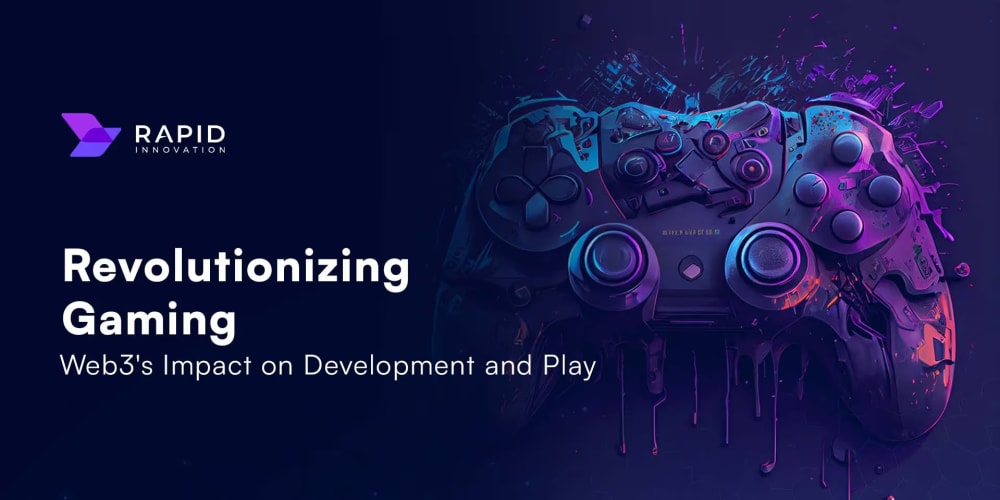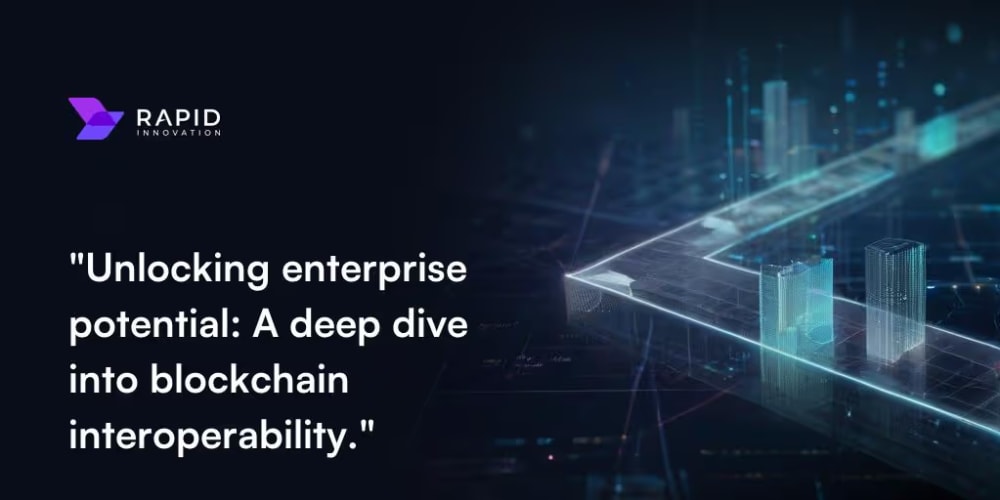<!DOCTYPE html>
CSS Grid: The Ultimate Guide to Layout Mastery
<br> body {<br> font-family: sans-serif;<br> margin: 0;<br> padding: 0;<br> }</p> <div class="highlight"><pre class="highlight plaintext"><code>h1, h2, h3, h4 { color: #333; } code { background-color: #f2f2f2; padding: 2px 5px; border-radius: 3px; } .grid-container { display: grid; grid-template-columns: repeat(3, 1fr); grid-gap: 10px; margin: 20px; } .grid-item { background-color: #eee; padding: 10px; border-radius: 5px; } </code></pre></div> <p>
CSS Grid: The Ultimate Guide to Layout Mastery
CSS Grid is a powerful layout module in CSS that allows web developers to create complex and responsive layouts with ease. It provides a flexible and intuitive way to arrange and position elements within a container, giving you complete control over the flow of your content.
In this comprehensive guide, we will explore the core concepts of CSS Grid, understand how it works, and learn how to use it to create stunning and functional web layouts.
The Essence of CSS Grid
Imagine a grid, like a spreadsheet, where each cell represents a specific area of your website. This is the fundamental idea behind CSS Grid. You define a container, divide it into rows and columns, and place your content within these grid cells.
The key advantage of CSS Grid is its flexibility. You can create responsive layouts that adapt perfectly to different screen sizes, control the alignment and distribution of elements, and achieve advanced layout designs that were once challenging to implement.
Core Concepts: Building the Foundation
Let's dive into the essential concepts that form the basis of CSS Grid:
1. Grid Container: The Blueprint
The grid container is the parent element that holds all the grid items. It's where you define the grid structure, including the number of rows and columns, their sizes, and their relationships.
<div class="grid-container">
<!-- Grid items go here -->
</div>
.grid-container {
display: grid;
/* Other grid properties go here */
}
2. Grid Items: The Content
Grid items are the individual elements placed within the grid container. They can be any HTML element, such as divs, images, or paragraphs.
<div class="grid-container">
<div class="grid-item">
Item 1
</div>
<div class="grid-item">
Item 2
</div>
<div class="grid-item">
Item 3
</div>
</div>
3. Grid Lines: The Framework
Grid lines form the invisible framework of your grid. They represent the boundaries between rows and columns, providing reference points for placing your grid items.

### 4. Grid Tracks: The Spaces Between
Grid tracks are the spaces between the grid lines. They represent the actual width or height of your rows and columns.
### 5. Grid Areas: The Locations
Grid areas define specific regions within your grid where you can place your grid items. They provide a way to control the placement and arrangement of elements.
Defining Grid Structure: The Foundation of Your Layout
Now let's explore the key properties used to define the grid structure:
1. grid-template-rows: Defining Row Heights
This property defines the heights of your grid rows. You can specify fixed pixel values, percentages, or use the fr unit to create flexible rows that adapt to available space.
.grid-container {
grid-template-rows: 100px 200px 1fr;
}
2. grid-template-columns: Defining Column Widths
Similar to grid-template-rows, this property defines the widths of your grid columns. You have the same options for specifying values.
.grid-container {
grid-template-columns: 1fr 2fr 1fr;
}
3. grid-template-areas: Assigning Areas
This property allows you to create named grid areas and then assign grid items to those areas.
.grid-container {
grid-template-areas:
"header header header"
"sidebar main main"
"footer footer footer";
}
.header {
grid-area: header;
}
.sidebar {
grid-area: sidebar;
}
.main {
grid-area: main;
}
.footer {
grid-area: footer;
}
4. grid-gap: Controlling Spacing
The grid-gap property defines the spacing between grid items and between rows and columns. You can specify both vertical and horizontal spacing using a single value or two separate values.
.grid-container {
grid-gap: 10px; /* Same spacing for both directions */
/* OR */
grid-gap: 10px 20px; /* Different spacing for rows and columns */
}
Placing Grid Items: Precision and Flexibility
Once you have defined the grid structure, you need to place your grid items within it. CSS Grid provides several properties for controlling the placement and alignment of items:
1. grid-row-start: Specifying Row Start
This property controls where a grid item starts in the grid. You can specify the row number, a grid line name, or a span of rows.
.grid-item {
grid-row-start: 2; /* Start from the second row */
}
2. grid-row-end: Specifying Row End
Similar to grid-row-start, this property controls where a grid item ends in the grid.
.grid-item {
grid-row-end: span 2; /* Span two rows */
}
3. grid-column-start and grid-column-end: Column Placement
These properties work similarly to the row properties, controlling where a grid item starts and ends in the column direction.
### 4.
grid-auto-rows: Automatic Row Heights
This property allows you to define the default height of rows that are not explicitly defined using grid-template-rows. You can use fixed values, percentages, or the min-content keyword.
### 5.
grid-auto-columns: Automatic Column Widths
This property works the same way as grid-auto-rows, but for columns. It defines the default width of columns that are not explicitly defined using grid-template-columns.
### 6.
grid-auto-flow: Controlling Flow
The grid-auto-flow property defines how grid items are placed within the grid when the grid layout is not completely defined using grid-template-rows, grid-template-columns, or grid-template-areas. It can be set to row (default), column, or dense.
Advanced Grid Techniques: Unleashing Creativity
CSS Grid offers a range of advanced techniques that allow you to create even more complex and dynamic layouts:
1. Grid Tracks with fr Unit: Flexible Layout
The fr unit is a powerful tool for creating flexible layouts that adapt to different screen sizes. It represents a fraction of the available space in the grid container. For example, grid-template-columns: 1fr 2fr 1fr; would create three columns, where the middle column is twice as wide as the other two.
### 2. Subgrids: Nesting for Complexity
You can create subgrids within existing grids using the grid-template-columns and grid-template-rows properties on child elements. This allows you to define nested grids within your layout, adding more intricate structure and control.
### 3.
justify-items, align-items, and place-items: Aligning Items
These properties allow you to control the alignment of grid items within their grid cells. You can use them to align items horizontally (justify), vertically (align), or both (place). For example, justify-items: center; will horizontally center all grid items within their cells.
### 4.
justify-content, align-content, and place-content: Aligning the Grid
These properties control the alignment of the entire grid content within the grid container. You can use them to align the grid along the main axis (justify), cross axis (align), or both (place). For example, justify-content: center; will horizontally center the entire grid within the container.
Responsive Design with CSS Grid: Adapting to Any Screen
CSS Grid is a powerful tool for creating responsive layouts that adapt seamlessly to different screen sizes. Here are some key techniques for using CSS Grid for responsive design:
1. Media Queries: Conditional Styling
Media queries allow you to apply different styles to your grid layout based on screen size, orientation, or other factors. This enables you to adjust the grid structure, column widths, and other properties to ensure a good user experience across different devices.
@media screen and (max-width: 768px) {
.grid-container {
grid-template-columns: 1fr; /* Single column layout on small screens */
}
}
2. grid-auto-flow: Dynamic Adjustment
The grid-auto-flow property can be used to automatically adjust the grid layout based on available space. Setting it to dense allows grid items to fill gaps in the grid, creating a more compact and efficient layout on smaller screens.
### 3.
min-content and max-content: Content-Based Sizing
Using min-content and max-content as values for grid-template-rows and grid-template-columns allows grid tracks to resize based on the content they contain. This can help to create more responsive layouts that adapt to varying content lengths.
Examples: Putting CSS Grid into Action
To solidify your understanding, let's look at a few practical examples of how to use CSS Grid for different layout scenarios:
1. Simple Two-Column Layout
<div class="grid-container">
<div class="grid-item">
Item 1
</div>
<div class="grid-item">
Item 2
</div>
</div>
.grid-container {
display: grid;
grid-template-columns: 1fr 1fr; /* Two equal columns */
grid-gap: 10px;
}
.grid-item {
background-color: #eee;
padding: 10px;
border-radius: 5px;
}
Item 1
Item 2
### 2. Three-Column Layout with Responsive Adjustments
<div class="grid-container">
<div class="grid-item">
Item 1
</div>
<div class="grid-item">
Item 2
</div>
<div class="grid-item">
Item 3
</div>
</div>
.grid-container {
display: grid;
grid-template-columns: repeat(3, 1fr); /* Three equal columns */
grid-gap: 10px;
}
@media screen and (max-width: 768px) {
.grid-container {
grid-template-columns: 1fr; /* Single column layout on small screens */
}
}
.grid-item {
background-color: #eee;
padding: 10px;
border-radius: 5px;
}
Item 1
Item 2
Item 3
### 3. Complex Layout with Named Grid Areas
<div class="grid-container">
<header class="header">
Header
</header>
<aside class="sidebar">
Sidebar
</aside>
<main class="main">
Main Content
</main>
<footer class="footer">
Footer
</footer>
</div>
.grid-container {
display: grid;
grid-template-areas:
"header header header"
"sidebar main main"
"footer footer footer";
grid-gap: 10px;
}
.header {
grid-area: header;
background-color: #eee;
padding: 10px;
border-radius: 5px;
}
.sidebar {
grid-area: sidebar;
background-color: #eee;
padding: 10px;
border-radius: 5px;
}
.main {
grid-area: main;
background-color: #eee;
padding: 10px;
border-radius: 5px;
}
.footer {
grid-area: footer;
background-color: #eee;
padding: 10px;
border-radius: 5px;
}
Header
Sidebar
Main Content
Footer
Conclusion: The Power of CSS Grid
CSS Grid is a transformative layout tool that empowers web developers to create sophisticated and responsive layouts with unprecedented ease. Its core concepts, flexible properties, and advanced techniques provide a powerful foundation for building visually stunning and functional user interfaces.
By mastering CSS Grid, you gain the ability to control the flow of your content, adapt your layouts to any screen size, and bring your design vision to life. Embrace the power of CSS Grid and unlock new possibilities in web design!