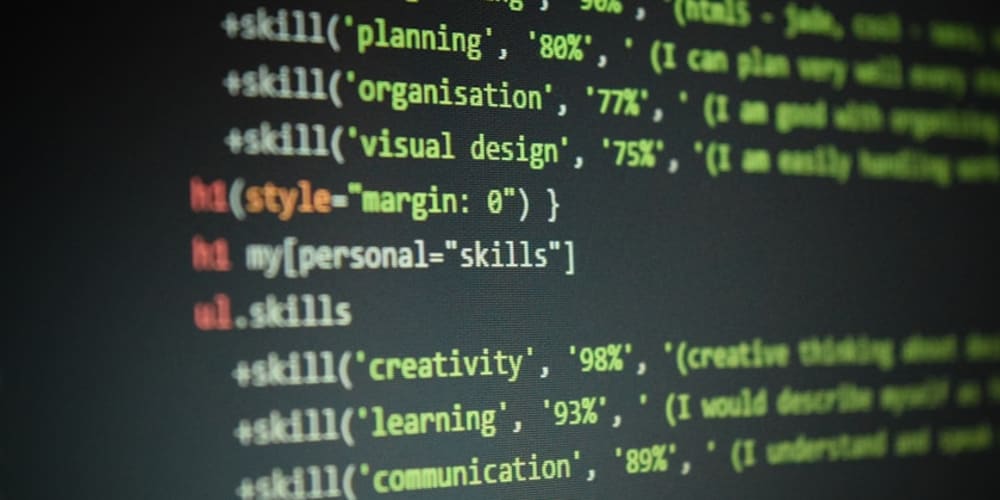<!DOCTYPE html>
Docker Compose in Action: A Real Case Study for Next.js Projects
<br> body {<br> font-family: Arial, sans-serif;<br> margin: 0;<br> padding: 20px;<br> }</p> <div class="highlight"><pre class="highlight plaintext"><code>h1, h2, h3 { margin-top: 30px; } img { max-width: 100%; display: block; margin: 20px auto; } code { background-color: #f2f2f2; padding: 5px; border-radius: 3px; } pre { background-color: #f2f2f2; padding: 10px; border-radius: 3px; overflow-x: auto; } .container { display: flex; justify-content: center; align-items: center; } </code></pre></div> <p>
Docker Compose in Action: A Real Case Study for Next.js Projects
In the realm of modern web development, Next.js has emerged as a powerful framework for building performant and scalable applications. However, deploying such applications can be a complex task, involving intricate configurations for dependencies, databases, and other services. Here's where Docker Compose comes into play, offering a streamlined approach to managing and deploying Next.js projects.
Why Docker Compose for Next.js?
Docker Compose simplifies the orchestration of multiple Docker containers, allowing developers to define and manage the entire application ecosystem within a single configuration file. This approach offers numerous benefits for Next.js projects:
-
Consistent Environments:
Docker Compose ensures that your development, testing, and production environments are identical, eliminating "works on my machine" issues. -
Simplified Deployment:
Instead of managing multiple dependencies and configurations manually, Docker Compose automates the process, making deployment more efficient and predictable. -
Scalability:
Easily scale your application by simply adding more containers to your Docker Compose configuration. -
Isolation:
Each service runs in its own isolated container, preventing conflicts between dependencies.
The Case Study: A Next.js Blog Application
Let's consider a real-world example: a Next.js blog application that utilizes a MongoDB database and a Redis cache. We'll demonstrate how Docker Compose effectively orchestrates these components.
- Project Setup
Start by creating a new Next.js project:
npx create-next-app@latest my-nextjs-blog cd my-nextjs-blog
Next, create a docker-compose.yml file at the root of your project:
version: '3.8' services: web: build: . ports:
- "3000:3000" depends_on:
- mongo
- redis mongo: image: mongo:latest ports:
- "27017:27017" redis: image: redis:latest ports:
- "6379:6379"
This
docker-compose.ymlfile defines three services:-
web:
Represents our Next.js application. It will build from the current directory (
.) and expose port 3000. It depends on themongoandredisservices. - mongo: Uses the latest MongoDB image and exposes port 27017 for the database.
- redis: Utilizes the latest Redis image and exposes port 6379 for the cache.
-
web:
Represents our Next.js application. It will build from the current directory (
Now, let's modify our Next.js application to connect to the MongoDB and Redis services.
Inside your pages/index.js file, add the following code:
import React, { useState, useEffect } from 'react';
import { MongoClient } from 'mongodb';
import { Client } from 'redis';
const client = new Client({ url: 'redis://redis:6379' });
const Home = () => {
const [posts, setPosts] = useState([]);
useEffect(() => {
const connectToDatabase = async () => {
try {
const mongoClient = new MongoClient('mongodb://mongo:27017/my-blog');
await mongoClient.connect();
const db = mongoClient.db('my-blog');
const collection = db.collection('posts');
const posts = await collection.find().toArray();
setPosts(posts);
} catch (error) {
console.error('Error connecting to the database:', error);
}
};
connectToDatabase();
}, []);
useEffect(() => {
client.connect().then(() => {
client.on('error', (err) => console.log('Redis Client Error', err));
});
}, []);
return (
Welcome to my Blog
-
{posts.map((post) => (
- {post.title} ))}
);
};
export default Home;
This code connects to the MongoDB and Redis containers via their respective hostnames and ports, defined in docker-compose.yml.
- Running the Application
With the configuration complete, you can start the application with a simple command:
docker-compose up -d
This command builds the images, starts the containers, and runs them in the background. You can now access your blog at http://localhost:3000.
Docker Compose provides convenient tools for debugging:
-
docker-compose logs -f: View real-time logs from all services. -
docker-compose exec -it web bash: Access the shell of the 'web' container for interactive debugging.
Key Considerations
While Docker Compose simplifies deployment, it's crucial to consider these best practices:
- Image Optimization: Minimize image sizes to improve build times and container startup.
- Security: Implement appropriate security measures for your containers, especially when exposing ports.
-
Version Control:
Store your
docker-compose.ymlfile in your project's version control system for consistency.
Conclusion
Docker Compose empowers developers to create and deploy sophisticated Next.js applications with ease. By encapsulating dependencies and configurations within containers, it ensures consistency across environments, simplifies deployment, and facilitates scalability. The case study showcased how to integrate Docker Compose with a Next.js blog application, demonstrating its practical utility for real-world projects.
Remember to follow best practices for image optimization, security, and version control to maximize the benefits of Docker Compose in your Next.js development journey.