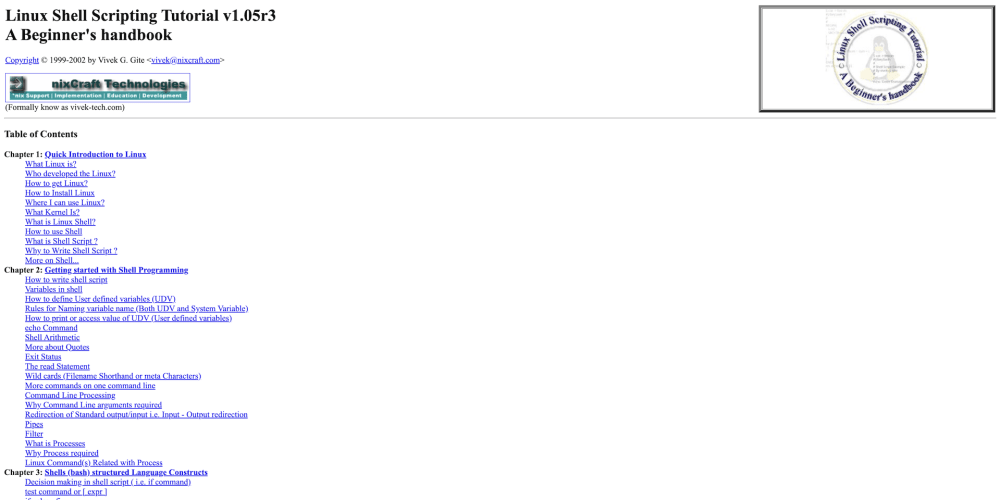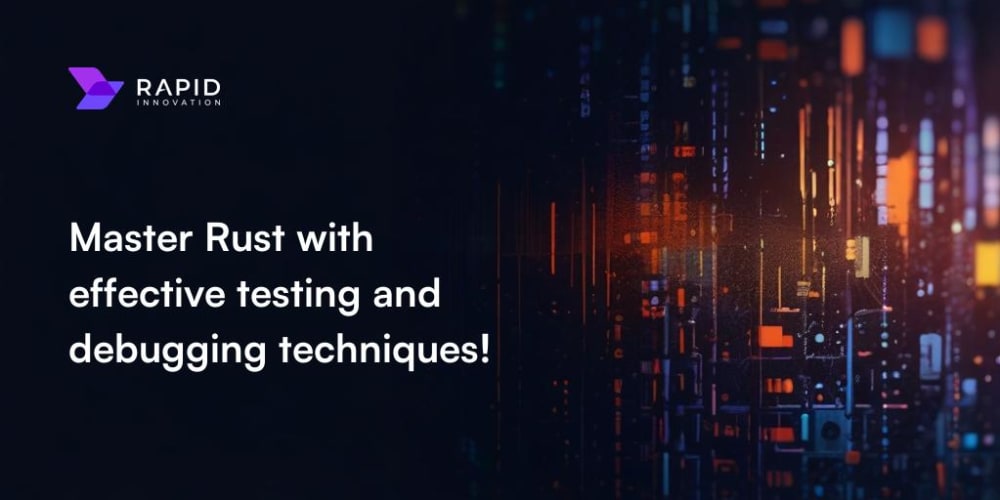<!DOCTYPE html>
Exporting Data from MySQL: A Comprehensive Guide
<br> body {<br> font-family: Arial, sans-serif;<br> line-height: 1.6;<br> }</p> <div class="highlight"><pre class="highlight plaintext"><code> h1, h2, h3 { margin-top: 2rem; } code { font-family: monospace; background-color: #f0f0f0; padding: 0.2rem; } pre { background-color: #f0f0f0; padding: 1rem; overflow-x: auto; } </code></pre></div> <p>
Exporting Data from MySQL: A Comprehensive Guide
In the world of data management, efficiently extracting data from a database is a critical skill. MySQL, a popular relational database management system (RDBMS), offers various methods to export data for analysis, backups, or transferring to other systems. This comprehensive guide explores the different ways to export data from MySQL, equipping you with the knowledge and tools to manage your data effectively.
Why Export Data from MySQL?
Exporting data from MySQL serves a variety of purposes, including:
-
Data Analysis:
Exporting data allows you to analyze it using tools like spreadsheets, statistical packages, or data visualization platforms. -
Data Backup:
Regular data backups are crucial for disaster recovery and data integrity. Exporting data provides a safe and readily accessible copy of your database. -
Data Transfer:
Exporting data allows you to move data from one MySQL server to another or to a different database system. -
Sharing Data:
You can export data to share it with colleagues, clients, or third-party applications.
Methods for Exporting Data
MySQL offers several methods for exporting data, each with its advantages and disadvantages. The most commonly used techniques include:
- Using the
mysqldump Command-Line Utility
mysqldump Command-Line Utility
The mysqldump utility is a powerful tool provided by MySQL for creating logical backups of databases. It exports data from one or more tables as a SQL script, which can be imported into another MySQL instance.
1.1. Exporting a Single Table
mysqldump -u username -p database_name table_name > table_name.sql
This command exports the
table_name
from the
database_name
, saving the data as a SQL script named
table_name.sql
. Replace
username
with your MySQL username,
database_name
with the database name, and
table_name
with the desired table.
1.2. Exporting Multiple Tables
mysqldump -u username -p database_name table1 table2 table3 > tables.sql
This command exports multiple tables (
table1
,
table2
,
table3
) from the
database_name
into a single SQL script named
tables.sql
.
1.3. Exporting the Entire Database
mysqldump -u username -p database_name > database_name.sql
This command exports all tables within the
database_name
into a SQL script named
database_name.sql
.
1.4. Using Options with mysqldump
mysqldump offers several options to customize your exports. Here are some commonly used options:
-
-r filename: Specifies the output file for the exported data. -
--opt: Enables optimized output for efficient data import. -
--where="condition": Filters data based on a specified condition. -
--no-data: Exports only table structure without data. -
--triggers: Includes triggers in the export.
SELECT INTO OUTFILE Statement
The SELECT INTO OUTFILE statement exports data from a query result into a text file. This method is suitable for exporting specific data sets based on your query.
SELECT * FROM table_name INTO OUTFILE '/path/to/file.txt'
FIELDS TERMINATED BY ','
ENCLOSED BY '"'
LINES TERMINATED BY '\n';
This statement exports all columns (
*
) from
table_name
into a text file named
file.txt
located at
/path/to/
. The
FIELDS TERMINATED BY
,
ENCLOSED BY
, and
LINES TERMINATED BY
clauses specify the delimiters for columns, values, and rows, respectively.
LOAD DATA INFILE Statement
The LOAD DATA INFILE statement is used to import data from a text file into a table. However, it can also be used to export data by first exporting the table data into a text file using the SELECT INTO OUTFILE statement and then importing it back into a different table or database.
SELECT * FROM table_name INTO OUTFILE '/path/to/file.txt';LOAD DATA INFILE '/path/to/file.txt'
INTO TABLE new_table_name;
This example exports data from
table_name
into
file.txt
and then imports it into a new table named
new_table_name
.
- Using MySQL Workbench
MySQL Workbench, a graphical user interface for managing MySQL databases, provides an intuitive way to export data.
4.1. Exporting Data to a File
- Open MySQL Workbench and connect to your database.
- Right-click on the table you want to export and select "Export" > "Export Table Data as...".
- Choose the desired output format (e.g., CSV, Excel, XML) and file location.
- Click "Start Export" to begin the export process.
4.2. Exporting Data to a Table
- Right-click on the table you want to export and select "Export" > "Export Table Data to...".
- Choose the target database and table.
- Click "Start Export" to export the data to the target table.
Several third-party tools are available for exporting data from MySQL, offering features like data transformation, scheduling, and more advanced export options. Some popular options include:
- DataGrip: A powerful IDE from JetBrains that provides comprehensive MySQL support, including export capabilities.
- Dbeaver: A free and open-source database tool that offers a wide range of features, including export options for various formats.
- SQL Developer: Oracle's free development tool for Oracle databases, which also supports MySQL and offers export functionality.
Best Practices for Exporting Data
To ensure successful and efficient data export, consider these best practices:
- Plan your export: Define your export requirements, including the tables, data fields, and output format.
- Use the appropriate method: Choose the method that best suits your needs, considering factors like data volume, format, and target system.
- Test your export: Verify the exported data by importing it into a test environment or checking the output file for accuracy.
- Secure your export: Implement appropriate security measures, such as password protection, to prevent unauthorized access to the exported data.
- Document your process: Record the export steps, options used, and any relevant configurations for future reference.
Conclusion
Exporting data from MySQL is a fundamental task for database administrators and developers. By mastering the various methods and tools available, you can efficiently extract data for analysis, backup, or transfer to other systems. Remember to plan your exports, choose the right method, test your results, and secure your data to ensure smooth and reliable data management.