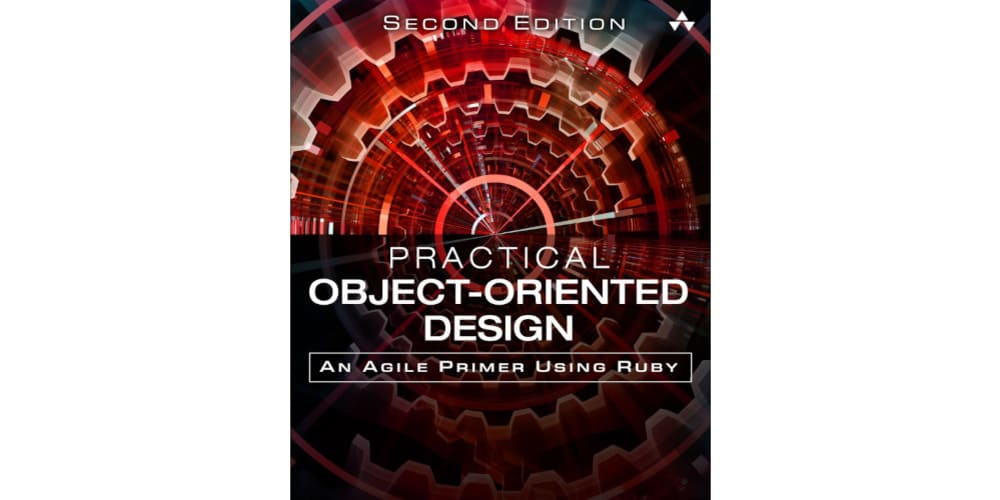<!DOCTYPE html>
<html lang="en">
<head>
<meta charset="utf-8"/>
<meta content="width=device-width, initial-scale=1.0" name="viewport"/>
<title>
Fetching Blog Posts in Next.js Using the DEV.to API
</title>
<style>
body {
font-family: sans-serif;
margin: 0;
padding: 20px;
}
h1, h2, h3 {
margin-top: 30px;
}
pre {
background-color: #f5f5f5;
padding: 10px;
border-radius: 5px;
overflow-x: auto;
}
code {
font-family: monospace;
background-color: #eee;
padding: 2px 5px;
border-radius: 3px;
}
img {
display: block;
margin: 20px auto;
max-width: 100%;
}
</style>
</head>
<body>
<h1>
Fetching Blog Posts in Next.js Using the DEV.to API
</h1>
<p>
In this comprehensive guide, we'll explore how to dynamically fetch and display blog posts from the DEV.to platform using Next.js. This technique can be incredibly valuable for building dynamic content experiences, showcasing community-driven content, or integrating DEV.to articles into your own applications.
</p>
<h2>
Why Fetch Data in Next.js?
</h2>
<p>
Next.js is a popular React framework known for its server-side rendering (SSR) capabilities and optimized performance. Fetching data on the server-side has several advantages:
</p>
<ul>
<li>
<strong>
Improved SEO:
</strong>
Search engines can easily crawl and index content rendered on the server, leading to better search visibility.
</li>
<li>
<strong>
Faster Initial Load Times:
</strong>
Data is pre-fetched before the page is sent to the client, resulting in a smoother user experience.
</li>
<li>
<strong>
Enhanced Performance:
</strong>
By avoiding unnecessary client-side requests, data fetching in Next.js contributes to a faster application overall.
</li>
</ul>
<h2>
Understanding the DEV.to API
</h2>
<p>
DEV.to offers a comprehensive API that allows you to interact with various aspects of its platform. For fetching blog posts, the core endpoints we'll focus on are:
</p>
<ul>
<li>
<strong>
`/articles`
</strong>
: Retrieves a list of articles based on your query parameters.
</li>
<li>
<strong>
`/articles/{article_id}`
</strong>
: Fetches details for a specific article identified by its ID.
</li>
</ul>
<p>
You can find a detailed explanation of the API and its endpoints in the official DEV.to API documentation:
<a href="https://dev.to/api/articles">
https://dev.to/api/articles
</a>
</p>
<img alt="DEV.to API Documentation" src="https://res.cloudinary.com/practicaldev/image/fetch/s--82tV2nS1--/c_limit,f_auto,fl_progressive,q_auto,w_auto/https://dev-to-uploads.s3.amazonaws.com/uploads/articles/935d_g0v49s1i898757.png"/>
<h2>
Step-by-Step Guide: Fetching and Displaying DEV.to Posts
</h2>
Let's break down the process into clear steps:
### 1. Project Setup
- Create a new Next.js project using the official create-next-app CLI:
bash
npx create-next-app@latest my-devto-app
### 2. Installing Dependencies
- We'll use the `axios` library for making HTTP requests to the DEV.to API:
bash
npm install axios
### 3. Defining the API Endpoint
- Create a new file (e.g., `lib/api.js`) to encapsulate your API requests:
javascript
// lib/api.js
import axios from 'axios';
const apiUrl = 'https://dev.to/api';
export const fetchArticles = async () => {
try {
const response = await axios.get(${apiUrl}/articles);
return response.data;
} catch (error) {
console.error('Error fetching articles:', error);
return []; // Return an empty array on error
}
};
### 4. Creating a Page Component
- Create a new page component (e.g., `pages/index.js`) to display the fetched articles:
javascript
// pages/index.js
import { useState, useEffect } from 'react';
import { fetchArticles } from '../lib/api';
export default function Home() {
const [articles, setArticles] = useState([]);
useEffect(() => {
const fetchAndDisplay = async () => {
const fetchedArticles = await fetchArticles();
setArticles(fetchedArticles);
};
fetchAndDisplay();
}, []);
return (
Latest DEV.to Posts
-
{articles.map((article) => (
-
{article.title}
{article.description}
))}
);
}
### 5. Running the Application
- Start your Next.js development server:
bash
npm run dev
- Access the application in your browser at `http://localhost:3000`. You should see a list of recent DEV.to articles displayed on the page.
<h2>
Advanced Concepts and Customization
</h2>
### 1. Pagination
- Retrieve articles in batches using the `page` query parameter:
javascript
// lib/api.js
export const fetchArticles = async (page = 1) => {
try {
const response = await axios.get(${apiUrl}/articles?page=${page});
return response.data;
} catch (error) {
console.error('Error fetching articles:', error);
return [];
}
};
- Update your component to handle pagination logic and load more articles as needed.
### 2. Filtering and Sorting
- Utilize query parameters to filter articles by tags, authors, or other criteria:
javascript
// lib/api.js
export const fetchArticles = async (page = 1, tag = null) => {
try {
let url = ${apiUrl}/articles?page=${page};
if (tag) {
url += &tag=${tag};
}
const response = await axios.get(url);
return response.data;
} catch (error) {
console.error('Error fetching articles:', error);
return [];
}
};
- Implement filtering UI elements in your component to allow users to customize the results.
### 3. Error Handling
- Display informative messages to the user in case of API errors:
javascript
// pages/index.js
const [error, setError] = useState(null);
// ... inside the useEffect hook ...
try {
// ... fetch articles ...
} catch (error) {
console.error('Error fetching articles:', error);
setError('Failed to load articles. Please try again later.');
}
// ... inside the return statement ...
{error &&
{error}
}
### 4. Caching
- Use caching mechanisms to optimize API calls and reduce load times:
javascript
// lib/api.js
import axios from 'axios';
import { cache } from 'swr';
const apiUrl = 'https://dev.to/api';
export const fetchArticles = async (page = 1, tag = null) => {
const key = articles-${page}-${tag};
const articles = cache.get(key);
if (articles) {
return articles;
}
try {
let url = `${apiUrl}/articles?page=${page}`;
if (tag) {
url += `&tag=${tag}`;
}
const response = await axios.get(url);
cache.set(key, response.data);
return response.data;
} catch (error) {
console.error('Error fetching articles:', error);
return [];
}
};
- Implement SWR (Stale-While-Revalidate) for efficient caching strategies.
<h2>
Conclusion
</h2>
This guide has provided a comprehensive overview of fetching blog posts from DEV.to using Next.js and its server-side rendering capabilities. By integrating DEV.to content into your application, you can create dynamic, engaging experiences that leverage community-driven articles. Remember to explore the vast possibilities offered by the DEV.to API and apply these best practices to build robust and user-friendly applications.
</body>
</html>
Note: This code is a basic example and might need adjustments depending on your specific project requirements. Make sure to explore the official DEV.to API documentation for further insights and customization options.