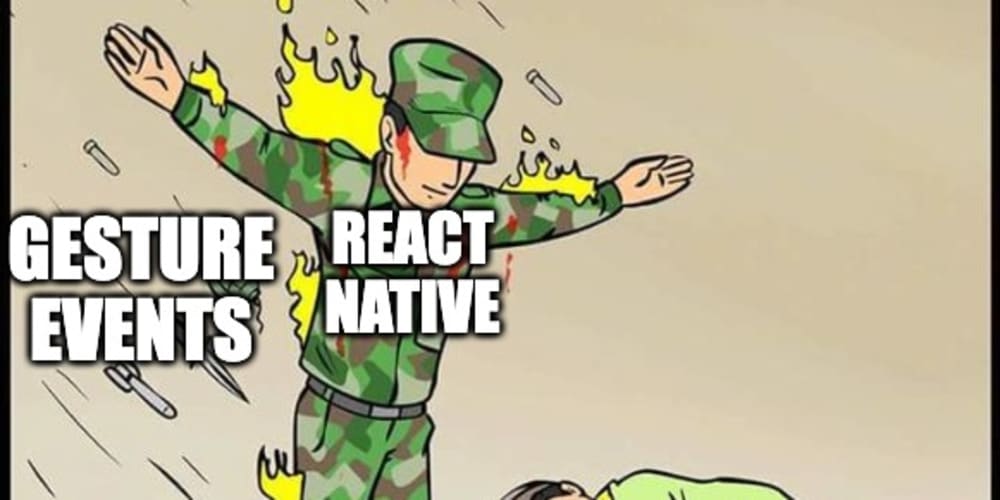Framing the Ground: A Comprehensive Guide to Framer
Introduction
Framer is a powerful prototyping tool used by designers and developers to bring their ideas to life. It goes beyond basic wireframing, allowing users to create interactive and dynamic prototypes that closely resemble the final product. With its intuitive interface and robust feature set, Framer empowers creators to explore design concepts, test user experiences, and iterate quickly.
Why Framer?
Framer stands out from other prototyping tools due to its ability to blend design with code. This allows users to achieve a high level of fidelity in their prototypes and build highly interactive experiences. Here are some key reasons why Framer is a popular choice:
- Powerful Prototyping: Framer lets you create responsive prototypes that feel like real apps, with smooth transitions, animations, and interactive elements.
- Code-Based Flexibility: While a visual editor is available, Framer's core functionality is built on code, providing endless possibilities for customization.
- Collaboration-Friendly: Framer offers collaborative features for teams to work together on projects, share feedback, and iterate quickly.
- Design System Integration: Easily incorporate existing design systems into your prototypes, ensuring consistency and accuracy.
- Export and Sharing: Seamlessly export your prototypes in various formats, including HTML, PDF, and GIF, for presentations and user testing.
Deep Dive into Framer Concepts
1. Framer Components:
The fundamental building blocks of a Framer prototype are components. These can be simple elements like text, images, or shapes, or more complex elements like interactive buttons, sliders, or animations. Components are built using a combination of Framer's visual editor and its code-based language.
2. Framer Code:
Framer's code is based on CoffeeScript, a language that is easy to learn for those familiar with JavaScript. It allows you to define and manipulate components, create animations, and add interactive behaviors.
3. Framer States:
States are used to define different visual appearances or behaviors for a component. For example, a button can have two states: "default" and "hover." When the user hovers over the button, its state changes, triggering a visual effect like a color change or a subtle animation.
4. Framer Interactions:
Interactions define how components respond to user input. For instance, you can create an interaction that changes the content of a text box when a button is clicked. Interactions are built using Framer's visual editor or by writing code.
5. Framer Animations:
Framer offers a powerful animation system that allows you to create complex and visually appealing animations for your prototypes. You can animate properties like position, size, color, and opacity.
Step-by-Step Guide: Creating a Simple Prototype
1. Project Setup:
- Visit the Framer website and create an account.
- Open the Framer application and create a new project.
2. Creating Components:
- Use the visual editor to add basic components like rectangles, text boxes, and images.
- Customize the appearance and positioning of your components.
3. Adding Interactivity:
- Select the component you want to make interactive.
- Use the interaction editor to define how the component should respond to user input. For example, you can create a button that opens a new screen when clicked.
4. Applying States:
- Define different states for your components to create visual variations.
- Use the state editor to specify the visual appearance and behavior for each state.
5. Creating Animations:
- Use the animation editor to create transitions between states or to add dynamic effects.
- You can animate properties like position, size, color, and opacity.
6. Preview and Export:
- Preview your prototype in Framer to see how it works.
- Export your prototype in various formats, including HTML, PDF, and GIF, for sharing and user testing.
Example: Creating a Simple Image Gallery
1. Create Components:
- Add three rectangular components to represent image frames.
- Add an image to each rectangle.
- Add a button component with the text "Next."
2. Define States:
- For the button component, define two states: "default" and "hover."
- In the "hover" state, change the button's background color to indicate it's clickable.
3. Add Interactions:
- When the button is clicked, use an interaction to change the images displayed in the image frames.
- Use Framer's "animate" function to create a smooth transition between image changes.
4. Test and Share:
- Preview the prototype to ensure the image gallery functions correctly.
- Export the prototype to share with others for feedback or user testing.
Advanced Techniques and Tools
1. Framer Motion:
Framer Motion is a powerful animation library built on top of Framer. It offers a more advanced set of tools for creating complex and visually stunning animations.
2. Framer Libraries:
Framer provides a library of pre-built components and interactions that you can easily integrate into your prototypes. This saves time and effort when building complex UI elements.
3. Framer Data:
Framer Data allows you to dynamically populate your prototypes with real data. This helps you create more realistic and engaging prototypes.
4. Framer Plugins:
Framer's plugin system extends its functionality and allows you to integrate with third-party tools and services.
5. Framer Cloud:
Framer Cloud is a web-based platform for managing and sharing your Framer projects. It provides features like version control, collaboration, and cloud storage.
Conclusion
Framer is a powerful and versatile prototyping tool that empowers designers and developers to create high-fidelity prototypes that closely resemble the final product. Its combination of visual design tools and code-based flexibility provides unparalleled creative control and ensures that prototypes are both visually appealing and highly functional. Whether you are a novice or an experienced designer, Framer provides a rich set of features and tools to bring your ideas to life and iterate quickly. By mastering Framer's concepts and techniques, you can create interactive and engaging prototypes that help you test user experiences, communicate your design vision, and build better products.