<!DOCTYPE html>
Glam Up My Markup: Space
<br> body {<br> font-family: sans-serif;<br> line-height: 1.6;<br> margin: 0;<br> padding: 20px;<br> }</p> <div class="highlight"><pre class="highlight plaintext"><code> h1, h2, h3 { margin-top: 2em; } img { max-width: 100%; height: auto; display: block; margin: 20px 0; } code { font-family: monospace; background-color: #eee; padding: 5px; border-radius: 3px; } pre { background-color: #eee; padding: 10px; border-radius: 3px; overflow-x: auto; } </code></pre></div> <p>
Glam Up My Markup: Space
In the world of web development, where aesthetics and functionality intertwine, space plays a crucial role in creating a visually appealing and user-friendly experience. Proper spacing not only enhances readability but also contributes to the overall harmony and balance of a website. This article delves into the art of utilizing space effectively in HTML markup, offering practical techniques and examples to elevate your web design game.
Understanding the Power of Space
Think of space as the invisible glue that binds elements together. Just like a well-designed room, a webpage with appropriate spacing feels organized and inviting. Conversely, cramped and cluttered elements can create confusion and frustrate users.
Here's why space matters:
-
Improved Readability:
Adequate spacing between lines, paragraphs, and headings makes content easier to scan and digest. -
Enhanced Visual Hierarchy:
By strategically using space, you can emphasize key elements and guide the user's eye through the page. -
Enhanced User Experience:
Proper spacing creates visual breathing room, reducing eye strain and improving overall user comfort. -
Aesthetic Appeal:
A well-spaced layout is pleasing to the eye and contributes to a professional and polished look.
The Tools of the Trade
HTML provides a variety of tools to control spacing:
- Margin and Padding
These properties define the space surrounding an element:
- Margin: Creates space between the element and its neighboring elements. It's like the empty space around a picture frame.
- Padding: Creates space between the element's content and its border. It's like the mat inside a picture frame.
You can use CSS to set margins and padding. Here's a basic example:
<style>
.container {
margin: 20px;
padding: 10px;
background-color: #f2f2f2;
}
</style>
<div class="container">
<p>
This is a paragraph with margin and padding.
</p>
</div>
In this example, the ".container" div will have a 20px margin on all sides (top, right, bottom, left) and a 10px padding on all sides. This creates a visual space around the paragraph text.

- Line Height
The
line-height
property controls the vertical spacing between lines of text. It's expressed as a unitless number (e.g., 1.5) or a specific length (e.g., 20px). A higher
line-height
value results in more space between lines, making the text easier to read.
Here's an example:
<style>
p {
line-height: 1.6;
}
</style>
<p>
This paragraph has a line-height of 1.6, which creates more space between lines.
</p>
- Whitespace
HTML allows you to insert whitespace (spaces, tabs, newlines) to control spacing within the content. However, whitespace is collapsed by default, meaning multiple spaces or newlines are treated as a single space.
You can use the
pre
tag to preserve whitespace, which is useful for displaying code or other content where formatting is crucial:
<pre>
This is a paragraph with preserved whitespace.
It will appear exactly as it is written.
</pre>
- Empty Elements
Elements like
(line break) and
(horizontal rule) can be used to create vertical and horizontal space, respectively. They don't contain any content but serve a specific purpose of adding visual separation.
<p>
This is a paragraph.
</p>
<br/>
<p>
This is another paragraph with a line break above it.
</p>
Spacing Techniques
Now that you're familiar with the tools, let's explore some effective spacing techniques:
- The Golden Ratio
The Golden Ratio (approximately 1.618) has long been recognized for its pleasing aesthetic qualities. In web design, you can apply the Golden Ratio to element sizes and spacing to create visually harmonious layouts. For example, if you have a container that's 100px wide, the Golden Ratio suggests that the margins should be around 62px. However, the Golden Ratio is a guideline, not a strict rule, so adjust it based on your design needs.
Use space to guide the user's attention. Large margins can draw attention to important elements like headlines, while smaller margins can visually de-emphasize less crucial content. This technique helps create a clear visual hierarchy that makes your webpage easy to understand.
Avoid cramming elements together. Give each element its own breathing room to create a sense of spaciousness and clarity. This is especially important for content-heavy pages.
Maintain consistent spacing throughout your website. Use a grid system or spacing guidelines to ensure that all elements have a similar visual weight and harmony.
Consider how your layout will adapt to different screen sizes. Use media queries in CSS to adjust spacing for mobile devices, tablets, and desktops. This ensures that your website looks great on all devices.
Examples and Best Practices
A well-spaced navigation menu is easy to scan and navigate. Use padding around menu items and margins between them to create a clean and user-friendly layout.
<nav>
<ul>
<li>
<a href="#">
Home
</a>
</li>
<li>
<a href="#">
About
</a>
</li>
<li>
<a href="#">
Products
</a>
</li>
<li>
<a href="#">
Contact
</a>
</li>
</ul>
</nav>
- Content Blocks
Use margins and padding to define content blocks on your page, making it easier to read and digest information. This creates a visual separation between different sections.
<div class="content-block">
<h2>
Heading
</h2>
<p>
Paragraph of text.
</p>
</div>
- Image Gallery
When displaying images in a gallery, spacing between images is important. Use margins to create a consistent flow and visual appeal. Consider adding padding around images to provide breathing room and prevent them from appearing too crowded.
<div class="image-gallery">
<img alt="Image 1" src="image1.jpg"/>
<img alt="Image 2" src="image2.jpg"/>
<img alt="Image 3" src="image3.jpg"/>
</div>
- Forms
Spacing is crucial for forms. Use adequate margins between form fields and labels to make the form easier to read and use. Also, consider using padding inside form elements to provide visual breathing room for the input fields.
<form>
<label for="name">
Name:
</label>
<input id="name" name="name" type="text"/>
<br/>
<label for="email">
Email:
</label>
<input id="email" name="email" type="email"/>
<br/>
<input type="submit" value="Submit"/>
</form>
Best Practices for Space Management
-
Use a consistent unit:
Choose a unit for margin and padding (e.g., pixels, ems, rems) and stick with it throughout your project for consistency. -
Avoid using excessive padding:
Overuse of padding can make elements look bulky and create unnecessary whitespace. -
Test your design:
View your website on different devices and screen sizes to ensure that spacing looks good across all platforms. -
Prioritize user experience:
Remember that the primary goal is to create a comfortable and engaging experience for your users.
Conclusion
Space in web design is a powerful tool that can elevate the aesthetic appeal, usability, and overall effectiveness of your website. By understanding the concepts of margin, padding, line height, and whitespace, you can create visually engaging and user-friendly layouts that enhance the experience for your visitors. Remember, space is not an afterthought; it's an integral part of the design process. Embrace it, experiment with it, and you'll discover a new level of design mastery.


















