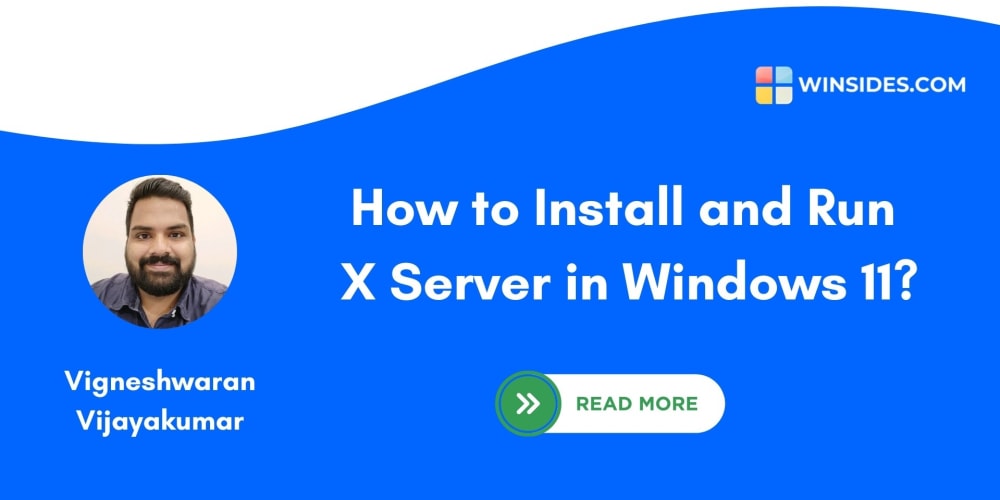<!DOCTYPE html>
How Confusing Can Version Control Be?
<br>
body {<br>
font-family: sans-serif;<br>
}</p>
<div class="highlight"><pre class="highlight plaintext"><code> h1, h2, h3 {
text-align: center;
}
img {
max-width: 100%;
display: block;
margin: 20px auto;
}
code {
background-color: #f0f0f0;
padding: 5px;
border-radius: 3px;
}
pre {
background-color: #f0f0f0;
padding: 10px;
border-radius: 5px;
overflow-x: auto;
}
.container {
display: flex;
justify-content: center;
align-items: center;
flex-direction: column;
padding: 20px;
}
</code></pre></div>
<p>
How Confusing Can Version Control Be?
In the realm of software development, version control is an indispensable tool that ensures collaboration, tracks changes, and provides a safety net for projects. Yet, for many, the concept of version control can be perplexing, shrouded in a veil of terminology and seemingly complex commands. This article aims to demystify the world of version control, guiding you through its core principles, common techniques, and practical examples.
Understanding the Fundamentals
Version control, in essence, is a system for managing changes to files over time. It allows you to track every modification made to a project, providing a history of all versions. This is akin to having a time machine for your code, enabling you to revert to past states, compare different versions, and collaborate seamlessly with others.

Key Concepts
-
Repository:
The central location where all project files and their history are stored. Think of it as the heart of your version control system. -
Commit:
A snapshot of your project at a specific point in time. It captures all changes you've made since the last commit. -
Branch:
A separate line of development, allowing you to work on features or bug fixes without affecting the main codebase. -
Merge:
The process of combining changes from different branches into a single branch. -
Version:
A unique identifier for each commit, enabling you to easily navigate through the project's history. -
Remote Repository:
A copy of your repository hosted on a remote server, allowing for collaboration and backups.
Diving into Version Control Systems
The most popular version control systems include:
-
Git:
A distributed version control system, widely used by developers for its flexibility and powerful features. -
SVN (Subversion):
A centralized version control system, often used for larger teams and enterprise projects. -
Mercurial:
A distributed version control system known for its simplicity and speed.
Git: A Closer Look
Git, being the dominant player in the version control landscape, deserves a deeper dive. Its decentralized nature allows every developer to have a full copy of the repository, making it incredibly robust and efficient for collaboration.

Common Git Commands
Here's a basic set of Git commands to get you started:
-
git init:
Initializes a Git repository in your project directory. -
git add:
Stages changes to be included in the next commit. -
git commit:
Creates a new commit with the staged changes, including a commit message describing the changes. -
git status:
Displays the current status of your repository, including uncommitted changes. -
git log:
Shows the commit history of your repository. -
git checkout:
Switches between branches or restores files to a previous state. -
git branch:
Creates, lists, or deletes branches. -
git merge:
Merges changes from one branch into another. -
git pull:
Fetches changes from a remote repository and merges them into your local branch. -
git push:
Uploads local changes to a remote repository.
Practical Examples
Let's illustrate how version control works through practical examples using Git:
Scenario 1: Working on a Feature
Imagine you're building a website and need to add a new blog section. You can create a branch called "feature/blog" to isolate your work:
git checkout -b feature/blog
Now you can make changes to your code and commit them:
git add .
git commit -m "Added blog section"
Once the feature is complete, you can merge it back into the main branch:
git checkout main
git merge feature/blog
Scenario 2: Fixing a Bug
Let's say you discover a bug in the main branch. You can create a branch called "fix/bug-123" to address it:
git checkout -b fix/bug-123
Make the necessary bug fixes, commit them, and then merge the fix into the main branch:
git commit -m "Fixed bug #123"
git checkout main
git merge fix/bug-123
Collaboration with Git
Git's power truly shines when it comes to collaboration. Teams can work on different branches simultaneously, and their changes can be merged together smoothly.
To work with others, you need to establish a remote repository. Popular hosting platforms for Git repositories include:
-
GitHub:
The most widely used platform for hosting Git repositories, offering robust features and a vast community. -
GitLab:
Another popular platform with a focus on DevOps and CI/CD integration. -
Bitbucket:
A platform known for its integration with Jira and its support for private repositories.
Workflows for Collaboration
Common Git workflows for collaborative development include:
-
Git Flow:
A well-defined workflow that emphasizes structured branching strategies for releases and bug fixes. -
GitHub Flow:
A simpler workflow that encourages frequent commits and relies on pull requests for code reviews.
Troubleshooting and Best Practices
Even with a solid understanding of version control, you might encounter unexpected situations or errors. Here are some common troubleshooting tips and best practices:
Troubleshooting
-
"Merge Conflict":
This occurs when two branches make changes to the same lines of code. Resolve conflicts manually by choosing the desired changes. -
"Uncommitted Changes":
Ensure you commit all changes before switching branches or pushing to a remote repository. -
"Stale Branch":
If a branch falls behind the main branch, you may need to rebase or merge it to update it.
Best Practices
-
Write Descriptive Commit Messages:
Make your commit messages clear and concise, explaining the changes made. This helps others understand the history of your project. -
Commit Frequently:
Commit changes often to keep your repository up-to-date and avoid large, messy commits. -
Use Branches Effectively:
Create branches for features, bug fixes, or experimental changes to isolate work and avoid conflicts. -
Review Code Before Merging:
Utilize pull requests or other code review mechanisms to ensure code quality and consistency. -
Back Up Your Repository:
Regularly back up your local repository and make sure you have a secure remote repository to prevent data loss.
Conclusion
Version control, though initially daunting, becomes a powerful ally once you grasp its fundamentals. By understanding the core concepts, mastering essential commands, and implementing best practices, you can harness the benefits of version control for more organized, collaborative, and efficient software development.
Remember, version control is a journey of learning and refinement. As you work on more projects and encounter new scenarios, your understanding and proficiency will grow. Don't be afraid to experiment, explore resources, and seek guidance from experienced developers.
Embrace version control, and you'll unlock a whole new level of control, collaboration, and peace of mind in your coding adventures.