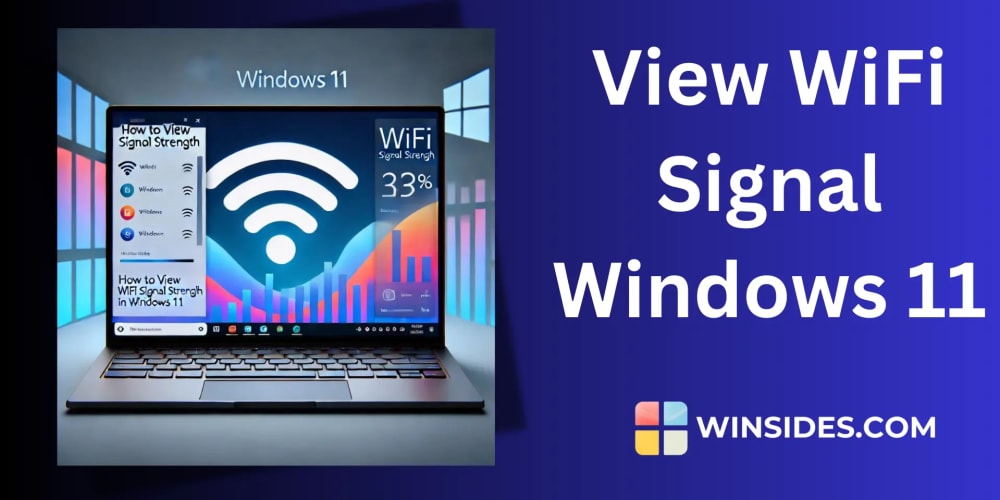<!DOCTYPE html>
How to Install and Enable Imagick for PHP 8.3 on macOS
<br> body {<br> font-family: sans-serif;<br> margin: 0;<br> padding: 20px;<br> }</p> <div class="highlight"><pre class="highlight plaintext"><code>h1, h2, h3 { margin-top: 30px; } pre { background-color: #eee; padding: 10px; border-radius: 5px; overflow-x: auto; } code { font-family: monospace; } img { max-width: 100%; height: auto; display: block; margin: 20px auto; } </code></pre></div> <p>
How to Install and Enable Imagick for PHP 8.3 on macOS
This comprehensive guide will walk you through the process of installing and enabling Imagick for PHP 8.3 on your macOS system. Imagick is a powerful PHP extension that provides an interface to the ImageMagick library, allowing you to manipulate images programmatically. From resizing and cropping to applying filters and effects, Imagick empowers developers to seamlessly integrate image processing capabilities into their PHP applications.
Introduction to Imagick
Imagick is a PHP extension that acts as a bridge between your PHP scripts and the ImageMagick library. ImageMagick is a robust and versatile open-source image processing library capable of handling a wide range of image formats and operations. Using Imagick, you can perform tasks like:
-
Resizing and cropping images:
Modify image dimensions for optimal display on different devices. -
Applying filters and effects:
Enhance image aesthetics with various artistic and technical filters. -
Generating thumbnails:
Create smaller versions of images for faster loading and previews. -
Converting image formats:
Transform images between different file formats like JPEG, PNG, and GIF. -
Working with metadata:
Access and manipulate image metadata, such as EXIF data and IPTC tags.
The seamless integration of Imagick with PHP makes image manipulation tasks straightforward and efficient. This is especially beneficial for web developers building dynamic applications that require image processing, such as photo galleries, e-commerce websites, and social media platforms.
Prerequisites
Before we start the installation process, make sure you have the following prerequisites in place:
-
macOS:
You'll need a macOS operating system (any version). -
PHP 8.3:
Ensure you have PHP 8.3 installed on your system. You can use the commandphp -vin your terminal to check the version. -
Homebrew:
Homebrew is a popular package manager for macOS, which will be used to install ImageMagick. If you don't have it, install it by following the instructions on the Homebrew website:
https://brew.sh/
Installation Steps
Now, let's dive into the installation process of Imagick and configure it for use with PHP 8.3:
- Install ImageMagick
The first step is to install ImageMagick using Homebrew. Open your terminal and run the following command:
brew install imagemagick
Homebrew will download and install ImageMagick and its dependencies. This may take a few minutes.
The next step is to install the PHP Imagick extension. You can do this using the PECL package manager. In your terminal, execute:
pecl install imagick
The command will download and install the Imagick extension, prompting you to select a version of ImageMagick to use. Choose the version that corresponds to the ImageMagick installation you just performed (typically the latest stable version).
After installing the extension, you need to configure PHP to load it. This involves editing the php.ini file.
Finding the php.ini file:
You can find the php.ini file location using the following command:
php --ini
The output will show the location of the loaded configuration file. It is usually found in one of the following paths:
- /usr/local/etc/php/8.3/php.ini
- /etc/php/8.3/php.ini
Enabling the Imagick Extension:
Open the php.ini file in a text editor (like nano or vim) and uncomment the following line by removing the semicolon at the beginning:
extension=imagick.so
Save the file and close the editor.
For the changes to take effect, you need to restart your web server (Apache) or PHP-FPM process. Depending on your configuration, you can use the following commands:
# Restart Apache sudo apachectl restart
Restart PHP-FPM
sudo php-fpm restart
Verifying the Installation
To confirm that Imagick is successfully installed and enabled, you can use a simple PHP script:
<?php
if (extension_loaded('imagick')) {
echo "Imagick is loaded successfully!";
} else {
echo "Imagick is not loaded.";
}
?>
Save this code as a .php file (e.g., test.php) and access it from your web browser. If you see the message "Imagick is loaded successfully!", then the installation was successful.
Example Usage
Here's an example demonstrating how to use Imagick in PHP to resize an image:
<?php
$image = new Imagick('path/to/original.jpg'); // Load the image
$image->
resizeImage(200, 150, Imagick::FILTER_LANCZOS, 1); // Resize to 200x150
$image->writeImage('path/to/resized.jpg'); // Save the resized image
echo "Image resized successfully!";
?>
In this example, we create an Imagick object from the original image file, then use the resizeImage() method to resize it to 200 pixels wide and 150 pixels high using the Lanczos resampling filter. Finally, we save the resized image with a new filename.
Troubleshooting
If you encounter any issues during the installation process, here are some troubleshooting tips:
-
Check the paths:
Ensure that the paths specified in theextension=imagick.soline inphp.inimatch the actual location of the Imagick extension. -
Verify ImageMagick installation:
Double-check that ImageMagick is installed correctly by running the commandconvert -versionin your terminal. -
Restart your web server:
After making changes tophp.ini, ensure you restart your web server or PHP-FPM process. -
Consult documentation:
Refer to the official PHP Imagick documentation for more detailed instructions and troubleshooting guidance:
https://www.php.net/manual/en/book.imagick.php
Conclusion
Installing and enabling Imagick for PHP 8.3 on macOS is a straightforward process with the help of Homebrew and PECL. With Imagick at your disposal, you can empower your PHP applications with powerful image manipulation capabilities. From resizing and cropping to applying effects, Imagick provides a wide range of functionalities to enhance your web development workflow. Remember to restart your web server or PHP-FPM after making changes to php.ini for the configuration to take effect. The official Imagick documentation offers a wealth of resources for further exploration and advanced use cases.