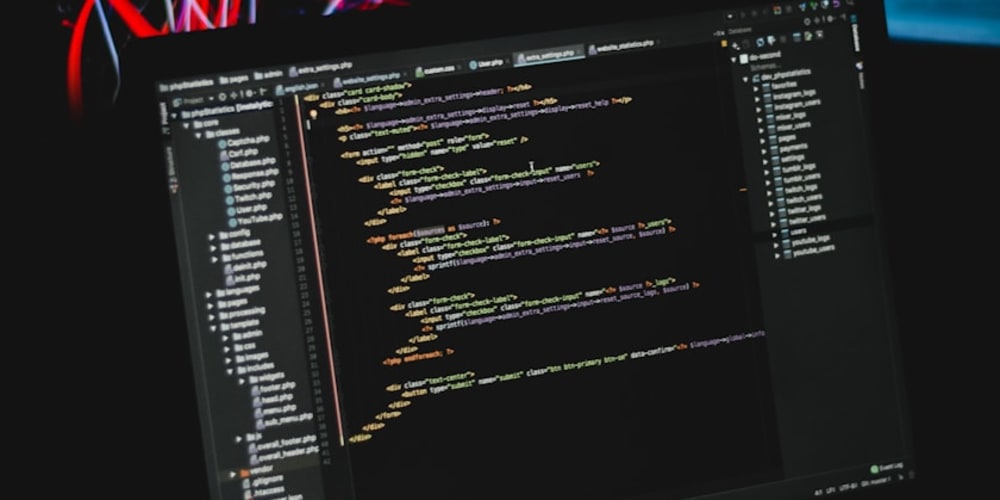<!DOCTYPE html>
Kubernetes Cheat Sheet: Essential Commands for Beginners
<br> body {<br> font-family: sans-serif;<br> margin: 0;<br> padding: 20px;<br> }</p> <div class="highlight"><pre class="highlight plaintext"><code> h1, h2, h3 { color: #333; } pre { background-color: #f0f0f0; padding: 10px; border-radius: 4px; font-family: monospace; } code { font-family: monospace; } img { max-width: 100%; height: auto; display: block; margin: 20px auto; } </code></pre></div> <p>
Kubernetes Cheat Sheet: Essential Commands for Beginners
Kubernetes, often referred to as K8s, is an open-source container orchestration platform that automates the deployment, scaling, and management of containerized applications. It's a powerful tool for building and deploying microservices-based applications, ensuring high availability, and simplifying the management of complex infrastructure.
This cheat sheet provides a collection of essential Kubernetes commands for beginners to get started with K8s. We'll cover the basics, including creating deployments, services, pods, and namespaces, along with some useful utilities for troubleshooting and managing your applications.
Getting Started
- Install Kubernetes
You can install Kubernetes on your local machine, in a cloud environment, or using a managed Kubernetes service. Here are some popular options:
- Minikube: A single-node Kubernetes cluster for local development (recommended for beginners). https://kubernetes.io/docs/setup/learning-environment/minikube/
- Docker Desktop: Includes a built-in Kubernetes cluster for Windows and macOS. https://www.docker.com/products/docker-desktop/
- Cloud Providers: AWS EKS, Azure AKS, Google Kubernetes Engine (GKE). Each provider offers a managed Kubernetes service with varying levels of support and features.
After installing, you need to configure your local machine to access the Kubernetes cluster. This involves setting up kubectl, the command-line tool for interacting with your cluster.
Using kubectl:
kubectl version
This command will display the version of kubectl and the server version of your Kubernetes cluster.

Core Kubernetes Concepts
Understanding these core concepts is crucial for effective Kubernetes management:
The smallest deployable unit in Kubernetes. A Pod is a group of one or more containers, sharing the same resources and network namespace.
A Kubernetes Deployment is used to manage and update your applications. It defines the desired state of your application, including the number of replicas, the image to use, and the container resources.
Services provide a consistent way to access your Pods. They abstract away the specific Pods running your application, providing a stable network endpoint. Services can be accessed using DNS names or IP addresses.
Namespaces provide a way to logically organize your Kubernetes resources. They are useful for separating resources for different teams, applications, or environments.
Controllers are responsible for managing the desired state of your application. They ensure that the desired number of Pods are running and that they are healthy. Common controllers include Deployments, StatefulSets, and DaemonSets.
Ingress provides a way to route external traffic to your services. It acts as a reverse proxy, handling incoming HTTP requests and directing them to the appropriate service.
Essential Kubernetes Commands
Deployments are used to define the desired state of your application and manage updates.
# Create a Deployment named 'nginx-deployment' with 3 replicas running the 'nginx' image kubectl create deployment nginx-deployment --image=nginx --replicas=3
Check the status of the Deployment
kubectl get deployment nginx-deployment
Scale the Deployment to 5 replicas
kubectl scale deployment nginx-deployment --replicas=5
Update the Deployment with a new image
kubectl set image deployment nginx-deployment nginx=nginx:latest
- Creating and Managing Services
Services provide a way to access your Pods and abstract away the specific Pods running your application.
Create a Service named 'nginx-service' of type 'LoadBalancer' that exposes port 80 on the Pod to port 80 on the service
kubectl create service LoadBalancer nginx-service --port=80 --target-port=80 --selector=app=nginx
Get the external IP address of the service
kubectl get service nginx-service -o wide
Delete the service
kubectl delete service nginx-service
- Listing Resources
Use these commands to get an overview of your Kubernetes resources.
List all Pods
kubectl get pods
List all Deployments
kubectl get deployments
List all Services
kubectl get services
List all Namespaces
kubectl get namespaces
List all nodes
kubectl get nodes
Get the status of a specific pod (replace 'nginx-pod' with the actual pod name)
kubectl get pod nginx-pod -o wide
- Managing Pods
These commands allow you to work directly with Pods.
Get logs from a specific pod
kubectl logs nginx-pod
Describe the details of a specific pod
kubectl describe pod nginx-pod
Delete a specific pod
kubectl delete pod nginx-pod
Execute a command within a pod
kubectl exec -it nginx-pod -- bash
Copy files into a pod
kubectl cp /path/to/local/file nginx-pod:/path/in/pod
- Working with Namespaces
Use namespaces to logically organize your Kubernetes resources.
Create a new namespace
kubectl create namespace my-namespace
List namespaces
kubectl get namespaces
Set the current namespace
kubectl config set-context --current --namespace=my-namespace
Delete a namespace (this will delete all resources within the namespace)
kubectl delete namespace my-namespace
- Advanced Operations
# Apply a configuration file (yaml or json) to your cluster kubectl apply -f deployment.yamlRollback a Deployment to a previous revision
kubectl rollout undo deployment nginx-deployment
View events for a specific resource
kubectl get events --field-selector involvedObject.kind=Deployment,involvedObject.name=nginx-deployment
Get resource usage for a specific pod
kubectl top pod nginx-pod
Troubleshooting
When things go wrong, you'll need to diagnose and resolve issues. Here are some helpful commands:
Get logs from a specific pod
kubectl logs nginx-pod
Describe the details of a specific pod
kubectl describe pod nginx-pod
Check for events related to a resource
kubectl get events --field-selector involvedObject.kind=Deployment,involvedObject.name=nginx-deployment
View the status of the kubelet process on a node
kubectl get nodes --field-selector spec.nodeName=your-node-name
Get the status of the Kubernetes control plane
kubectl get componentstatuses
Best Practices
Here are some best practices for working with Kubernetes:
-
Use Namespaces:
Organize your resources for better management and security. -
Define Resource Limits:
Limit resource usage for each container to prevent resource starvation. -
Use Health Checks:
Ensure your application is healthy and restarts automatically if it fails. -
Use Persistent Volumes:
Store data persistently for your applications. -
Automate Deployments:
Use tools like Helm or Kustomize to manage and automate deployments. -
Monitor and Log:
Implement monitoring and logging solutions to gain insights into your applications and infrastructure.
Conclusion
This cheat sheet provided a foundation of essential Kubernetes commands and concepts for beginners. By familiarizing yourself with these commands and understanding the underlying concepts, you can start deploying and managing containerized applications in Kubernetes. Remember to practice, explore documentation, and utilize community resources to further your Kubernetes journey.