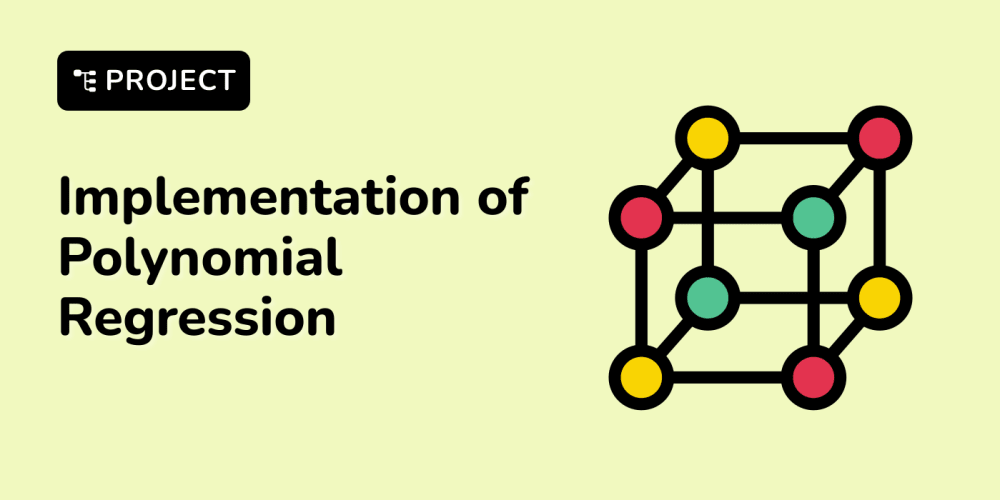<!DOCTYPE html>
React Component Testing with React Testing Library
<br> body {<br> font-family: sans-serif;<br> margin: 20px;<br> }<br> h1, h2, h3 {<br> margin-top: 30px;<br> }<br> pre {<br> background-color: #f0f0f0;<br> padding: 10px;<br> overflow-x: auto;<br> }<br> code {<br> font-family: monospace;<br> }<br>
React Component Testing with React Testing Library
In the world of software development, testing is a crucial aspect that ensures the quality, reliability, and functionality of applications. As React developers, we often build complex components that are responsible for various parts of our user interface (UI). Testing these components is essential to maintain a robust and predictable user experience.
While traditional unit testing frameworks like Jest can be used to test React components, they often focus on internal implementation details. This approach can lead to brittle tests that break easily with minor changes to the component's code. To address this issue, React Testing Library (RTL) has emerged as a popular and effective testing library for React applications.
Why React Testing Library?
React Testing Library encourages developers to write tests that mimic real user interactions with the UI. This approach ensures that tests are more realistic and less likely to break with changes in the component's implementation.
Here are some of the key advantages of using React Testing Library:
-
Focuses on User Experience:
RTL tests are written from the perspective of a user, ensuring that your components behave as expected when interacted with. -
Encourages Best Practices:
RTL promotes best practices like accessibility and semantic HTML, encouraging you to build better user interfaces. -
Reduces Test Fragility:
Tests written with RTL are more resilient to changes in the component's implementation, leading to less maintenance overhead. -
Easy to Use:
RTL provides a simple and intuitive API that is easy to learn and use for both beginners and experienced developers.
Getting Started with React Testing Library
Let's start by setting up a basic React project and installing the necessary packages. We'll be using Create React App for this example.
- Setting up a React Project
Open your terminal and run the following command to create a new React project:
npx create-react-app my-react-app
This will create a new directory called "my-react-app" with all the necessary files for a React project.
- Installing React Testing Library
Navigate to the project directory and install React Testing Library using npm:
cd my-react-app
npm install --save-dev @testing-library/react @testing-library/jest-dom
This command installs both the core React Testing Library and the "jest-dom" library, which provides useful assertions for DOM elements.
- Creating a Test File
Within your project directory, create a new file named "Counter.test.js" in the "src/tests" directory. This file will contain our test cases for the "Counter" component.
Writing Tests with React Testing Library
Now, let's create a simple "Counter" component and write some tests using RTL.
Counter Component
// src/Counter.js
import React, { useState } from 'react';
const Counter = () => {
const [count, setCount] = useState(0);
return (
<div>
<p>
Count: {count}
</p>
<button =="" onclick="{()">
setCount(count + 1)}>Increment
</button>
</div>
);
};
export default Counter;
Test Cases
// src/__tests__/Counter.test.js
import React from 'react';
import { render, screen, fireEvent } from '@testing-library/react';
import Counter from '../Counter';
test('renders the counter component', () => {
render(
<counter>
</counter>
);
const countElement = screen.getByText('Count: 0');
expect(countElement).toBeInTheDocument();
});
test('increments the counter on button click', () => {
render(
<counter>
</counter>
);
const buttonElement = screen.getByRole('button', { name: 'Increment' });
fireEvent.click(buttonElement);
const updatedCountElement = screen.getByText('Count: 1');
expect(updatedCountElement).toBeInTheDocument();
});
Explanation of the Test Cases
-
render( <counter> </counter> );: This line renders the "Counter" component within the test environment.-
screen.getByText('Count: 0');: This line uses a query from React Testing Library to locate an element with the text "Count: 0". -
expect(countElement).toBeInTheDocument();: This assertion checks if the found element is present in the rendered DOM. -
screen.getByRole('button', { name: 'Increment' });: This query finds the button element with the role "button" and the name "Increment". -
fireEvent.click(buttonElement);: This line simulates a click event on the button element. -
screen.getByText('Count: 1');: After clicking the button, this query searches for an element with the text "Count: 1".Using RTL Queries
React Testing Library provides a variety of useful queries to find elements within your component's DOM. Here are some of the most commonly used queries:
-
getByText(text): Finds an element containing the given text. -
getByRole(role, options): Finds an element with the specified ARIA role and optional options. -
getByLabelText(label): Finds an element associated with the given label. -
getByPlaceholderText(placeholder): Finds an element with the specified placeholder text. -
getByTestId(testId): Finds an element with the given data-testid attribute.
It is important to note that RTL provides versions of these queries with "query" prefixes like
queryByTextandqueryByRole. These queries returnnullif the element is not found, instead of throwing an error. This makes them suitable for checking the absence of elements in your component.Testing User Interactions
RTL provides several methods to simulate user interactions, such as:
-
fireEvent.click(element): Simulates a click event on an element. -
fireEvent.change(element, { target: { value: 'new value' } }): Simulates a change event on an input element, updating its value. -
fireEvent.focus(element): Sets focus on an element. -
fireEvent.blur(element): Removes focus from an element.
These methods are essential for testing user interactions with your components, ensuring that they respond correctly to different events.
Testing Asynchronous Operations
Many React components involve asynchronous operations like fetching data from an API or performing complex calculations. To test such components, RTL provides a utility called
waitFor.The
waitForfunction helps you wait for a certain condition to be met before asserting anything. This is useful when dealing with asynchronous operations that take time to complete. -
-
// src/__tests__/AsyncComponent.test.js
import React, { useState, useEffect } from 'react';
import { render, screen, fireEvent, waitFor } from '@testing-library/react';
const AsyncComponent = () => {
const [data, setData] = useState(null);
useEffect(() => {
const fetchData = async () => {
await new Promise(resolve => setTimeout(resolve, 1000));
setData('Data fetched successfully');
};
fetchData();
}, []);
return (
<div>
{data ?
<p>
{data}
</p>
:
<p>
Loading...
</p>
}
</div>
);
};
test('renders the data after fetching', async () => {
render(
<asynccomponent>
</asynccomponent>
);
await waitFor(() => screen.getByText('Data fetched successfully'));
});
In this example, we're fetching data from a mock API that takes 1 second to respond. The waitFor function waits for the text "Data fetched successfully" to appear before asserting that it's present in the DOM.
Testing Custom Hooks
React Testing Library doesn't directly provide methods to test custom hooks. However, you can write tests for custom hooks by creating a wrapper component that uses the hook and then testing that component with RTL.
// src/useCounter.js
import { useState, useEffect } from 'react';
const useCounter = (initialValue = 0) => {
const [count, setCount] = useState(initialValue);
useEffect(() => {
const interval = setInterval(() => setCount(count + 1), 1000);
return () => clearInterval(interval);
}, []);
return count;
};
// src/CounterHook.js
import React from 'react';
import useCounter from './useCounter';
const CounterHook = () => {
const count = useCounter(5);
return
<p>
Count: {count}
</p>
;
};
// src/__tests__/CounterHook.test.js
import React from 'react';
import { render, screen, waitFor } from '@testing-library/react';
import CounterHook from '../CounterHook';
test('renders the counter with initial value 5', async () => {
render(
<counterhook>
</counterhook>
);
await waitFor(() => screen.getByText('Count: 5'));
});
In this example, we're testing the useCounter custom hook by rendering the CounterHook component that uses it. We then use waitFor to wait for the count to update after 1 second and assert that the rendered text is "Count: 5".
Best Practices for React Testing Library
Here are some best practices to follow when writing tests using React Testing Library:
-
Avoid Using Internal Implementation Details:
Focus on testing the behavior of your components from the user's perspective. -
Use Queries Wisely:
Choose the appropriate queries to find elements based on their roles, labels, texts, or data-testid attributes. -
Test Interactions:
Simulate user events like clicks, changes, focus, and blur to ensure that your components respond correctly. -
UsewaitForfor Asynchronous Operations:
Wait for asynchronous operations to complete before making assertions. -
Use Descriptive Test Names:
Make sure your test names clearly describe what you are testing. -
Keep Tests Concise and Focused:
Each test should focus on a single aspect of the component's functionality.
Conclusion
React Testing Library is a powerful and user-friendly testing library for React applications. It encourages developers to write tests that are focused on the user experience, making them more robust and less likely to break with changes in the component's implementation. By following the best practices outlined in this article, you can effectively test your React components and build high-quality, reliable applications.
Remember to always think from the user's perspective when writing tests and choose the most appropriate queries and interactions to cover the functionality of your components. As your React applications grow in complexity, testing with React Testing Library will become increasingly valuable for ensuring the quality and stability of your codebase.