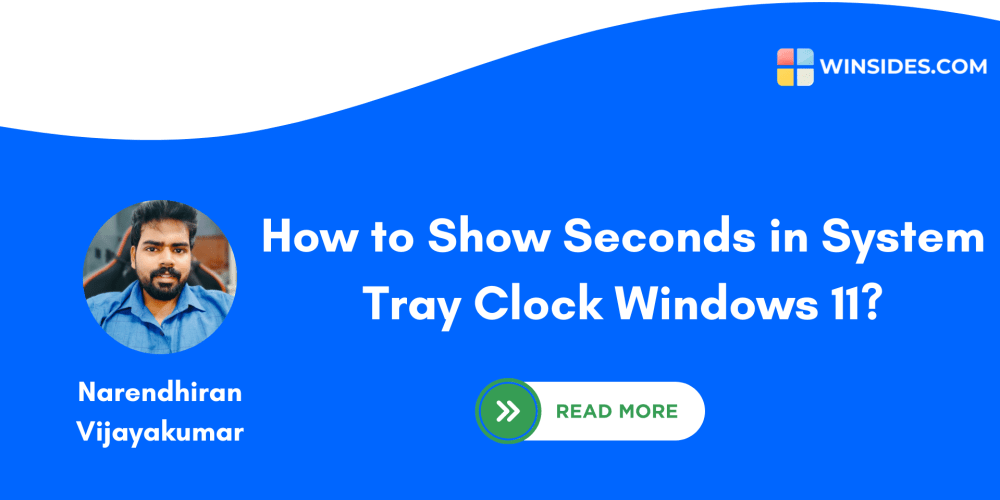Record the Personal Mac Apps in Use (Part 2): Diving Deeper into Tracking Your Digital Life
Introduction
In Part 1 of this series, we explored the importance of tracking your Mac app usage, highlighting its benefits for productivity, self-awareness, and understanding your digital habits. We introduced a few basic methods like Activity Monitor and Time Machine, but the journey doesn't stop there. This article dives deeper into more comprehensive and powerful tools and techniques for recording and analyzing your Mac app usage, ultimately empowering you to gain control over your digital life.
Beyond Basic Tools: Advanced App Tracking Methods
While Activity Monitor and Time Machine provide valuable insights, they fall short in terms of detailed reporting and long-term analysis. Here are some advanced tools and techniques to take your Mac app tracking to the next level:
1. Dedicated App Usage Monitoring Software:
These specialized apps offer a wide range of features for tracking and analyzing your app usage, providing detailed insights and granular controls. Here are some popular options:
-
RescueTime: (https://www.rescuetime.com/)
- Features: Tracks time spent on websites and apps, categorizes activity, provides personalized insights, sets goals, and offers distraction-blocking features.
- Pros: Detailed reports, customizable categories, powerful analytics, distraction blocking.
- Cons: Subscription required for full features, can be intrusive if not used correctly.
-
Image:
-
TimeCamp: (https://www.timecamp.com/)
- Features: Time tracking for projects, clients, and tasks, integrates with various other tools, offers invoicing and reporting features.
- Pros: Excellent for freelancers and teams, project-based tracking, detailed invoicing options.
- Cons: Primarily focused on time tracking, limited app usage analytics.
-
Image:

-
Toggl Track: (https://toggl.com/)
2. Using the macOS System Logs:
While less user-friendly than dedicated apps, macOS system logs contain a wealth of information about app activity, including launch and termination times.
- Accessing System Logs: You can access system logs through the Console app, found in the Applications > Utilities folder.
-
Analyzing Logs: You can use tools like
log showin the Terminal to filter logs based on specific apps or events. - Interpreting Data: System logs provide raw data, requiring some technical knowledge to interpret and analyze.
-
Image:

3. Scripting for Automated Tracking:
For developers and tech-savvy users, scripting languages like Python and AppleScript can be used to automate app usage tracking.
-
Python: Libraries like
psutilandpyobjcallow you to access system information and interact with macOS apps. - AppleScript: Offers a more straightforward way to interact with macOS apps and record their usage.
- Challenges: Requires programming knowledge and effort for setup and maintenance.
-
Image:

Deep Dive: Analyzing Your App Usage Data
Once you have collected your app usage data, you need to analyze it to gain meaningful insights. This involves:
- Identifying Patterns: Look for trends in your app usage, such as peak hours, most frequently used apps, and recurring patterns.
- Categorizing Activity: Group apps into categories (e.g., productivity, entertainment, social media) to understand how you spend your time.
- Quantifying Time Allocation: Calculate the percentage of time spent on different app categories and identify potential areas for improvement.
- Identifying Distractions: Analyze which apps consume the most time and determine if they are productive or distracting.
- Setting Goals: Based on your analysis, set realistic goals for improving your digital habits, such as limiting screen time or focusing on productive tasks.
Step-by-Step Guide: Using RescueTime for Detailed App Tracking
This guide demonstrates how to use RescueTime to track your Mac app usage and gain valuable insights:
Sign Up for RescueTime: Create a free or paid account at https://www.rescuetime.com/.
Install the RescueTime App: Download and install the RescueTime app on your Mac.
Connect to Your Account: Log in to your RescueTime account within the app.
-
Configure Settings: Customize your tracking preferences, including:
- Activity Levels: Define how RescueTime categorizes your app usage (e.g., Productive, Neutral, Distracting).
- Website and App Blocking: Set time limits for specific websites or apps to minimize distractions.
- Goals: Set targets for your app usage in various categories.
Track Your Usage: RescueTime will start tracking your app usage in the background.
-
View Reports: Access detailed reports on your app usage, including:
- Daily and Weekly Summaries: Analyze your time allocation across different categories.
- Productivity Trend: Monitor your productivity over time and identify areas for improvement.
- Distraction Report: See which apps and websites are consuming the most time and potentially hindering your focus.
Adjust and Improve: Based on the insights gained, adjust your settings, goals, and habits to optimize your digital time management.
Conclusion: Taking Control of Your Digital Life
Recording your Mac app usage is a powerful tool for gaining self-awareness and optimizing your digital life. By leveraging advanced tracking methods, analyzing your data, and using insights to adjust your habits, you can reclaim control over your time and focus on what matters most. Remember, the key to effective app tracking is consistency, analysis, and the willingness to change your behaviors based on the data you collect.
By implementing these strategies, you can embark on a journey of digital self-improvement, harnessing the power of technology to enhance your productivity, reduce distractions, and live a more balanced digital life.