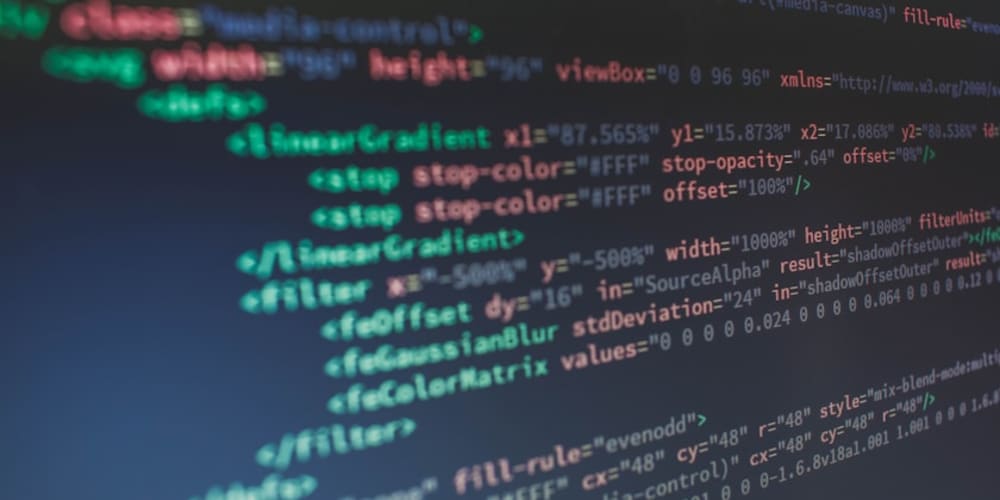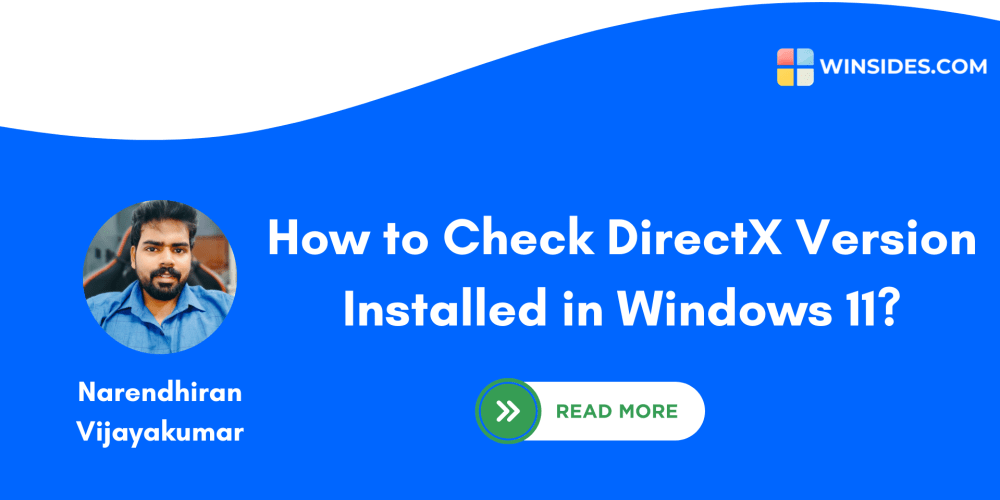<!DOCTYPE html>
Size Specifications in CSS: A Developer's Joys and Sorrows 🎨
<br> body {<br> font-family: Arial, sans-serif;<br> margin: 0;<br> padding: 20px;<br> }</p> <div class="highlight"><pre class="highlight plaintext"><code> h1, h2, h3 { margin-top: 30px; } img { max-width: 100%; height: auto; display: block; margin: 20px auto; } code { font-family: monospace; background-color: #eee; padding: 5px; border-radius: 3px; } .code-block { background-color: #eee; padding: 10px; border-radius: 5px; margin-bottom: 20px; } </code></pre></div> <p>
Size Specifications in CSS: A Developer's Joys and Sorrows 🎨
In the world of web development, CSS (Cascading Style Sheets) reigns supreme, dictating the visual appearance of web pages. A crucial aspect of this reign is the ability to specify the size of elements, both in terms of width and height. This seemingly simple task can, however, lead to both joyful breakthroughs and frustrating headaches for developers.
This article delves into the nuances of size specifications in CSS, exploring the common techniques, the pitfalls to avoid, and the strategies for creating responsive and visually appealing layouts.
The Joy of Flexibility: Unit Types in CSS
CSS offers a diverse range of units for specifying size, each with its unique characteristics and applications.
- Pixels (px):
The most basic unit, representing a single pixel on the screen. Pixels are absolute units, meaning they remain constant regardless of the device or zoom level. This predictability makes them ideal for situations where pixel-perfect precision is required, such as creating high-resolution graphics or precise spacing between elements.
Example:
.my-element {
width: 200px; /* Fixed width of 200 pixels /
height: 100px; / Fixed height of 100 pixels */
}
Relative units adapt to the surrounding context, making them versatile for creating responsive layouts that adjust to different screen sizes.
a. Percentages (%)
Specify size as a percentage of the containing element's width or height. For instance, a width of "50%" makes an element occupy half the width of its parent container.
Example:
.my-element {
width: 50%; /* Occupies half the width of its parent /
height: 25%; / Occupies one-quarter of its parent's height /
}
b. Ems (em):
Based on the font size of the parent element. One em is equal to the font size of the parent. Ems are useful for maintaining consistent font sizes across different elements, especially when dealing with nested elements.

**Example:*
h1 {
font-size: 2em; /* Twice the font size of its parent */
}
p {
font-size: 1em; /* Same as the parent's font size /
}
c. Rems (rem):
Similar to ems, but relative to the font size of the root element (usually the html element). Rems provide a consistent baseline for font sizes across the entire document, regardless of nesting levels. They are highly recommended for responsive designs.

**Example:*
html {
font-size: 16px; /* Base font size for the entire page */
}
h1 {
font-size: 2rem; /* Twice the base font size (32px) /
}
d. Viewport Units:
These units relate to the dimensions of the viewport, the visible area of the browser window.
- **Viewport width (vw):* One vw equals 1% of the viewport width.
- Viewport height (vh): One vh equals 1% of the viewport height.
- Viewport minimum (vmin): The smaller of vw or vh.
- Viewport maximum (vmax): The larger of vw or vh.

Example:
.my-element {
width: 50vw; /* Occupies half the viewport width /
height: 25vh; / Occupies one-quarter of the viewport height */
}
- Other Units:
Besides the commonly used units, there are other options for specific use cases:
- Inches (in): Represents a physical inch, useful for printing.
- Centimeters (cm): Represents a physical centimeter, useful for printing.
- Millimeters (mm): Represents a physical millimeter, useful for printing.
- Points (pt): Represents 1/72 of an inch, commonly used in typography.
- Picas (pc): Represents 12 points, often used in typography.
The Sorrows of Sizing: Challenges and Workarounds
While CSS provides ample flexibility, sizing can present challenges, particularly when dealing with complex layouts or responsive designs.
The CSS box model defines how space is allocated to elements. An element's total size includes:
- Content: The actual content of the element (text, images, etc.).
- Padding: Space between the content and the element's border.
- Border: The element's border.
- Margin: Space surrounding the element's border, used for spacing between elements.
Understanding the box model is crucial for accurate sizing. You must account for all its components to ensure elements fit as intended.
Example:
.my-element {
width: 200px; /* Content width is 200px /
padding: 10px; / Adds 10px padding on all sides /
border: 2px solid black; / Adds a 2px black border /
margin: 15px; / Adds 15px margin on all sides */
}
In this example, the total width of the element is 200px + 20px (padding) + 4px (border) + 30px (margin) = 254px.
Creating layouts that adapt to different screen sizes is essential for a seamless user experience.
Media Queries:
Media queries allow you to apply different styles based on the screen size, orientation, and other factors. By defining size specifications within specific media queries, you can create layouts that adjust gracefully to different devices.
Example:
@media (max-width: 768px) {
.my-element {
width: 100%; /* Occupies the full width on smaller screens */
}
}
@media (min-width: 768px) {
.my-element {
width: 50%; /* Occupies half the width on larger screens */
}
}
- Browser Compatibility:
Different browsers may interpret CSS properties in slightly different ways. It is important to test your designs across multiple browsers to ensure consistent results.
Positioning elements absolutely removes them from the normal document flow and allows you to position them precisely relative to their parent or the viewport. However, using absolute positioning without careful consideration can lead to layout issues, especially in complex designs.
When content exceeds the specified size of an element, it can overflow. CSS provides the overflow property to control how this overflow is handled: visible, hidden, scroll, and auto. It's important to manage overflow effectively to prevent content from being cut off or causing unintended layout disruptions.
Best Practices for Joyful Sizing
Here are some best practices for managing size specifications in CSS and avoiding common pitfalls:
- Plan your layout: Carefully consider the intended layout of your website or web application before writing any CSS. Sketch out the design to visualize how elements should be arranged and sized.
- Use relative units: Employ relative units (percentages, ems, rems, viewport units) whenever possible to create responsive layouts. Avoid pixel values unless you have specific requirements for fixed dimensions.
- Embrace the box model: Become comfortable with the box model and how it affects element size. Always factor in padding, border, and margin when calculating the actual space an element occupies.
- Employ media queries: Use media queries to create responsive layouts that adjust to different screen sizes and devices. Define breakpoints that logically separate different display modes.
- Use CSS preprocessors: Preprocessors like Sass and Less can greatly simplify CSS by providing variables, mixins, and other features. This can help you organize your styles and create reusable code for common sizing patterns.
- Test across browsers: Ensure your designs work consistently across major browsers. Use browser testing tools or a browser compatibility matrix to identify and resolve potential issues.
- Keep it simple: Strive for clear, concise CSS. Avoid overly complex sizing rules that can be difficult to maintain or debug.
Conclusion: A Balancing Act
Size specifications in CSS are a fundamental aspect of web design, enabling developers to control the size and positioning of elements. While seemingly straightforward, navigating the various units, the box model, and browser compatibility can pose challenges. By understanding the nuances of CSS sizing, embracing best practices, and testing extensively, developers can create visually appealing and responsive web experiences that are a joy to build and enjoy.