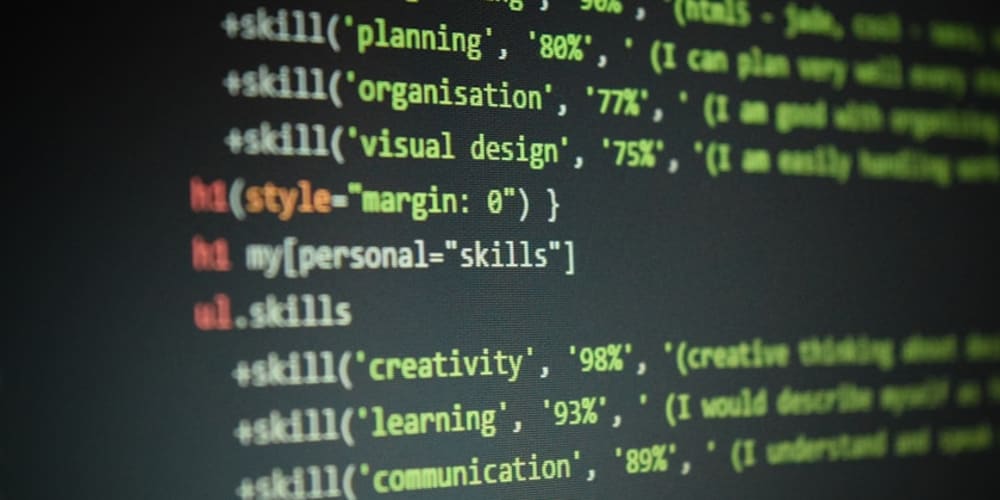<!DOCTYPE html>
Creating Azure DevOps Work Items with Power Automate
<br> body {<br> font-family: sans-serif;<br> margin: 0;<br> padding: 0;<br> }<br> h1, h2, h3, h4, h5, h6 {<br> font-weight: bold;<br> }<br> img {<br> max-width: 100%;<br> }<br> code {<br> font-family: monospace;<br> background-color: #f2f2f2;<br> padding: 5px;<br> }<br>
Creating Azure DevOps Work Items with Power Automate
Azure DevOps is a powerful platform for managing software development lifecycles, offering features like source code management, build automation, and work item tracking. Power Automate is a robust automation tool that allows users to automate tasks across various applications and services. Combining these two platforms enables you to streamline your development workflow and automate the creation of work items within Azure DevOps, eliminating manual effort and improving efficiency.
Introduction to the Topic
Automating the creation of work items in Azure DevOps through Power Automate can be incredibly beneficial for organizations of all sizes. By integrating Power Automate with Azure DevOps, you can trigger the creation of work items based on events happening in other applications or systems. This can include:
-
Creating work items from emails:
Triggering work item creation when a specific email is received containing task details. -
Creating work items from GitHub issues:
Automatically generating work items in Azure DevOps when a new issue is created in a GitHub repository. -
Creating work items from Jira tickets:
Syncing Jira tickets with Azure DevOps work items to maintain a unified view of tasks. -
Creating work items from Power BI reports:
Triggering work item creation based on insights or anomalies detected in Power BI reports.
These examples highlight the versatility of this approach, allowing you to tailor your automation to specific needs and workflows within your organization.
Understanding the Concepts
Before diving into the practical aspects of creating work items with Power Automate, let's grasp some fundamental concepts:
- Azure DevOps Work Items
Work items in Azure DevOps serve as the central unit for tracking tasks, bugs, features, and other activities related to a project. They provide a structured way to capture information like title, description, assigned user, priority, and status, enabling efficient project management and tracking.
Power Automate is a cloud-based service for automating repetitive tasks and workflows. It allows you to connect to various applications, services, and data sources, enabling you to create automated processes without writing code. Power Automate offers a visual interface with pre-built connectors for easy integration.

Connectors are the backbone of Power Automate, enabling it to interact with different applications and services. The Azure DevOps connector specifically allows you to interact with Azure DevOps work items, retrieving data, creating new items, and updating existing ones.
Creating a Flow: Step-by-Step Guide
Let's walk through a practical example of creating a Power Automate flow to automatically create a new work item in Azure DevOps when a specific email is received.
- Azure DevOps Organization and Project: Ensure you have an Azure DevOps organization and a project where you want to create work items.
- Power Automate Account: Create a Power Automate account or sign in to your existing one.
- Start a new flow: Sign in to Power Automate and click "Create." Select "Automated flow" as the flow type.
- Choose Trigger: Select "When a new email arrives in my inbox" as the trigger. This will trigger the flow every time a new email arrives in your specified mailbox.
- Configure trigger settings: Configure the trigger settings by specifying the email address, folder, and any specific criteria for filtering emails (e.g., subject line containing a keyword).
- Add Azure DevOps action: Search for "Azure DevOps" in the "Add an action" section. Select "Create work item."
- Connect to Azure DevOps: Connect to your Azure DevOps organization and choose the project where you want to create the work item.
- Specify work item details: Fill in the required fields, such as work item type, title, description, and assigned user. You can also use dynamic content from the email to populate these fields. For example, you can extract the subject line from the email and use it as the work item title.
- Test the flow: Send a test email to trigger the flow and verify that the work item is created successfully in Azure DevOps.
Advanced Scenarios
Here are some advanced scenarios to further explore:
You can use conditions to control when a work item is created. For instance, you could set up a flow to create a bug work item only if the email subject line contains "Bug" or "Error."
Beyond email, you can integrate Power Automate with other tools like GitHub, Jira, or Power BI to trigger work item creation based on events within those platforms.
Power Automate supports creating work items with custom fields and using different work item types within Azure DevOps. This allows you to align the automation with your specific project management needs.
Conclusion
Automating the creation of work items in Azure DevOps with Power Automate provides a significant advantage in streamlining development workflows and enhancing efficiency. By leveraging the power of integration and automation, you can eliminate manual tasks, improve accuracy, and foster a more productive development environment.
Remember to carefully define your automation needs, explore the various connectors available, and test your flows thoroughly before deploying them. By adhering to best practices and utilizing Power Automate effectively, you can unlock the full potential of Azure DevOps for your organization.